LogiLDA.dll is a critical Dynamic Link Library (DLL) file that is integral to the functioning of Logitech hardware products on Windows systems. DLL files, including LogiLDA.dll, contain essential instructions that allow software to operate correctly.
When there’s an issue with this DLL file—be it deletion, corruption, or misplacement—it disrupts the associated software’s operations, leading to noticeable errors on the system. Understanding the nature and origin of LogiLDA.dll errors is the first step in effectively addressing and rectifying them.
Causes of LogiLDA.dll Errors
LogiLDA.dll errors can arise from:
- Accidentally deleted LogiLDA.dll file.
- Corrupted software or system files.
- Malware or virus infections.
- Outdated software or drivers.
- Improper system shutdown or software installation.
Common Symptoms of LogiLDA.dll Errors
Error Messages
Users may encounter messages such as “LogiLDA.dll not found” or “LogiLDA.dll failed to load.”
System Malfunctions
System performance can decrease, with potential system crashes or even the Blue Screen of Death (BSOD) in severe cases.
- Update or Reinstall the Software:
- Ensure the Logitech software is up-to-date by visiting the official Logitech website and checking for any available updates.
- If updating doesn’t resolve the issue, uninstall the software through the Control Panel or Settings app.
- Download the latest version from the official Logitech website and install it.
- Run System File Checker (SFC):
- Open Command Prompt with administrative rights.
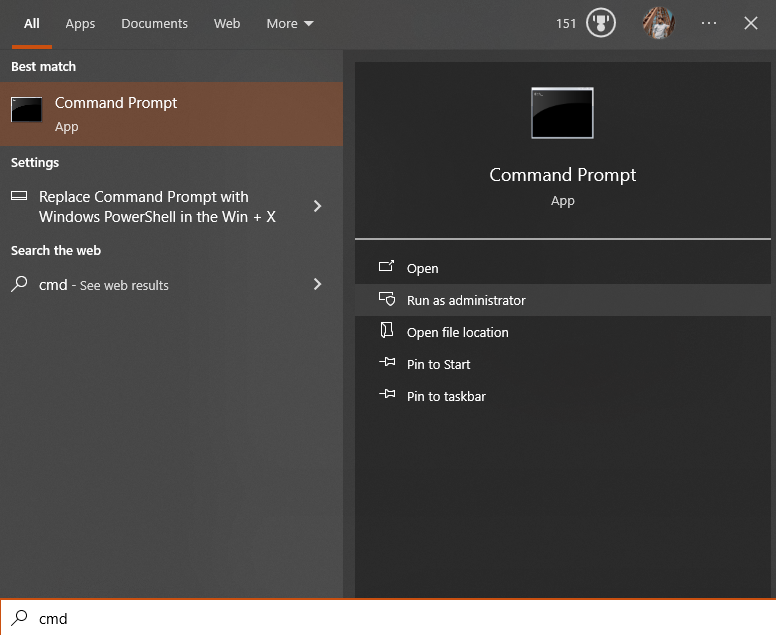
- Input the command sfc /scannow and press Enter.
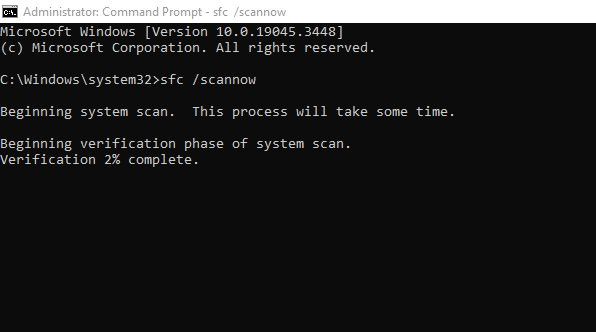
- Wait for the process to complete. The tool will automatically identify and repair corrupted or missing system files.
- Restore System to a Previous Point:
- Search for ‘System Restore’ using the Windows search function.
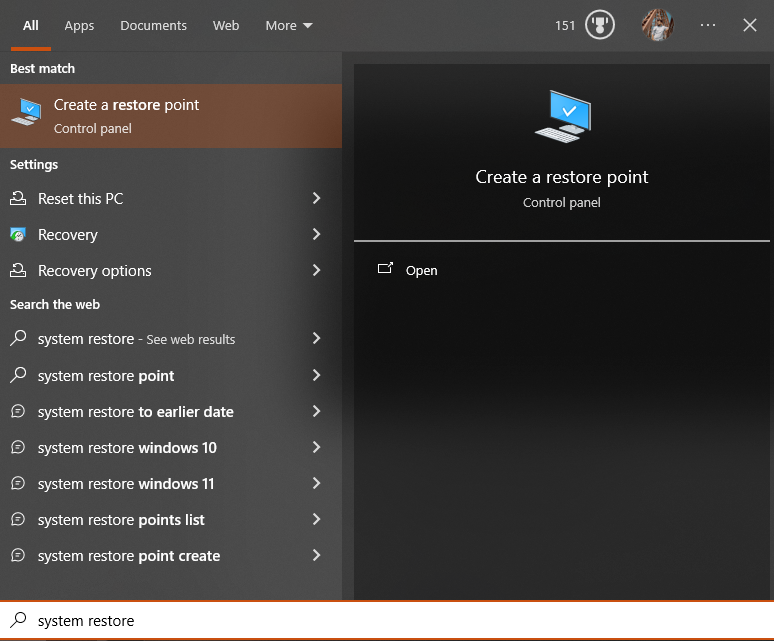
- Follow the prompt to select a restore point from before the error started manifesting.
- Initiate the restoration process. Ensure you save any unsaved work, as a system reboot might be necessary.
- Manually Register LogiLDA.dll:
- Determine if the LogiLDA.dll file is present on your system by searching for it in the Windows File Explorer.
- If located, open Command Prompt with administrative rights.
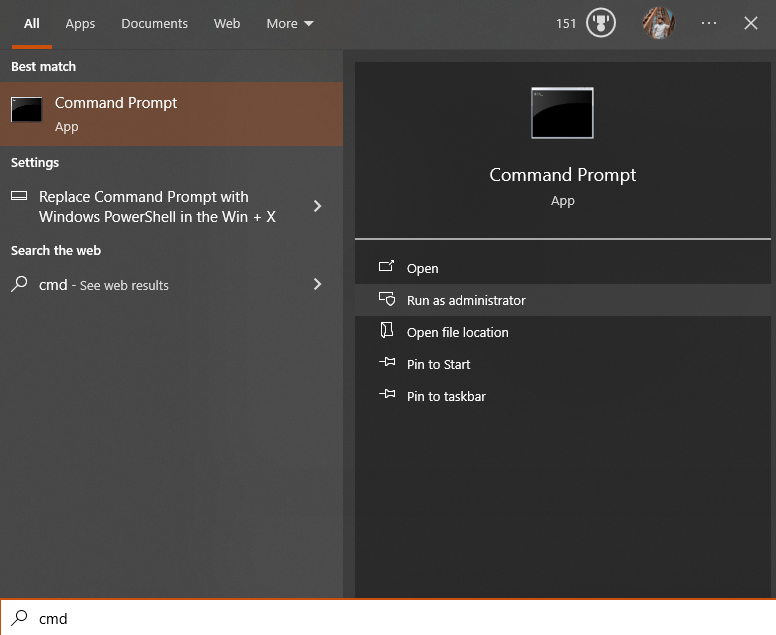
- Navigate to the directory containing LogiLDA.dll using the cd command.
- Type in regsvr32 LogiLDA.dll and press Enter to manually register the DLL file.
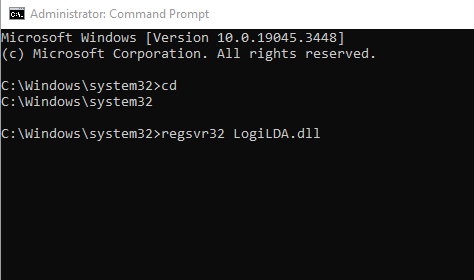
By following these precise steps, most users should be able to resolve LogiLDA.dll errors on their Windows 10 systems.
Preventing Future Errors
1: Keep Your System Updated
Keeping your Windows operating system and drivers up to date ensures compatibility and minimizes the risk of encountering DLL errors.
2: Regularly Scan for Malware
Periodic malware scans are essential. Utilize trustworthy antivirus software and schedule regular system scans to identify and eliminate malicious software from your computer.
Conclusion
Errors related to LogiLDA.dll in Windows 10 can be problematic. However, by following the outlined steps above, you can effectively troubleshoot and resolve the issue. Regular maintenance and vigilance can prevent future occurrences.