The “APC Index Mismatch” blue screen error is one of the most common blue screen errors in Windows. It can occur when your computer is unable to properly handle an asynchronous procedure call (APC). APCs are used by Windows to perform tasks in the background, such as handling keyboard input or network traffic.
Several potential reasons exist for this issue including:
- Outdated or corrupted drivers
- Faulty hardware, such as RAM or the motherboard
- Software conflicts
- Windows updates
Process to Fix APC Index Mismatch Blue Screen in Windows
If you are experiencing the “APC Index Mismatch” blue screen error, there are a number of things you can try to fix it.
1. Update Windows
One of the first things you should do if you are experiencing the “APC Index Mismatch” blue screen error is to make sure that your Windows system is up to date. Microsoft regularly releases updates for Windows that include bug fixes and security patches. It is possible that an update to Windows will fix the “APC Index Mismatch” blue screen error.
To update Windows, open the Settings app
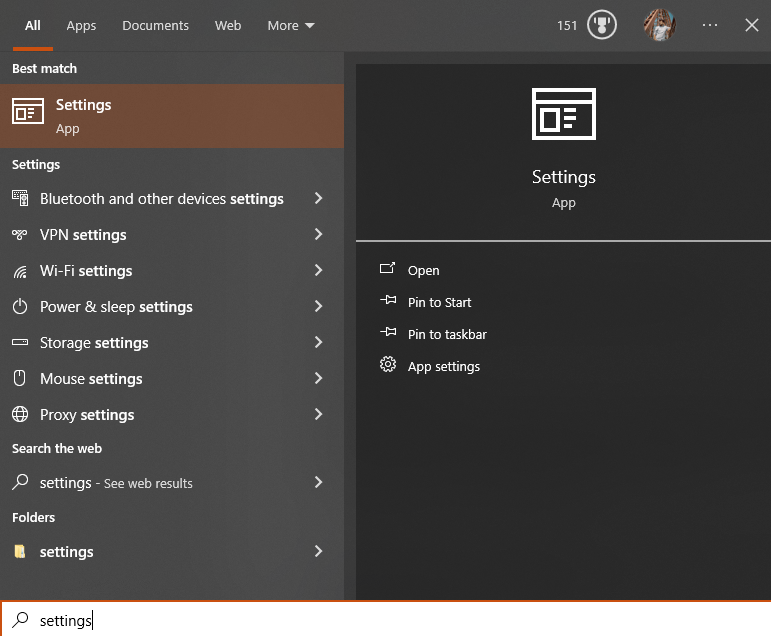
and go to Update & Security
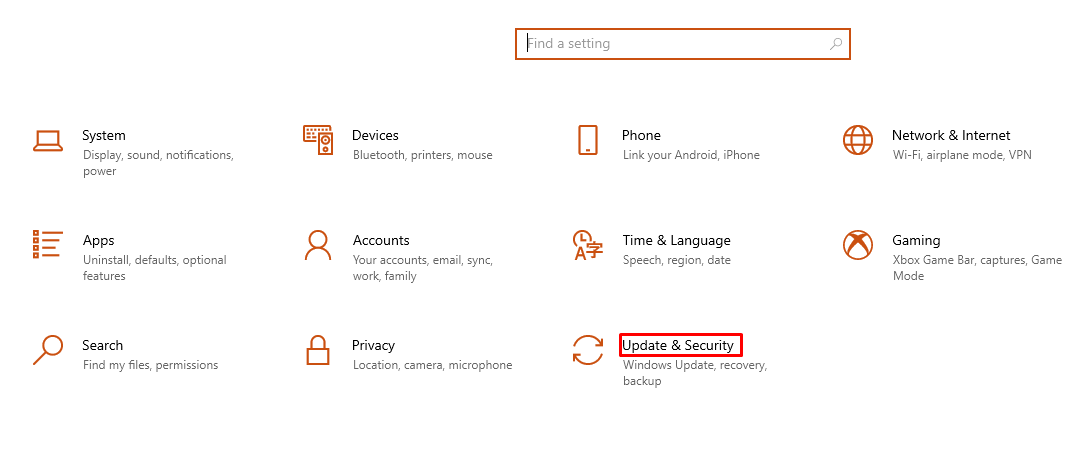
> Windows Update.
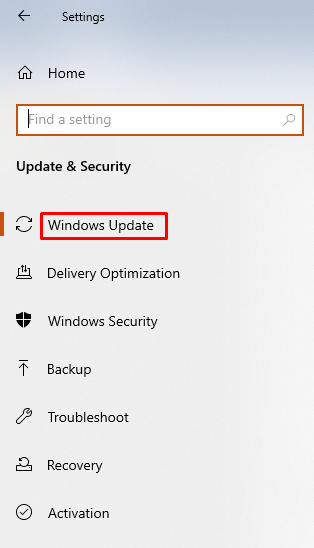
Click on the Check for updates button and allow Windows to install any available updates.
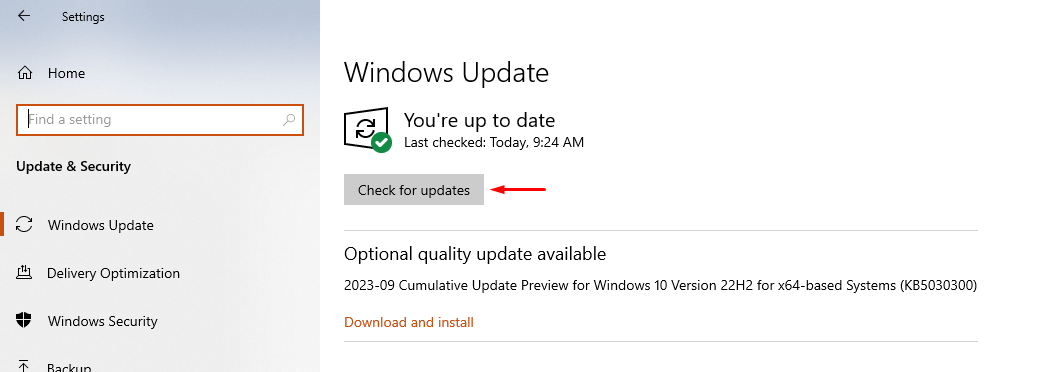
2. Update your drivers
Another common cause for the “APC Index Mismatch” blue screen error is outdated or corrupted drivers. Software programs known as drivers enable Windows to establish communication with your hardware devices. If a driver is outdated or corrupted, it can cause a variety of problems, including the “APC Index Mismatch” blue screen error.
To update your drivers, you can use Windows Update or visit the website of the manufacturer of your hardware devices and download the latest drivers.
3. Run a system scan
Malware infections can also cause the “APC Index Mismatch” blue screen error. To rule out malware infection, run a full system scan with your antivirus program.
4. Check your hardware
If you have tried all of the above and you are still experiencing the “APC Index Mismatch” blue screen error, it is possible that there is a problem with your hardware. Try running a memory diagnostic tool to check for faulty RAM. If difficulties persist, it might be necessary to consult a skilled technician for a thorough diagnosis of your computer.
5. Disable Realtek High Definition Audio
Realtek High Definition Audio is a common cause of the “APC Index Mismatch” blue screen error. To disable Realtek High Definition Audio, follow these steps:
- Open the Device Manager.
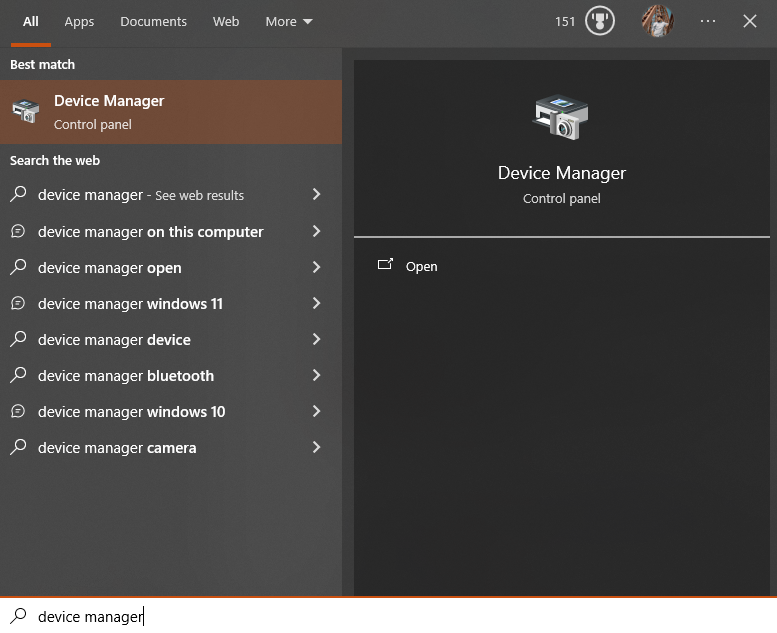
- Expand the Sound, video and game controllers category.
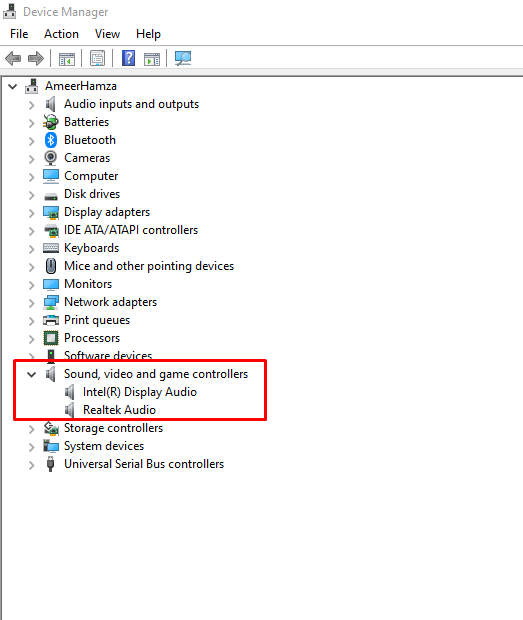
- Right-click on Realtek High Definition Audio and select Disable device.
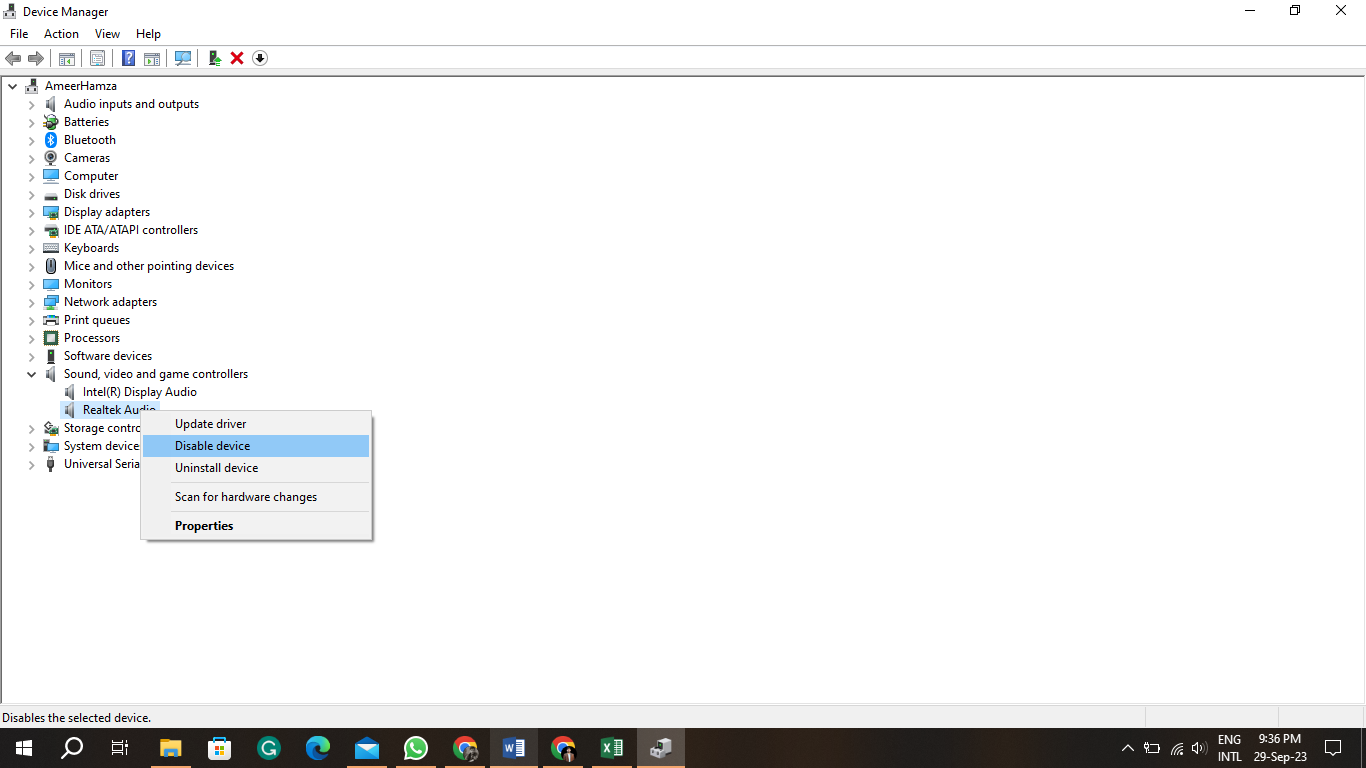
- Click Yes to confirm.
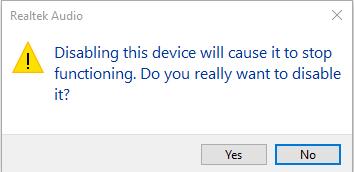
Once you have disabled Realtek High Definition Audio, restart your computer.
6. Disable virtualization
The technology of virtualization permits the operation of multiple operating systems on a single computer. However, virtualization can also cause the “APC Index Mismatch” blue screen error. To disable virtualization, follow these steps:
- Restart your computer and enter the BIOS or UEFI setup menu.
- Locate the virtualization setting and disable it.
- Save your changes and exit the BIOS or UEFI setup menu.
Once you have disabled virtualization, restart your computer.
7. Perform a system reset
After attempting the previously mentioned steps and still encountering the “APC Index Mismatch” blue screen error, you have the option to perform a system reset. This action will restore your Windows settings to their original defaults and might resolve the issue.
To perform a system reset, open the Settings app and go to Update & Security > Recovery. Click on the Reset this PC button and select the Remove everything option.
Conclusion
Dealing with the “APC Index Mismatch” blue screen error can be quite vexing. However, there are various troubleshooting methods you can attempt to resolve this issue. By following the steps in this blog post, you should be able to identify and resolve the cause of the problem.