The rise in popularity of dark mode in recent years is well-founded. It can alleviate eye strain, prolong battery life, and impart a sleek and modern appearance to your devices.
If you’re a Windows 10 user, you’re probably aware that you can enable dark mode for the entire operating system. But did you know that you can also enable dark mode for File Explorer specifically?
If you spend a lot of time using File Explorer, enabling dark mode can be a great way to improve your overall experience.
What is dark mode?
Dark mode is a display mode that uses dark colors, such as black or gray, as the primary background color. This is in contrast to light mode, which uses light colors, such as white, as the primary background color.
Benefits of using dark mode
Dark mode offers a multitude of benefits, such as:
- Reduced eye strain: Dark mode can help alleviate eye strain, particularly in low-light conditions. This is because dark colors are gentler on the eyes compared to light colors.
- Improved battery life: Dark mode can also enhance battery life on devices equipped with OLED displays. This is because OLED displays consume less power to showcase dark pixels compared to light pixels.
- Sleek and modern look: Dark mode can give your devices a more sleek and modern look.
How to enable dark mode in Windows 10 File Explorer
To enable dark mode in Windows 10 File Explorer, follow these steps:
- Open the Settings app.
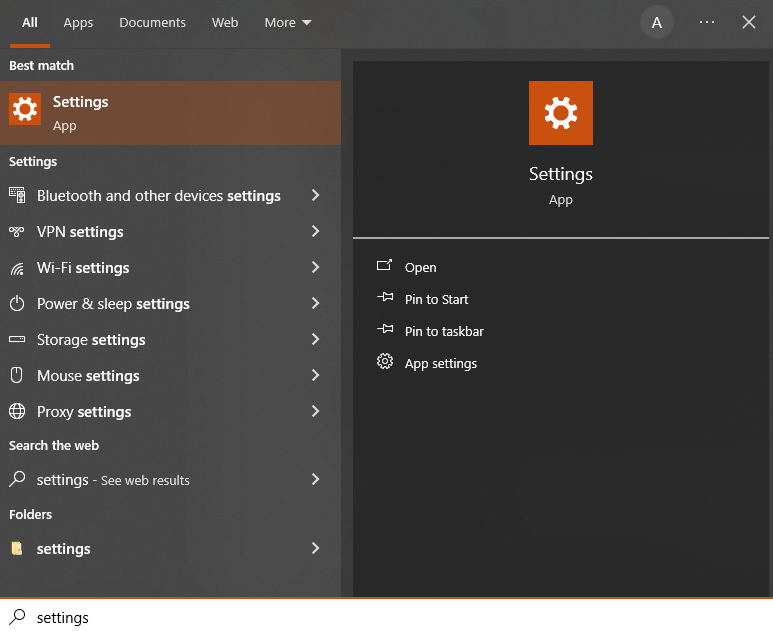
- Click on Personalization.
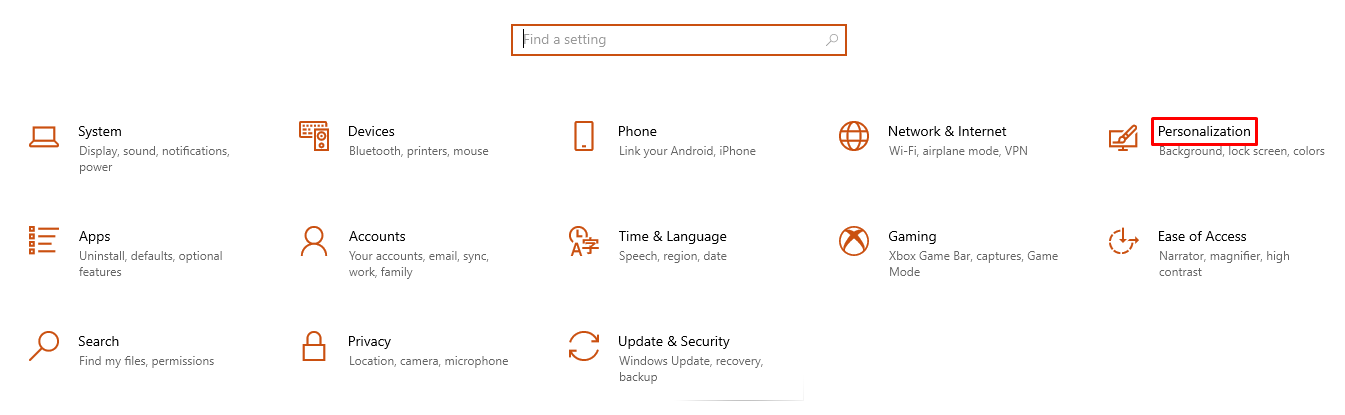
- Click on Colors.
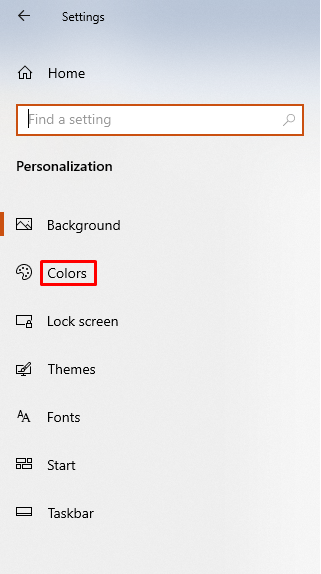
- Under Choose your default app mode, select Dark.
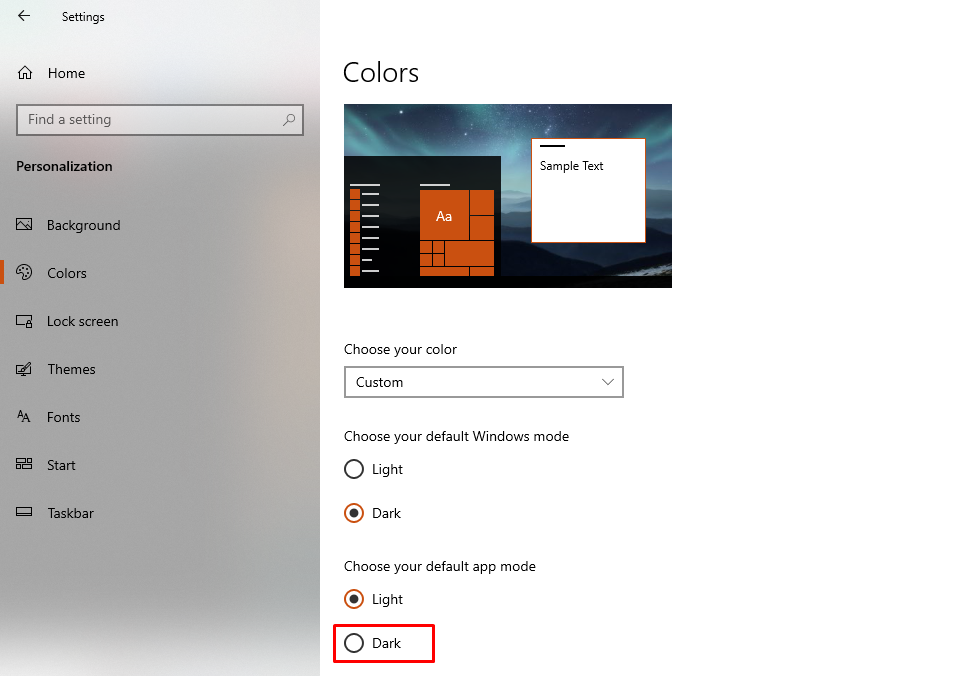
This will immediately enable dark mode for File Explorer.
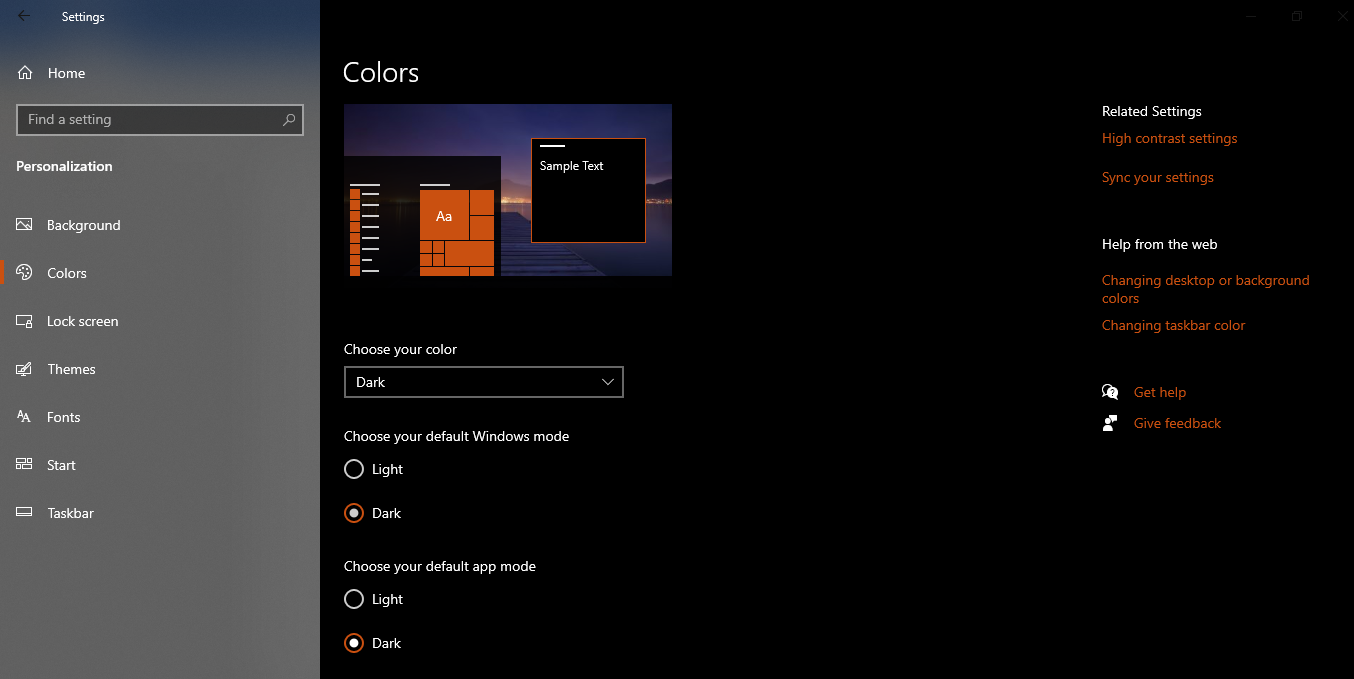
You may need to restart File Explorer for the changes to take full effect.
Troubleshooting dark mode in Windows 10 File Explorer
If you’re having problems with dark mode in Windows 10 File Explorer, there are a few things you can try:
- Ensure that you have the most recent version of Windows 10 installed.
- Try restarting File Explorer.
- Try restarting your computer.
- Try disabling any third-party File Explorer extensions.
- If you’re still having problems, try resetting File Explorer to its default settings.
Tips for using dark mode in Windows 10 File Explorer
Here are a few tips for using dark mode in Windows 10 File Explorer:
- Utilize fonts and icons with strong contrasts to enhance visibility against the dark backdrop.
- Modify the brightness of your display to achieve a comfortable level.
- If you discover that dark mode strains your eyes, you can switch back to light mode at any time.
Conclusion
Enabling dark mode in Windows 10 File Explorer is a great way to improve your overall experience with the app. Dark mode can alleviate eye strain, enhance battery life, and give your devices a sleek and modern appearance.
If you’re having problems with dark mode, try the troubleshooting tips above. Should you continue to encounter issues, reaching out to Microsoft support can provide the necessary help.