The “Unable to Shut down Due to DDE Server Window” error is a system notification that many computer users have encountered. This error arises from the Dynamic Data Exchange (DDE) protocol, a mechanism enabling applications to exchange information seamlessly. While DDE facilitates important inter-application communications, it can sometimes lead to shutdown problems, posing significant inconvenience.
This guide will provide an in-depth understanding of the DDE Server Window, explore its significance, and delve into the common causes and solutions of the shutdown issue it can induce.
What is DDE Server Window?
Dynamic Data Exchange (DDE) is a protocol that allows applications to communicate with each other. It is primarily used to create a connection between different software so they can interact with each other like sharing files, etc. The DDE Server Window is the platform that facilitates this conversation. Pretty cool, right?
Common causes for shutdown issues related to DDE Server Window
The following is the list of some common reasons that could have been causing this shutdown predicament:
- Application conflicts: Sometimes, different apps don’t play nicely together. Imagine trying to get two stubborn friends to agree on a place to eat; it’s kind of like that.
- Windows updates and patches: Ever bought a shirt you loved, only to find it shrunk after the first wash? Software updates can sometimes introduce new problems while trying to fix old ones.
- Malware infections: This is the equivalent of a pesky flu that can disrupt your system’s normal functioning.
Symptoms of the problem
It’s not just about an error message. You might also notice:
- System lags or freezes
- Specific apps failing to respond
- The computer taking longer to power off/shut down
Sound familiar? Let’s get to fixing it.
Step-by-step solutions
1: Check for Updates
First, ensure that both the operating system and any applications using the DDE protocol are up to date. After that, simply navigate to your computer’s “Settings” by searching it from the strat menu:
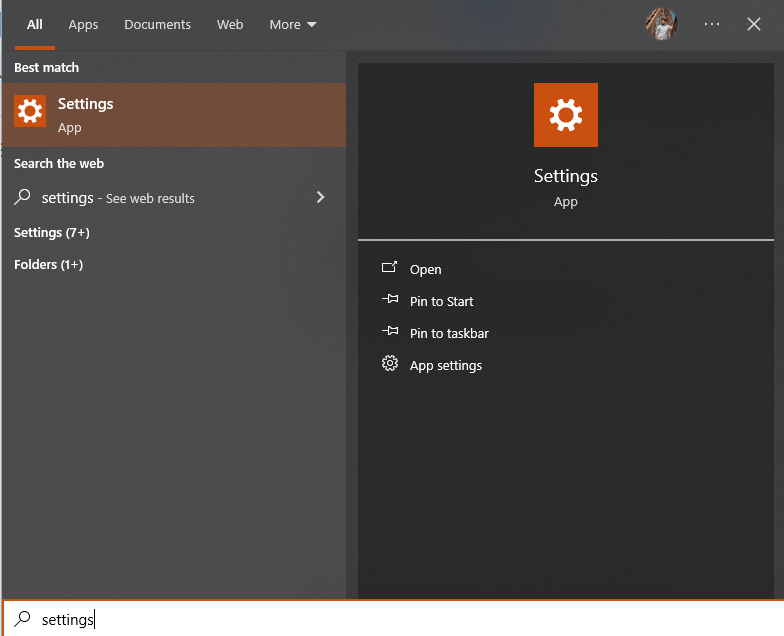
select “Update & Security”
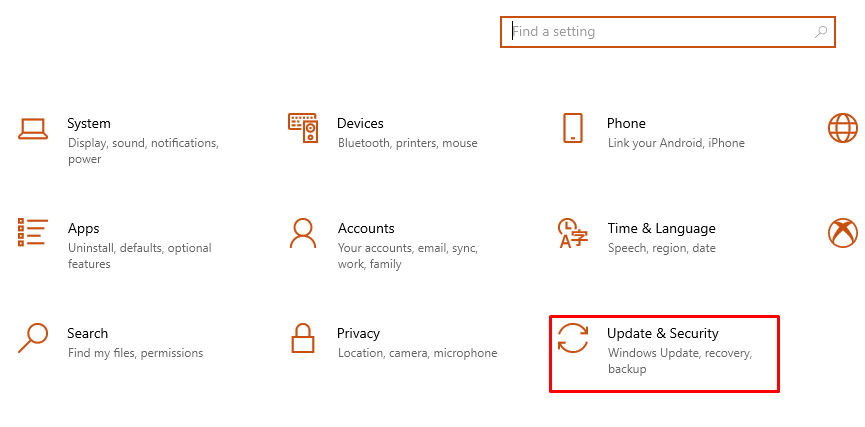
Now click on “Check for Updates.”

If the screendisplays that the updates are available, simply install them to confirm you have the latest patches and solutions.
2: Restart DDE Service
Occasional glitches with the DDE service can be remedied with a simple restart and to do this, press Windows + R keys from the keyboard to open the Run dialog:
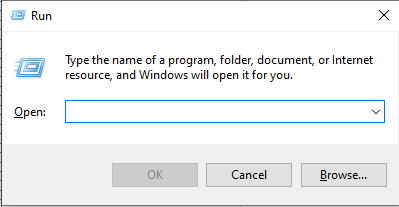
Type “services.msc” and press Enter:
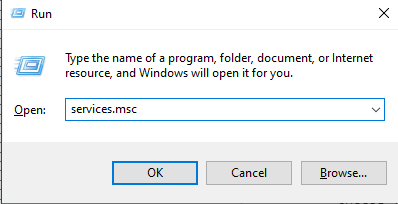
In the services list, find and click on the “DDE Server Window” option or related services, and choose “Restart”:
3: End Conflicting Applications
Some applications may conflict with the DDE protocol, causing shutdown issues. To address this, open the Task Manager window by hitting the “Ctrl + Shift + Esc” keys from the keyboard:
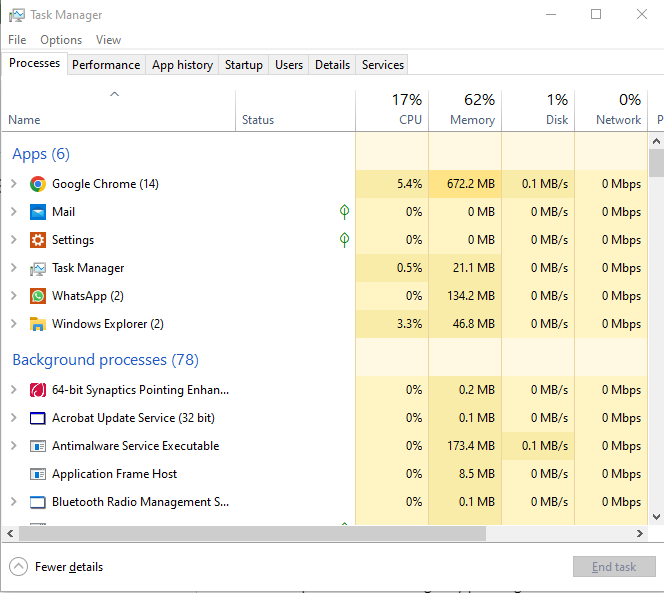
Review the list of running applications and processes, and end any tasks you suspect might be causing the interference.
4: System Restore
If the issue started after a recent change, restoring the previous version on your system can help. To initiate a system restore, type “System Restore” from the search bar on your system and select “Create a restore point”:
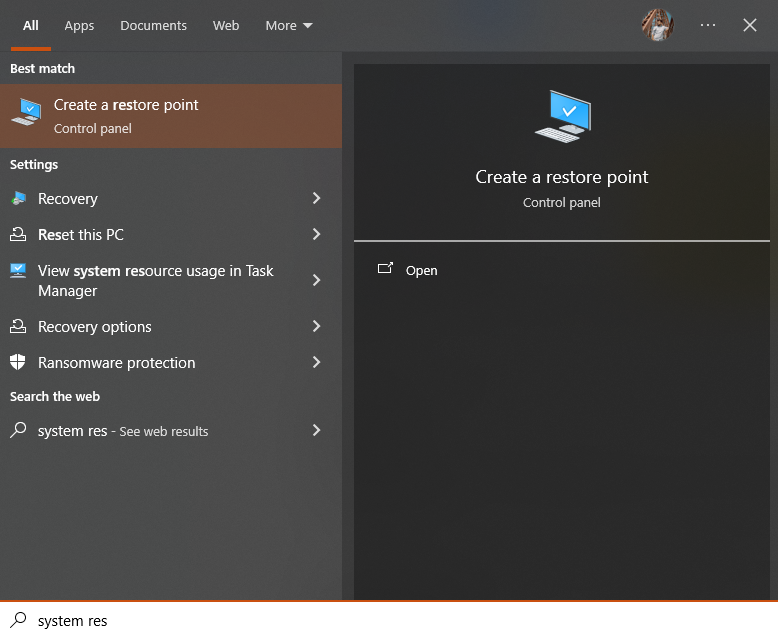
From the System Properties window, click on “System Restore…” and follow the instructions to select a suitable point for restoration:
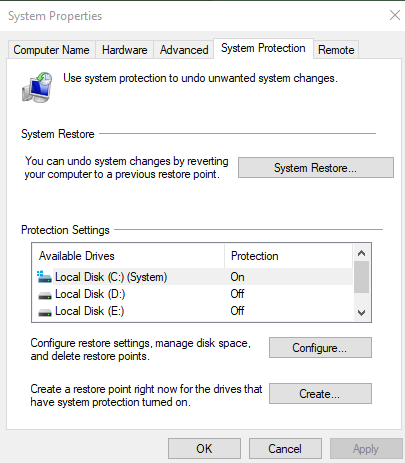
5: Scanning for Malware
Malware can interfere with various system processes, including the DDE protocol. To ensure your system is free of such threats, conduct a full system scan using trusted antivirus software. After the scan, remove any detected threats, restart your computer, and assess whether the problem remains.
Prevention tips
1: Keep Software Updated
Regularly updating your software ensures that you have the latest security patches and bug fixes. This not only helps in preventing DDE Server Window issues but also other potential vulnerabilities. Set your system to automatically download and install updates or regularly check for them manually.
2: Install a Reliable Antivirus
A robust antivirus program can detect and eliminate threats that might disrupt the DDE protocol or other system processes. Make sure that the antivirus software is updated to the latest version and conduct periodic full system scans.
3: Regularly Backup Your Data
Data backups act as a safety net in case of system failures or errors. Implement automatic backups or set reminders to perform them manually. Ensure backups are stored in a secure location, either on an external drive or a cloud storage solution.
4: Monitor Installed Applications
Be cautious when installing new software. Ensure that it’s from a reputable source and is compatible with your system. Occasionally, review the list of installed applications and uninstall any that are unused or unnecessary.
Conclusion
Being unable to shut down due to the DDE Server Window error can be bothersome. However, navigating the problem with patience and solving it using the right approach, you can navigate this hiccup with ease. Remember, every problem has a solution. And who knows, maybe next time, your computer will think twice before throwing a tantrum!