Windows Defender is a crucial part of Windows’ security system, providing real-time protection against various threats. But what happens when Windows Defender won’t turn on? This issue can leave your computer vulnerable. Let’s dive into understanding why this might happen and how to fix it.
What are the Reasons for Defender Won’t Turn on in Windows
Muliple causes for “Windows Defender won’t turn on” error are described with proper explanation below:
Misconfiguration
Misconfiguration in Windows settings can lead to Windows Defender not functioning properly. This can include incorrect registry settings, group policy settings, or other system configurations that specifically disable Windows Defender.
- Registry Settings: Incorrect values in the Windows Registry related to Windows Defender might disable it.
- Group Policy: If the Group Policy has been set to disable Windows Defender, it won’t turn on.
Conflicting Software
Having another antivirus or security software installed can cause conflicts with Windows Defender. Most antivirus solutions will automatically disable Windows Defender to prevent conflicts.
- Antivirus Conflicts: Other antivirus programs might disable Windows Defender to avoid conflicts.
- Firewall Conflicts: Some firewall solutions might conflict with Windows Defender, causing it to be disabled.
Corrupted Files
Damaged or missing files in the Windows Defender application can stop it from starting. This can occur because of improper updates, system crashes, or malware infections.
- Improper Updates: If an update to Windows Defender is interrupted or fails, it might lead to corrupted files.
- System Crashes: Unexpected system crashes can cause file corruption.
- Malware Infections: Malware targeting Windows Defender might corrupt or delete essential files.
Outdated Windows Version
An outdated Windows version might not support the latest Windows Defender updates, leading to compatibility issues.
- Compatibility Issues: Older Windows versions might not be compatible with the latest Windows Defender updates, causing them to malfunction.
User Account Control (UAC) Settings
If User Account Control (UAC) settings are set to a very restrictive level, it might prevent Windows Defender from turning on.
- Restrictive UAC Settings: High UAC settings can block certain actions required for Windows Defender to function.
Understanding these common reasons can help in diagnosing why Windows Defender won’t turn on in your system. It’s essential to carefully analyze the specific situation, as the solution might vary depending on the underlying cause. If the issue is complex, seeking professional assistance might be the best course of action.
Ways to Solve “Windows Defender Won’t Turn on” Error in Windows 10
To fix the “Windows Defender Won’t Turn On” error, you can use the following solutions:
1: Checking for Updates
Windows and Windows Defender updates often include patches for known issues. Ensuring that both are up to date can resolve the problem.
- Update Windows:
- Open the “Settings” app.
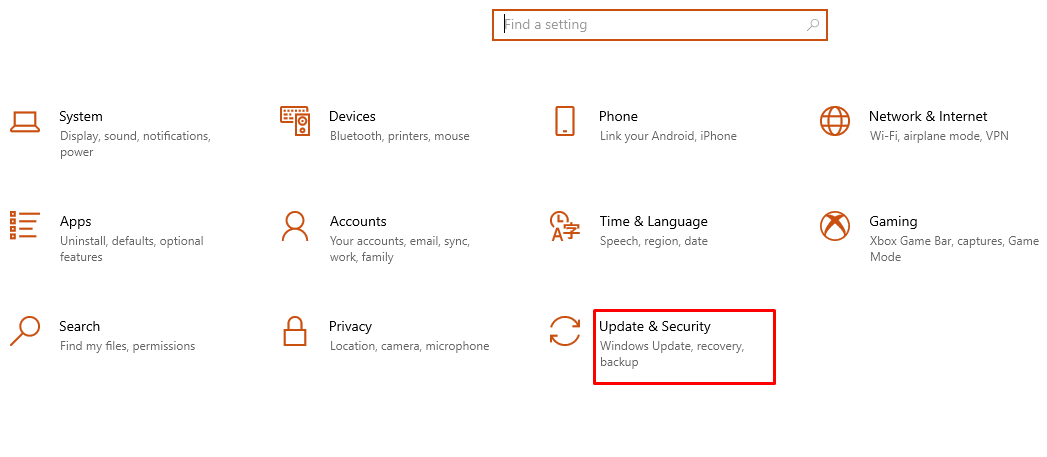
- Click on “Update & Security”.
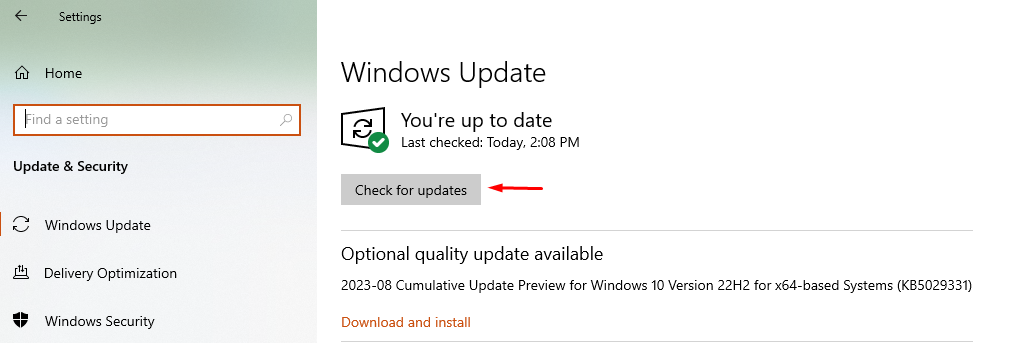
- Select the option “Check for updates”
- In case updates are available, install them.
- Update Windows Defender:
- Open the built-in App “Windows Security”.
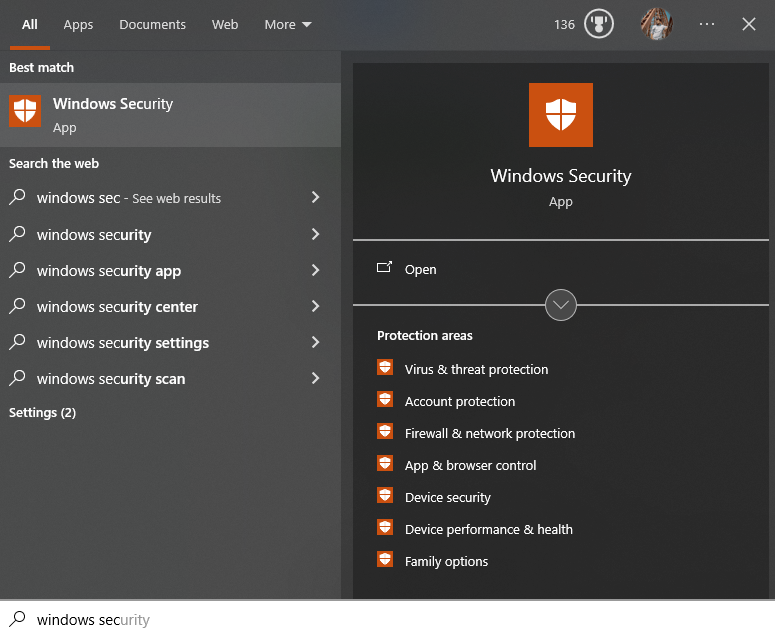
- Go within “Virus & threat protection” option.
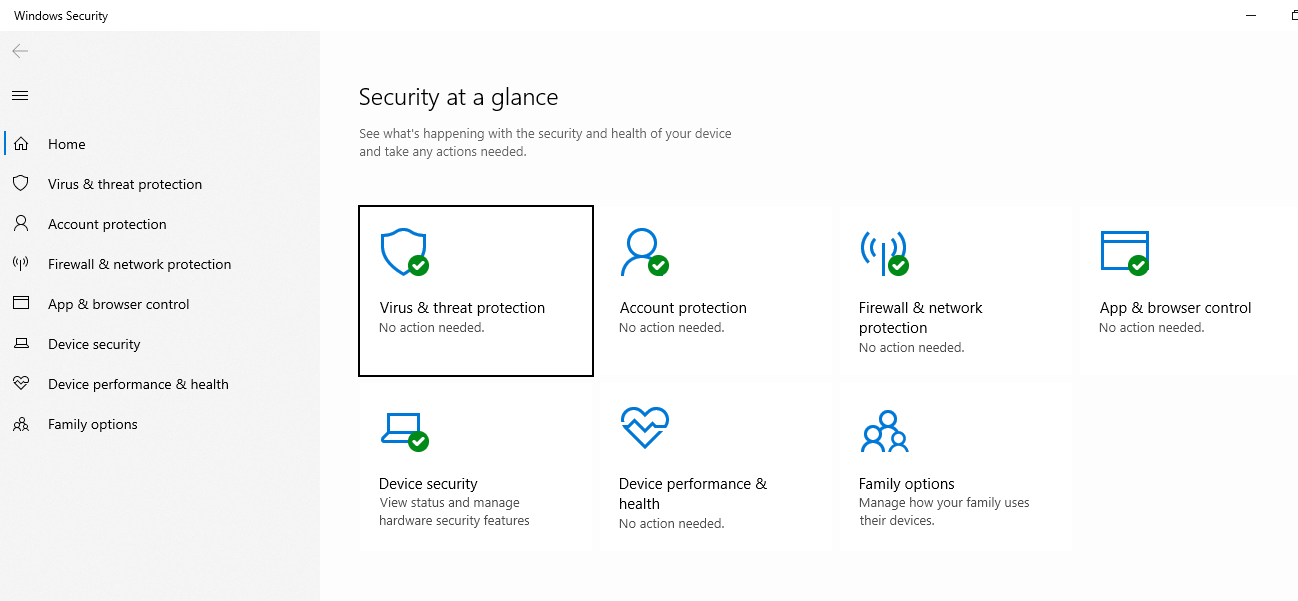
- Under “Virus & threat protection updates.”, click on “Check for updates”.
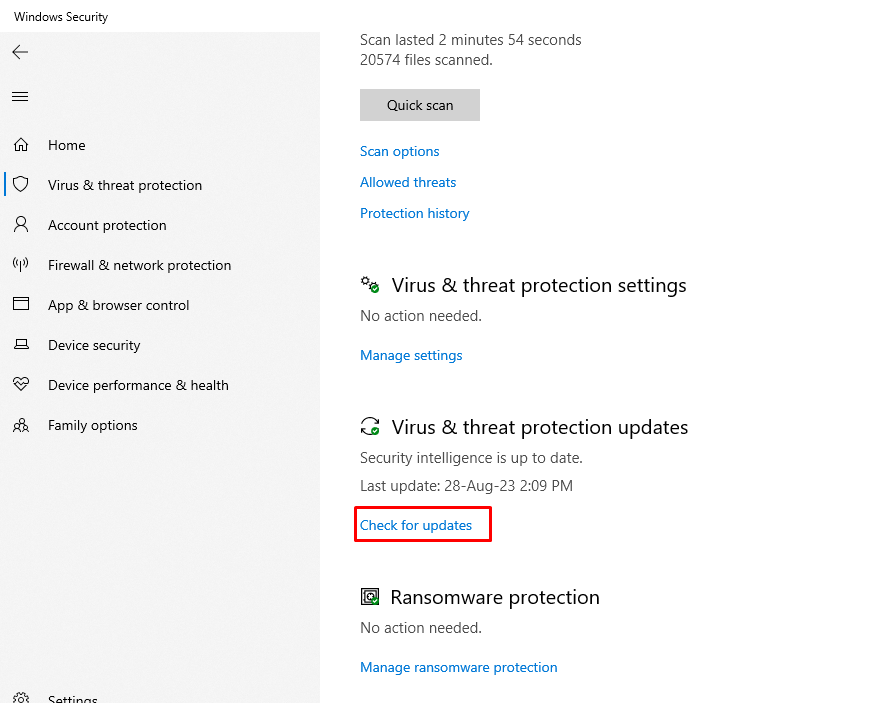
2: Using the Windows Troubleshooter
The Windows Troubleshooter is a tool designed to automatically fix the detected problems.
- Write “Troubleshoot Settings” within the Windows search and choose it as shown below:
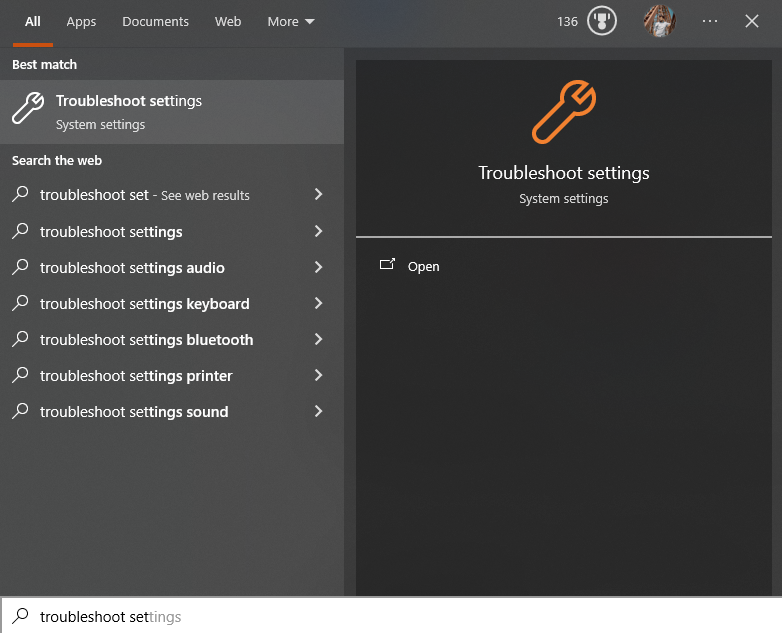
- Click on “Windows Defender” or “Additional troubleshooters.”
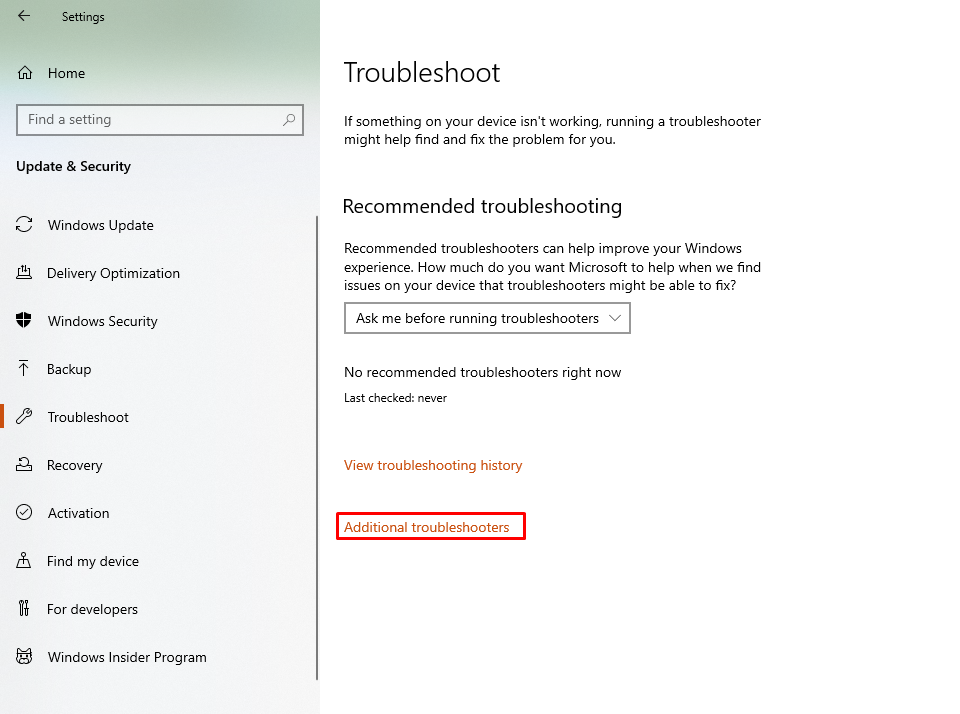
- Follow the on-screen instructions after selecting “Run the troubleshooter”.
3: Removing Conflicting Software
Other antivirus software can conflict with Windows Defender, causing it to be disabled.
- Open the “Control Panel.”
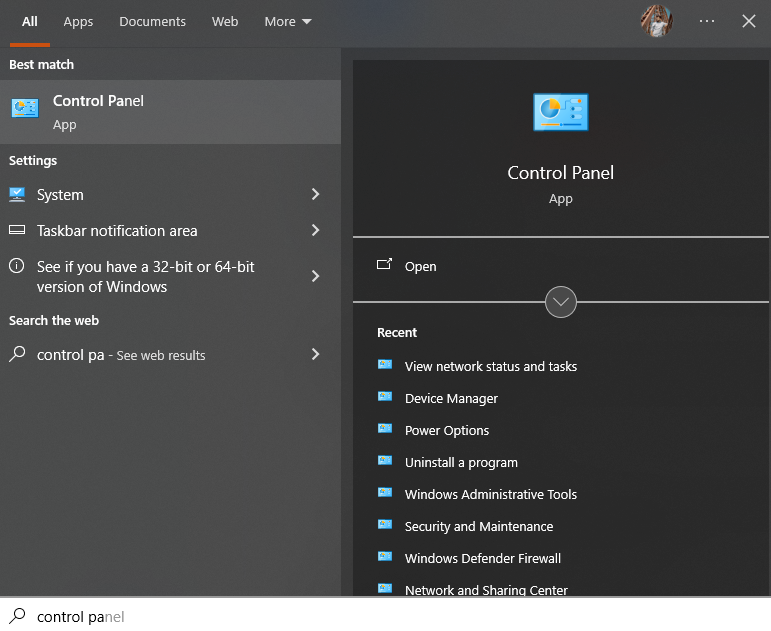
- Open the “Programs and Features” window.
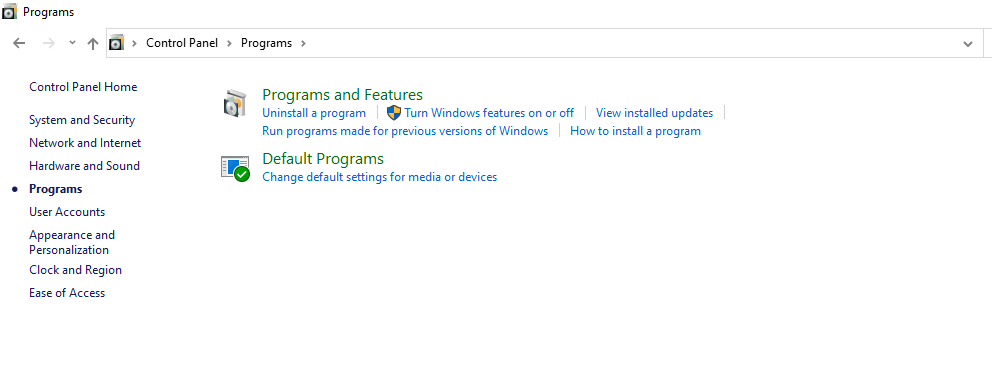
- Find the conflicting antivirus software, right-click it, and select “Uninstall.”
- After finishing the uninstallation, restart the computer.
4: Reinstalling Windows Defender
If the above solutions don’t work, reinstalling Windows Defender might be necessary.
- Press “Windows Key + X” and select choose the option “Windows PowerShell” written along with the Admin keyword closed in brackets.
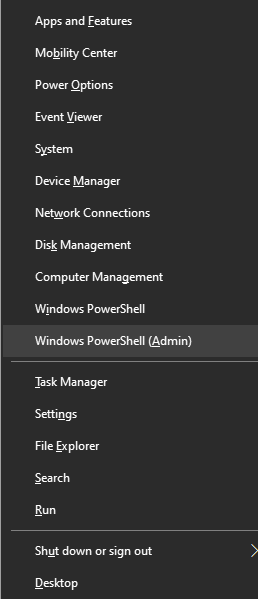
- Type Get-AppxPackage -Name Microsoft.WindowsDefender | Remove-AppxPackage and press Enter.
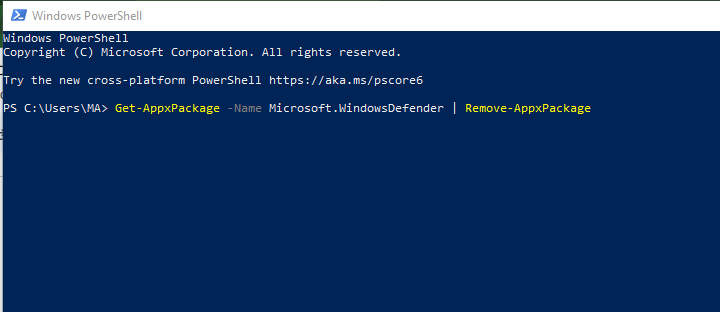
- Restart your computer.
- Open “Microsoft Store” and search for “Windows Defender.”
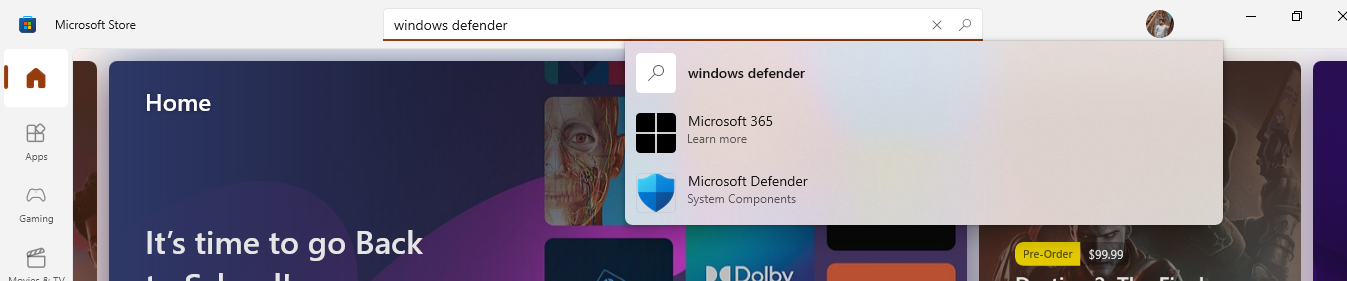
- Click “Install” to reinstall Windows Defender.
If the problem persists, contacting Microsoft Support might be the best course of action.
Conclusion
Windows Defender not turning on is a widespread issue that can be fixed with a few simple troubleshooting steps. Follow the above-described steps to get the Windows Defender won’t turn on issue fixed.