We have all been there. You go to your computer and you notice that the volume icon is missing from your taskbar. This can be an annoying encounter, but fortunately, it’s a straightforward solution. In this article, we’ll take a look at why volume icons get lost in Windows 10, and how to restore them quickly and easily.
What Causes Volume Icons to Disappear?
The sudden disappearance of the volume icon from your Windows 10 taskbar can be perplexing. It’s not a software ghost playing tricks on you, rather it’s often a result of certain system settings that may have been accidentally altered or certain software conflicts. Although it might seem like a minor hiccup, its absence can cause a significant disruption, especially when you need to adjust the sound levels on your device.
One of the main causes behind this problem is alterations made to the system settings. Windows 10 has specific settings that dictate the display of system icons on the taskbar. If these settings are inadvertently changed, for instance during a system update or while tweaking other preferences, the volume icon can go missing.
Another possible reason is a clash with other software. Certain applications, particularly those controlling audio or video settings, may interfere with Windows 10’s default system settings. Consequently, this can lead to the disappearance of the volume icon from the taskbar.
In some cases, outdated or corrupted audio drivers can also lead to the volume icon going missing. Drivers are programs that enable your operating system to communicate with hardware components, such as your speakers. If these drivers are out of date or have been corrupted, it can impact system elements like the volume icon.
Understanding why the volume icon might disappear from your taskbar is the first step toward solving this issue. In the next sections, we’ll delve into how you can restore the volume icon and prevent it from vanishing again.
How to Restore Volume Icons
Fortunately, restoring volume icons in Windows 10 is easy and can be done without the use of any third-party software. Just follow these simple steps:
Right-click on an empty spot on your taskbar and select “Taskbar Settings.”
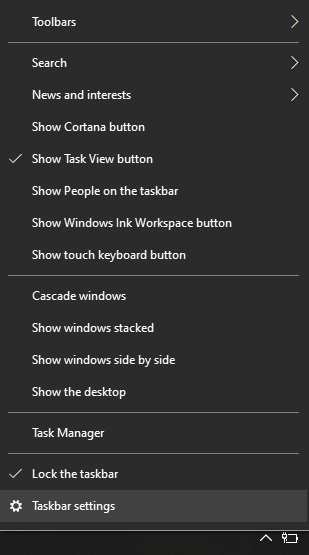
Select the “Select which icons appear on the taskbar” option.
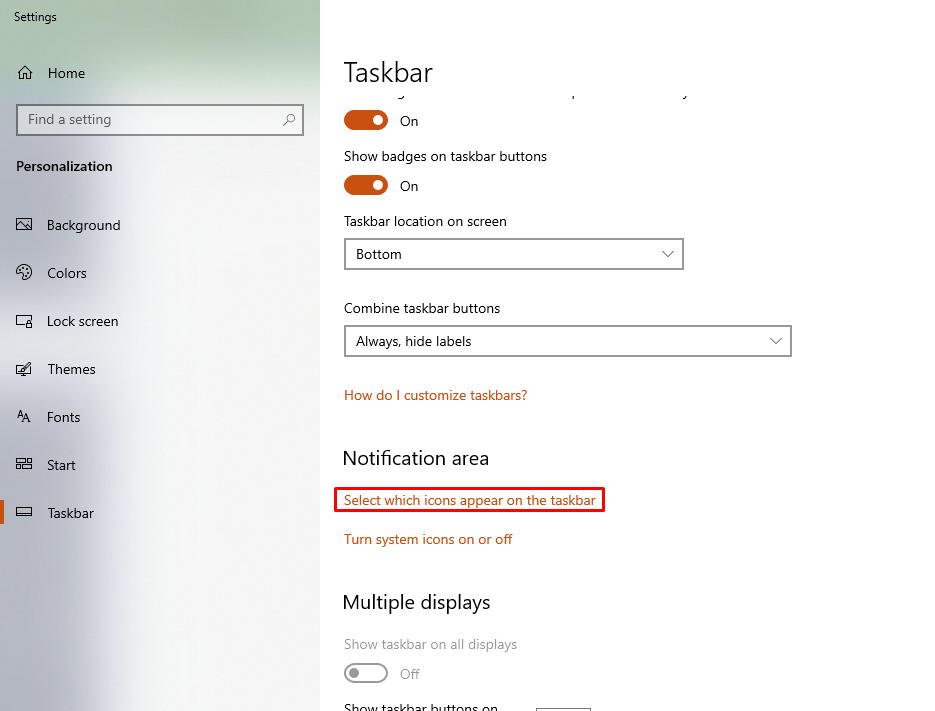
Make sure that the Volume icon is checked.
If this doesn’t resolve the issue, you’ll have to update your drivers.
Go to Start > Settings
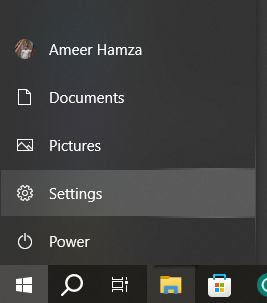
> Update & Security
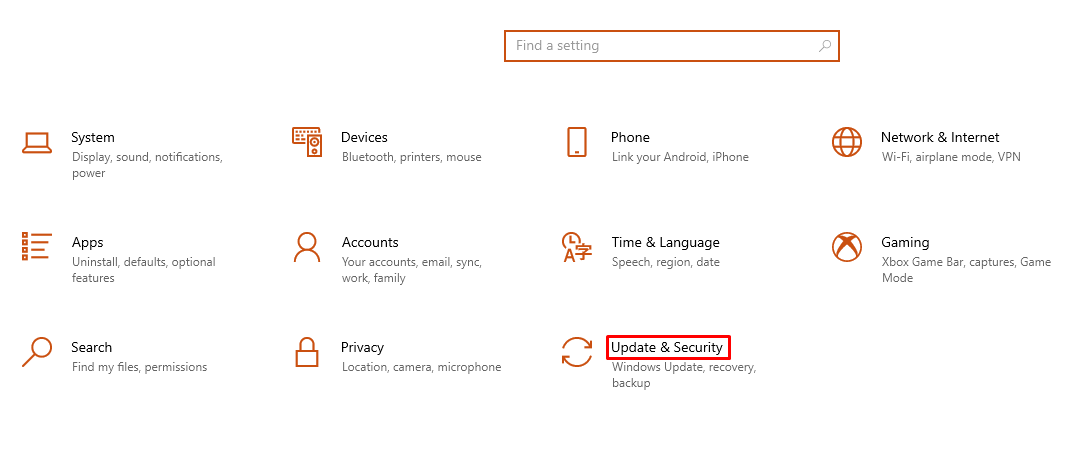
>Windows Update, and choose “Check for updates.”
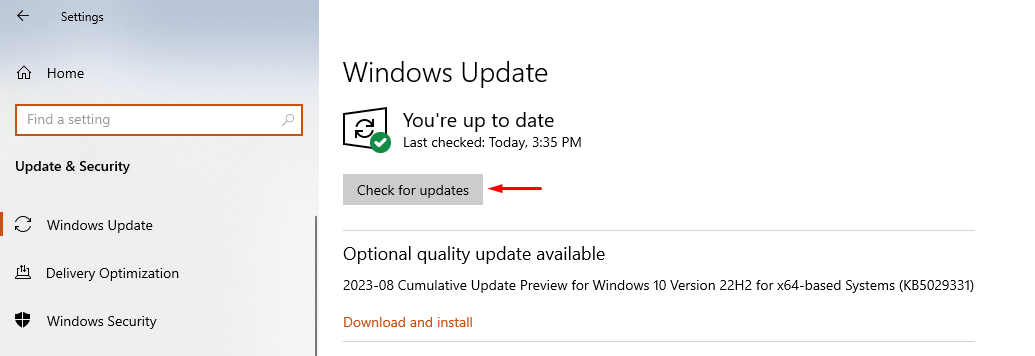
Make sure all available updates are installed.
If you still don’t see the volume icon, your registry may need to be repaired. Open Start and type “Command Prompt,” then right-click it and select “Run as administrator.”
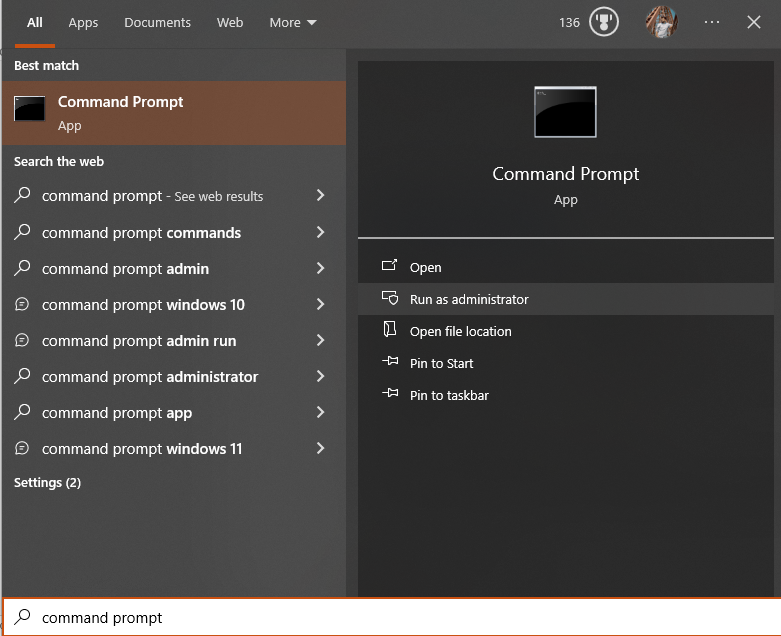
Type in the following command:
sfc /scannow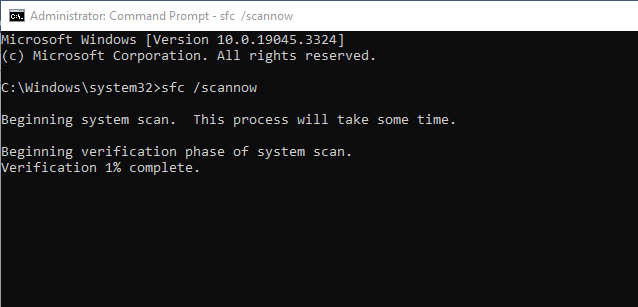
This will scan your system for any corrupted files or registry entries that could be causing your volume icon to be missing.
Conclusion
If you’ve been struggling with a missing volume icon in Windows 10, hopefully, this article has helped you understand why it’s gone and how to get it back. With just a few simple steps, you can have your volume icon restored and working properly again. There’s no need to resort to third-party software or complicated repair processes – these steps should be enough to get your volume icon back to normal. Don’t ignore the problem – take action and fix it now!