Utilizing emojis is an excellent way to communicate swiftly and efficiently with friends, family, and colleagues. Windows 11 offers a variety of entertaining emojis that you can employ to convey your feelings and expressions in conversations. Here’s how to get started:
The Evolution of Emojis
Emojis have evolved into an essential component of our digital communication. They inject vibrancy, convey emotions, and occasionally express sentiments that words alone cannot. It’s akin to revisiting the era of hieroglyphics, albeit in an enjoyable and contemporary manner.
Accessing the Emoji Keyboard on Windows 11
Windows 11 has made it incredibly easy to use emojis while typing. Whether you’re composing a tweet, sending a message on Microsoft Teams, or drafting a document on Word, emojis are just a few clicks away.
To access the emoji keyboard, all you need to do is press the Win key and . (full stop) or Win + ; (semi-colon) simultaneously.
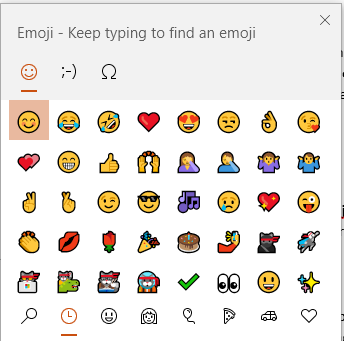
This shortcut will bring up the emoji keyboard, no matter what application you’re using. You can also access the emoji keyboard by right-clicking and choosing the ‘Emoji’ option if you’re using a browser.
Navigating the Emoji Keyboard
Once you’ve got the emoji keyboard open, you’ll notice an array of colorful symbols waiting for you. The top left area of the touch keyboard houses an emoji icon next to the settings icon. Clicking on this icon reveals the emoji keyboard, ready for you to explore and use.
The emoji keyboard is segmented into various categories, each denoted by an icon located at the bottom. There’s a section for recently used emojis, smiley faces and animals, people, celebrations and objects, food and plants, transportation and places, symbols, and more. Click on the appropriate category to find the emoji that best suits your message.
Customizing the Emoji Keyboard
One of the great things about Windows 11 is how customizable it is, and the emoji keyboard is no exception. You can use the Windows + Dot or Windows + Semicolon shortcut keys to bring up the emoji keyboard. From there, you can customize its appearance according to your preferences.
Emojis: More Than Just Fun
While we often see emojis as fun additions to our messages, they serve a greater purpose. Emojis aid in conveying tone and emotion, aspects that can sometimes be overlooked in digital communication. So next time you send a message, why not throw in an emoji or two? It can significantly influence whether your message is interpreted in the intended spirit.
Conclusion
Emojis have transformed the way we communicate, infusing our conversations with a burst of color and a wealth of emotion. With Windows 11, using emojis has never been easier. Whether you’re a seasoned emoji user or just starting to explore this colorful world, hopefully, this guide has helped you understand how to use emojis on Windows 11. So go ahead, express yourself with emojis!