Sticky Keys is a noteworthy feature in Windows, designed particularly for individuals who encounter challenges when pressing multiple keys simultaneously. But what if this feature becomes more annoying than helpful? Let’s dive into the world of Sticky Keys and understand how to turn them off.
What Are Sticky Keys?
Sticky Keys is an accessibility feature designed to assist users who may have difficulty pressing multiple keys at the same time. Here’s a deeper look into what Sticky Keys are and how they function:
- Functionality: Sticky Keys allow the user to execute commands that usually require pressing two or more keys simultaneously (like Ctrl + Alt + Delete) by pressing them sequentially. When Sticky Keys are activated, a user can press one key, release it, and then press the next key in the sequence.
- Who Benefits From Sticky Keys: This feature is particularly useful for individuals with physical disabilities that may limit their ability to press multiple keys at once. It’s also beneficial for those using one-handed typing.
- How to Activate and Deactivate: By default, Sticky Keys can be activated by pressing the Shift key five times consecutively. An auditory or visual cue usually confirms activation. The same action can typically deactivate Sticky Keys, or users can do so through the computer’s settings.
- Customization: Many operating systems, including various versions of Windows, allow users to customize how Sticky Keys behave. These customizations might include adjusting how the feature is activated or receiving a sound cue when a sticky key is set.
- Interactions with Other Keys: Sticky Keys generally only affect modifier keys such as Shift, Ctrl, Alt, and the Windows key. Regular alphanumeric keys function as normal unless combined with a modifier key.
- Possible Interruptions: For users unfamiliar with Sticky Keys, accidental activation can lead to confusion or disruption in typing. For instance, if the Shift key becomes “stuck” due to Sticky Keys, capital letters might be typed continuously.
Sticky Keys is a thoughtful accessibility feature aimed at making computer usage more inclusive for all individuals. Whether it is helping those with physical limitations or simply providing an alternative method for keyboard shortcuts, Sticky Keys plays a significant role in adaptable computing. Understanding this feature fully not only allows for better utilization but also assists in troubleshooting should unexpected behaviors arise.
Why Would You Want to Turn Off Sticky Keys?
Sticky Keys, while serving an essential function for many users, might not be suitable for everyone. There could be multiple reasons why someone might wish to disable this feature:
- Accidental Activation: Sticky Keys can be turned on accidentally by pressing the Shift key five times consecutively. Users who are unaware of this feature might find it disruptive to their typical keyboard use.
- Interference with Gaming and Software: Some games and software require rapid and simultaneous key presses. Having Sticky Keys activated can interfere with these functions, leading to an unexpected and frustrating user experience.
- Unintended Key Behaviors: When Sticky Keys are on, certain key combinations might behave differently than expected. For instance, pressing and releasing the Shift key followed by a letter key will capitalize that letter, which can disrupt the usual typing flow.
- Visual or Auditory Annoyances: For some users, the visual or auditory notifications associated with Sticky Keys can be bothersome. Every time a modifier key is pressed, a sound might play or an icon might appear, which can be distracting.
- Incompatibility with Personal Preferences or Needs: Some individuals might simply prefer the standard method of pressing key combinations or have no need for the Sticky Keys functionality. In these cases, having the feature activated serves no purpose and might be seen as an inconvenience.
- Professional Typists and Power Users: Those who are adept at typing and using keyboard shortcuts might find Sticky Keys slows them down or alters their usual keyboard dynamics. Professional typists, programmers, and others who rely heavily on keyboard efficiency might prefer to have this feature turned off.
How to Turn Off Sticky Keys in Windows
Sticky Keys is a built-in accessibility feature in Windows that enables users to perform key combinations one key at a time. While this feature proves advantageous for certain individuals, it could be superfluous or potentially disruptive for others. Here’s how you can turn off Sticky Keys in various Windows versions without any fluff.
Turn Off Sticky Keys in Windows 10
- Open Settings: Press the Windows key and the letter “I” simultaneously on your keyboard. This key combination will open the Settings window.
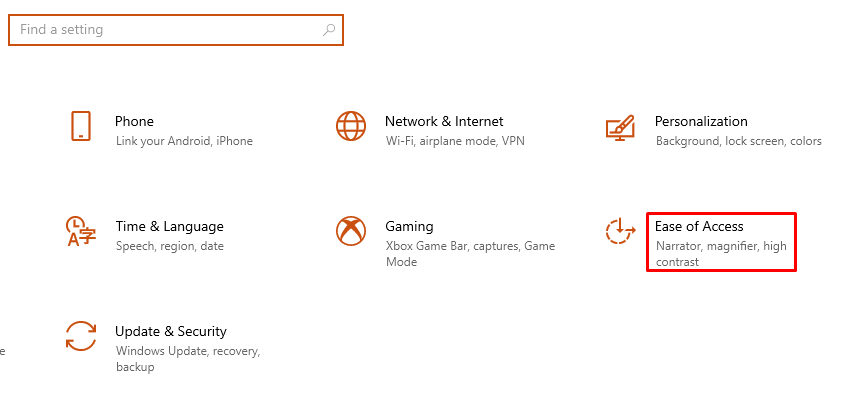
- Navigate to Ease of Access: Within the Settings window, locate and click on the “Ease of Access” option to access accessibility settings.
- Select Keyboard: In the Ease of Access menu, select “Keyboard” from the left-hand sidebar to view keyboard-related settings.
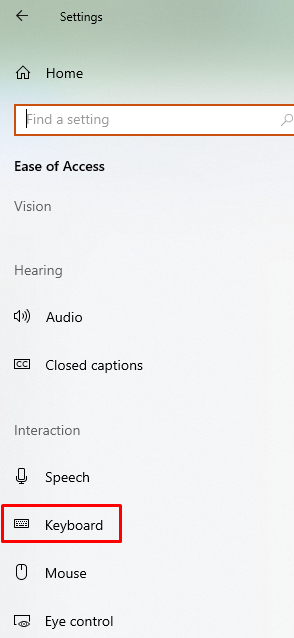
- Toggle off Sticky Keys: Locate the option that says “Press one key at a time for keyboard shortcuts.” This is the Sticky Keys feature. Toggle this option off by clicking on the switch.
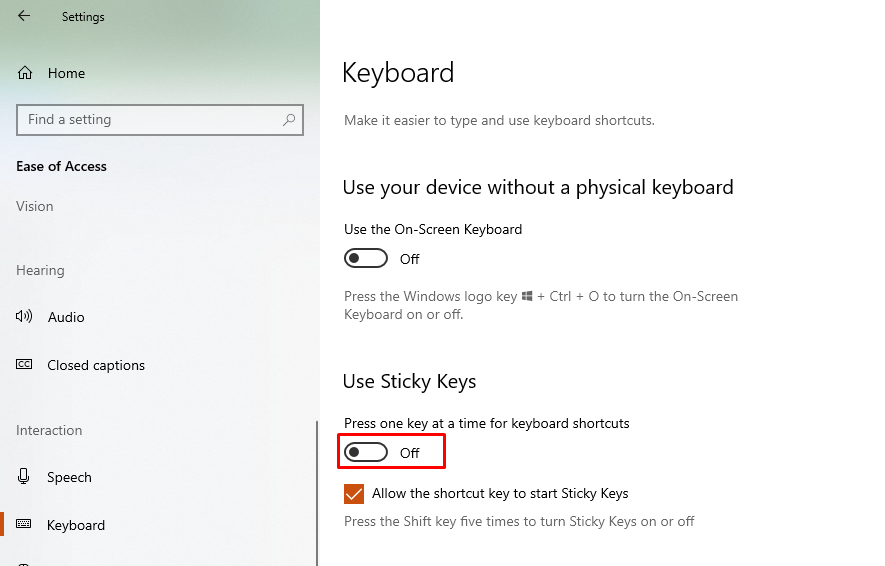
- Close Settings: You can now close the Settings window, and the change will be applied immediately.
Conclusion
Turning off Sticky Keys in Windows is an easy task, but understanding when and why to do it is essential. The steps outlined above for various Windows versions should seamlessly assist you throughout the procedure.