Calculators have undergone significant advancements since their days as handheld devices. Now, most of us rely on the Windows Calculator app for quick calculations. But what do you do when this handy tool fails to launch or freezes? How to Fix the Calculator App Not Working in Windows 10? The objective of this article is to demystify the situation and restore your digital assistance.
The Possible Issues
1: Calculator App Not Working
The Calculator app not working on Windows 10 is a problem that can manifest in several ways. The following are detailed descriptions of common issues:
2: App Doesn’t Open
This problem arises when a user tries to open the Calculator app, but it does not launch successfully. It may crash immediately, or nothing might happen at all. The causes can vary, such as corrupted system files, outdated Windows version, or conflicts with other software.
3: Freezes during Use
In this scenario, the Calculator app may open successfully but becomes unresponsive after some time. This freezing might be consistent or occur sporadically. It could be due to an overtaxed system, where too many applications are running simultaneously, or there might be underlying issues with the app itself.
4: Incorrect Calculations
A more unusual problem is when the Calculator app opens and functions but returns incorrect results. While rare, this issue can result from corrupted app data or a malfunctioning update that introduced a bug into the system.
5: Display Issues
Sometimes, the Calculator app may open, but the display appears distorted or incomplete. This could be a problem related to graphics drivers or compatibility issues with the screen resolution settings in Windows 10.
6: Accessibility Features Not Working
For those who rely on accessibility features like voice commands or screen readers, problems with these functions can render the Calculator app unusable. These issues might be tied to broader accessibility settings within Windows 10 or specific conflicts between the app and third-party accessibility tools.
7: Integration Issues with Other Applications
The Calculator app may not work as expected when integrated with other applications, such as Excel or finance tools. These integration issues could stem from conflicts between the applications, improper installation, or incorrect settings within either the Calculator app or the other involved applications.
By understanding these specific manifestations of the Calculator app not working in Windows 10, users can better identify the root cause of their particular problem and select the most appropriate troubleshooting steps to address it.
Troubleshooting Steps
Method 1: Restart the App
If the Calculator app is not responding, a quick restart might resolve the issue:
- Press Ctrl+Shift+Esc to open the Task Manager.
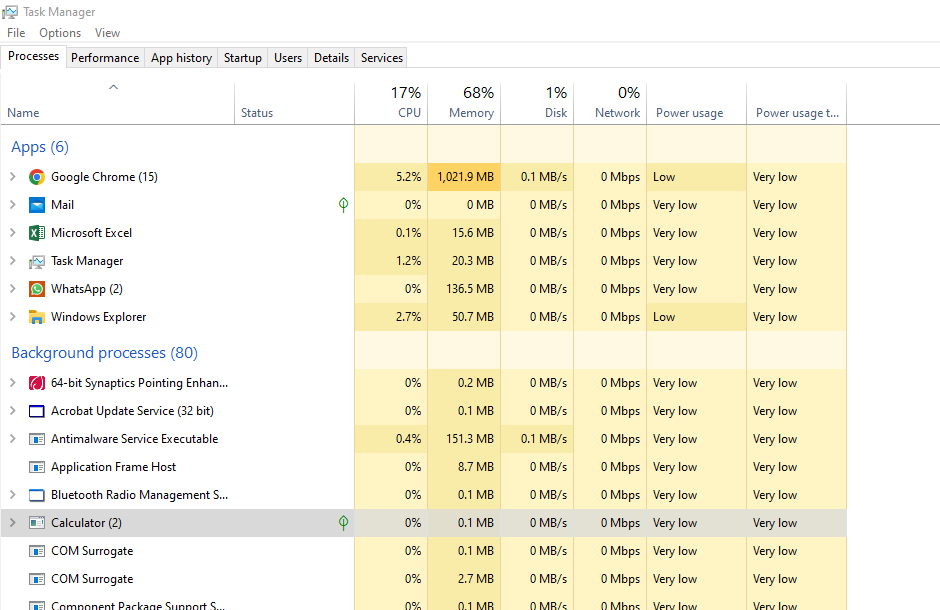
- Locate the Calculator app under Processes.
- Right-click and select End Task.
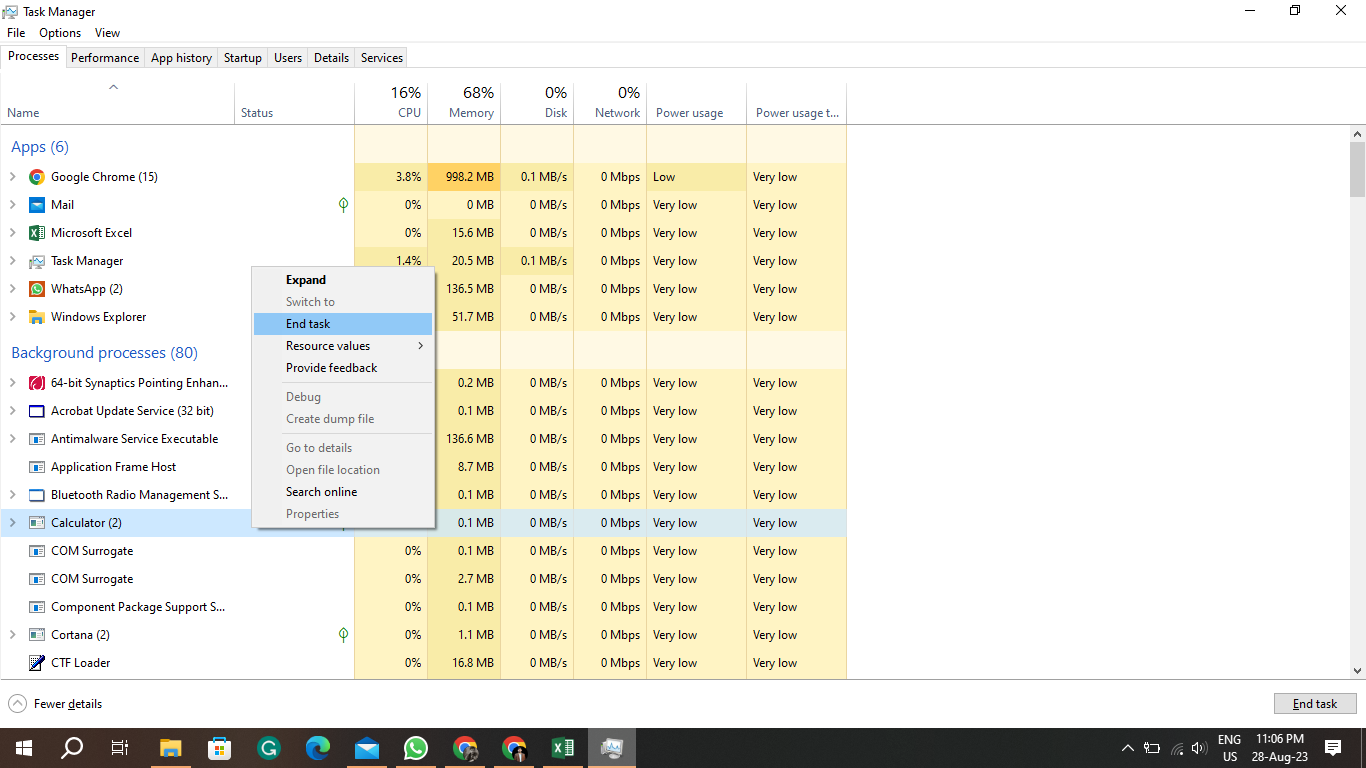
- Relaunch the Calculator app from the Start menu.
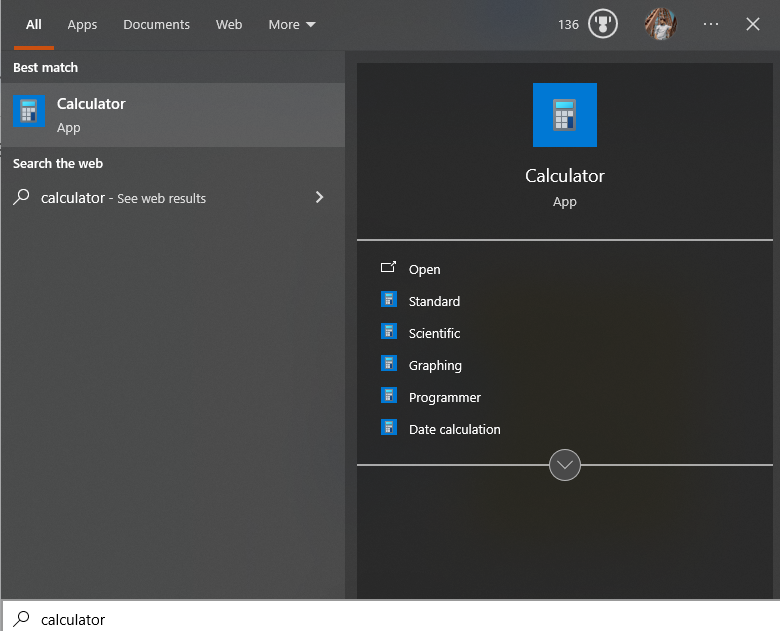
Method 2: Reset the App
Resetting the app to its default settings often resolves glitches:
- Go to Settings -> Apps.
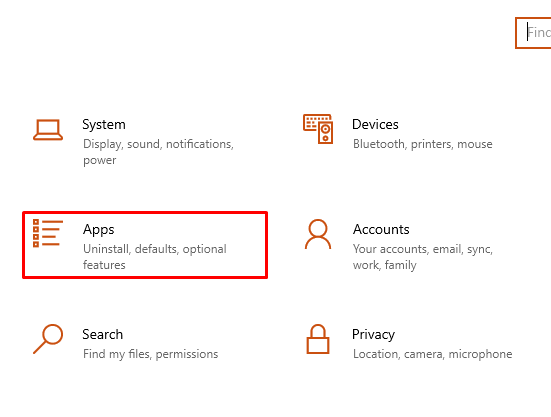
- Find Calculator and click on Advanced options.
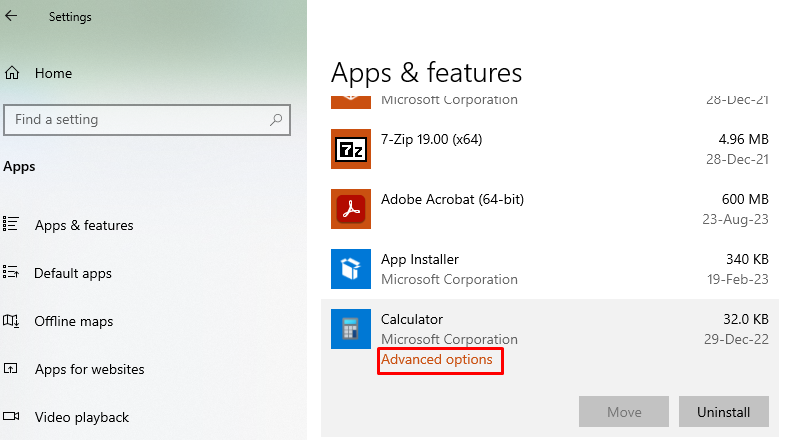
- Select the Reset option. Confirm if prompted.
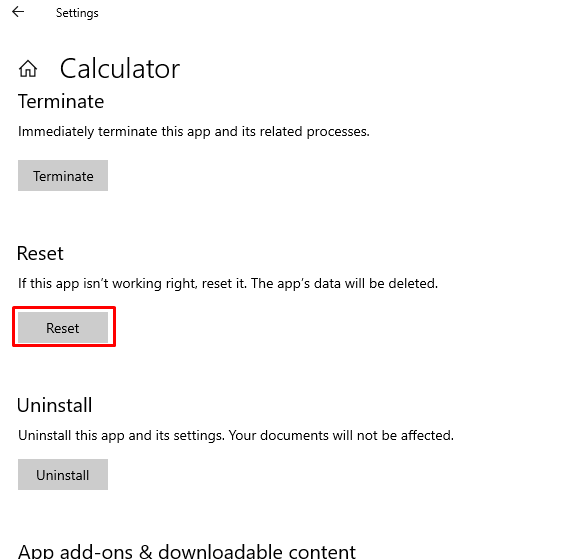
Method 3: Run Windows Troubleshooter
Windows Troubleshooter can identify and fix problems:
- Open Settings -> Update & Security.
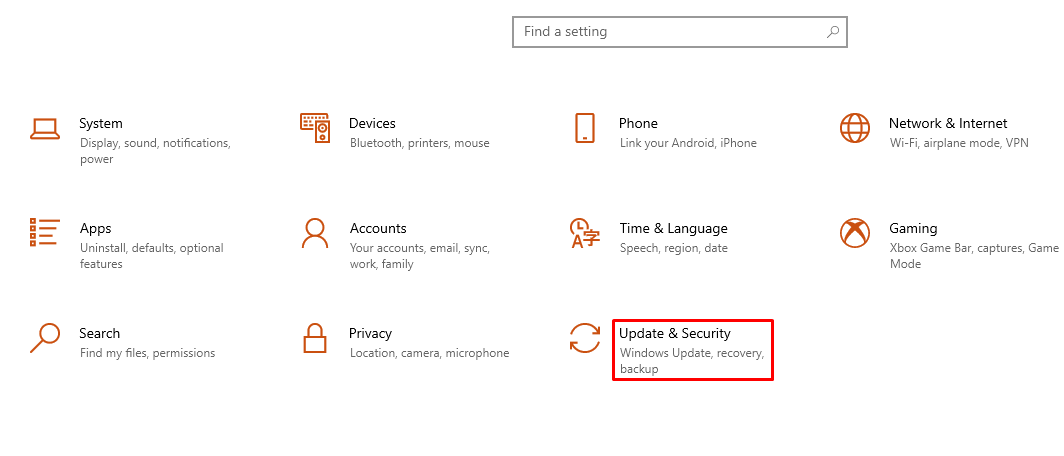
- Click on Troubleshoot -> Additional troubleshooters.
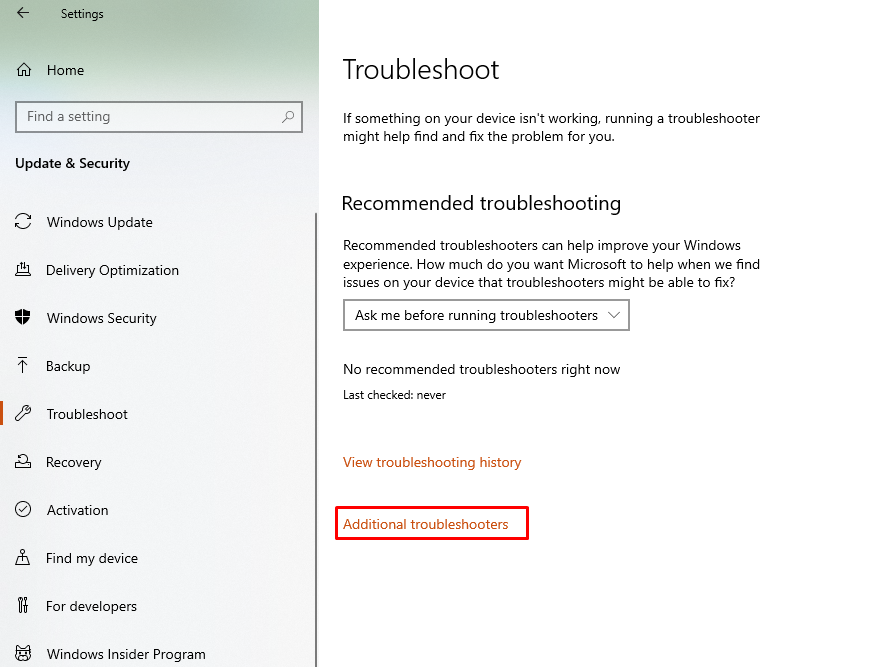
- Select Windows Store Apps and run the troubleshooter.
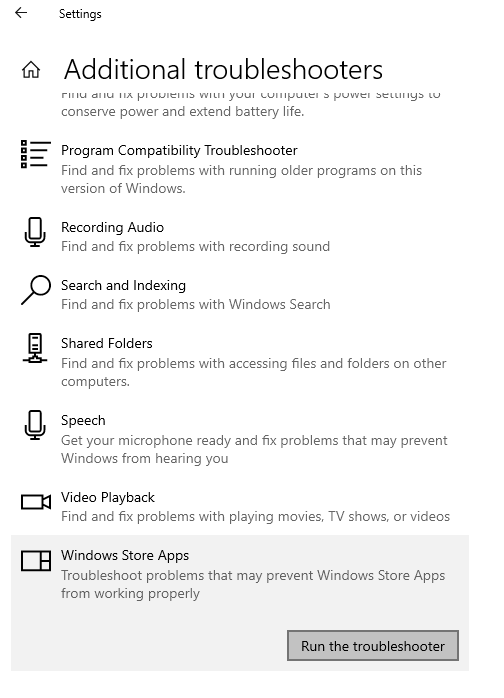
Method 4: Update Windows
Keeping Windows updated ensures compatibility with all apps:
- Go to Settings -> Update & Security.
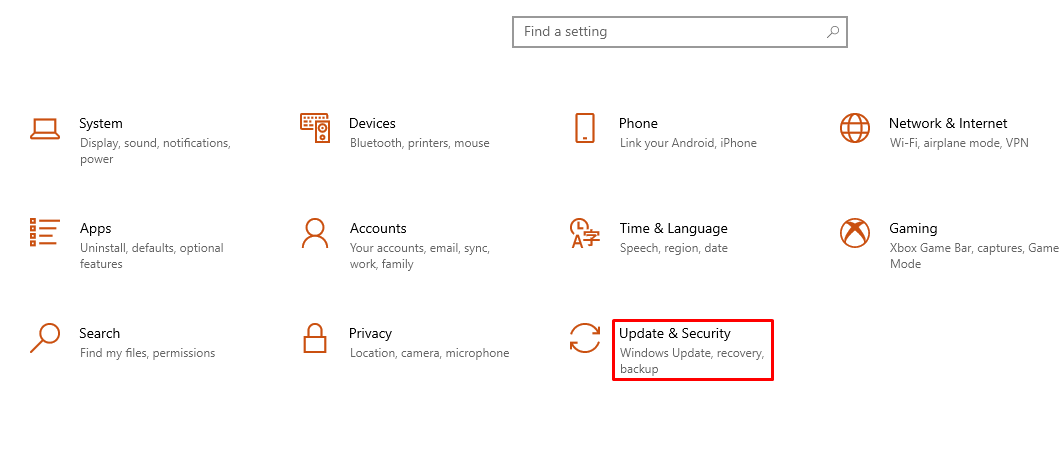
- Select Windows Update -> Check for updates.
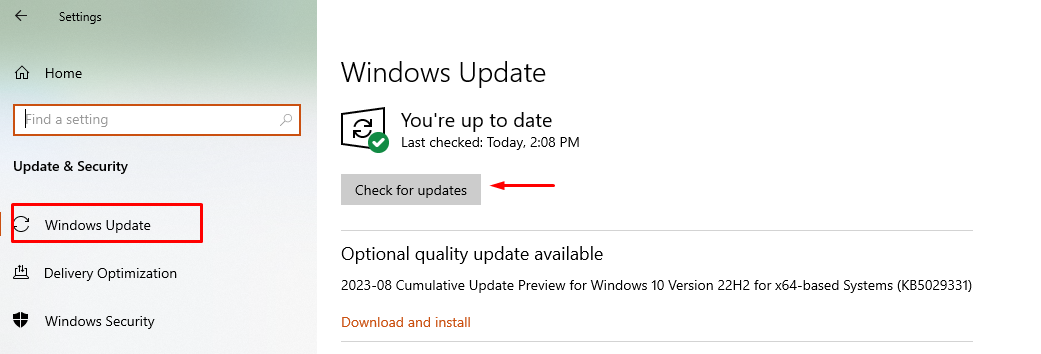
- Install any updates that are accessible and, if prompted, reboot the computer.
Method 5: Reinstall Calculator
Reinstalling the Calculator app can solve persistent issues:
- Right-click Start and select Windows PowerShell (Admin).
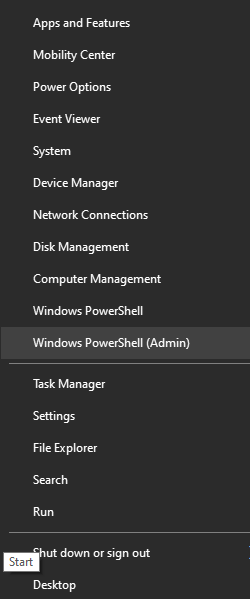
- Type Get-AppxPackage *windowscalculator* | Remove-AppxPackage and press Enter.
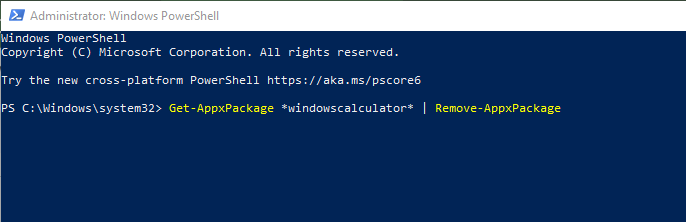
- Go to the Microsoft Store and search for the Calculator app.
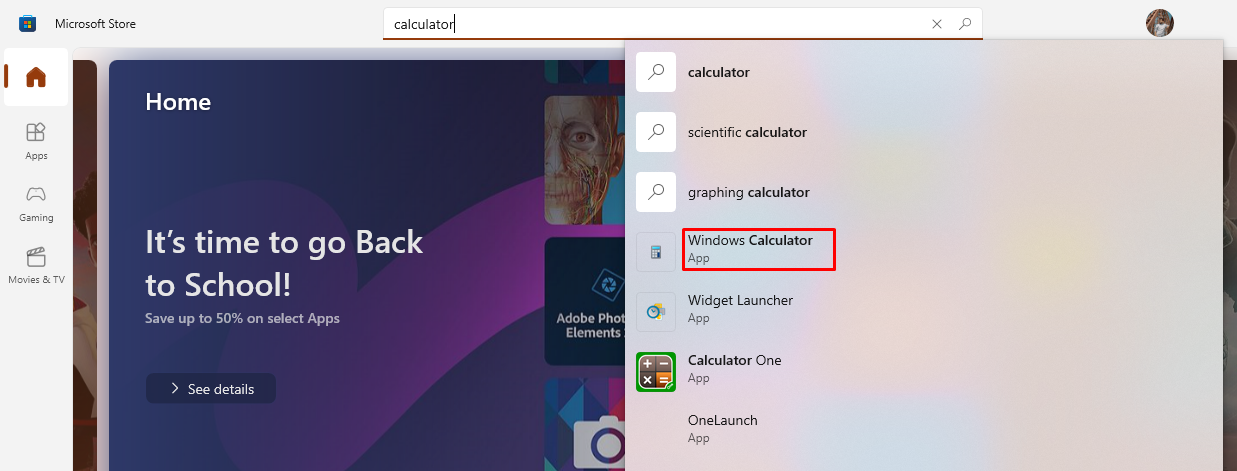
- Click Install.
Method 6: Check for Conflicting Software
Conflicting software may cause the Calculator app to malfunction:
- Think about any recently installed software that might interfere with the Calculator app.
- Consider temporary deactivation or uninstallation.
- Restart the Calculator app to see if the problem is resolved.
By following these methods systematically, most issues related to the Calculator app not working in Windows 10 should be resolved.
Conclusion
Fixing the Calculator app in Windows 10 is generally a straightforward process. Follow these troubleshooting procedures to recover your computational companion. If all else fails, professional assistance might be needed.