RPC (Remote Procedure Call) is a protocol used for remote communication between two computers and is widely used on the Windows operating system. It can be used by other programs or services running on the computer, but it can also be affected by external factors such as malicious software or network problems. If you encounter difficulties when trying to connect to an RPC Server, this article can assist you in resolving the problem.
What Does ‘RPC Server Unavailable’ Mean?
Let’s break this down, shall we? When you’re dealing with an ‘RPC Server Unavailable’ error, you’re essentially facing a communication breakdown between the server and the client. Picture it like trying to make a phone call, but not being able to connect. Frustrating, right? This issue can occur for several reasons, including network connectivity problems, firewall configuration issues, or even due to the operation of certain malicious software.
Common Causes of RPC Server Unavailability
Before we dive into the solutions, let’s talk a bit more about the potential causes. Through comprehension of the underlying issue, we can address it more effectively. Understand why your car engine is making that strange noise before you attempt to fix it.
- Network Issues: This is the equivalent of having a bad phone line when trying to make that all-important call. If there’s a problem with your network, it can prevent the server and the client from communicating.
- Firewall issues: Sometimes, the firewall can act like an overly protective guardian, blocking the communication between the client and the server without realizing it’s causing more harm than good.
- Name Resolution Issues: This is like trying to dial a phone number that doesn’t exist. If the system cannot resolve the server name, it cannot establish communication.
- Server Application Unavailability: This happens when the server application is not available or not registered, which is like trying to call a number only to find out the line has been discontinued.
How to Fix RPC Server Unavailability on Windows 10
Now that we have a clearer understanding of the causes, let’s get into the nitty-gritty of resolving this issue. No need to worry; we’ll guide you through it, one step at a time. Imagine us as your personal guide through the wilderness of Windows 10 troubleshooting.
Check your Network Connections
The first thing we recommend doing is to check your network connections. This is akin to ensuring the phone line is properly connected before making your call.
- Open your networking settings and check if you are connected to the internet.
- If needed, reset your router or modem; a straightforward reset can often work wonders.
- Check for any loose cables or connections.
Configure your Firewall
Just like explaining to the overprotective guardian to let the right people in, you need to ensure your firewall is not blocking the RPC communications.
- Go into your firewall settings and check if there are any rules blocking the Remote Procedure Call.
- Disable the firewall temporarily to see if it fixes the issue. If it does, you know where the problem lies.
Resolve Name Resolution Issues
Remember the wrong phone number analogy? Well, to fix it, you just need to get the right number.
- Open your command prompt
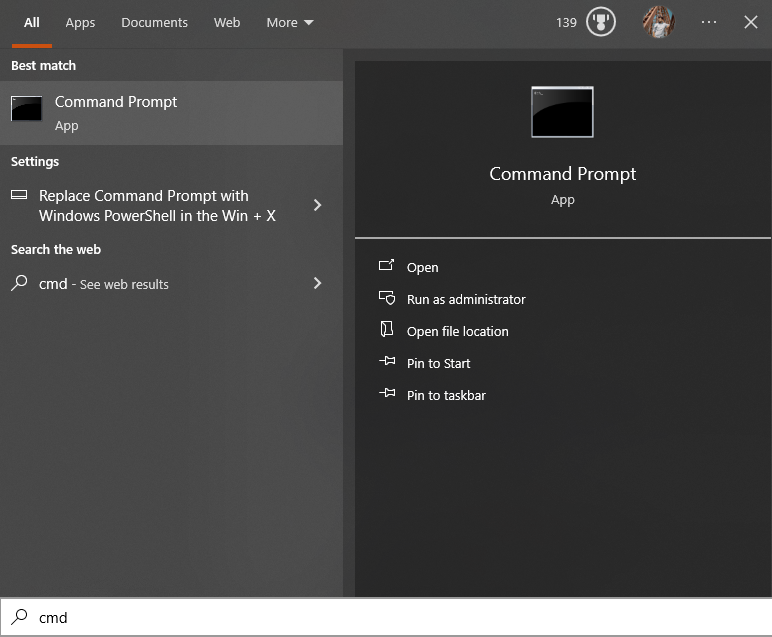
and type ‘ipconfig /flushdns‘ and hit Enter.
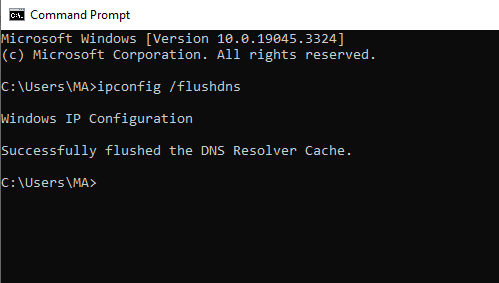
- This action will flush and reset the DNS resolver cache, essentially getting you the right ‘number’ to dial.
Check For Server Application Availability
Finally, just like ensuring the phone line you’re dialing is active, you need to make sure the server application is available.
- Access your Windows services list and verify if the RPC service is running.
- If not, enable it and check if it resolves the issue.
Conclusion
Facing an ‘RPC Server Unavailable’ error can be frustrating. But with a clear understanding and a step-by-step approach to how to fix RPC server unavailability on Windows 10, you can easily navigate this problem. To Fix RPC Server Unavailability on Windows 10, Check Network Connections, Resolve Name Resolution Issues, Check For Server Application Availability, etc.