If you are a Windows 10 user, you might have encountered the PFN_LIST_CORRUPT Blue Screen of Death (BSOD). It’s alarming, and for many, quite confusing. So, what exactly is this error, and more importantly, how can you fix it? Within this article, we will explore the origins, preventive actions, and remedies for this error.
Understanding the Error
The PFN_LIST_CORRUPT error, typically represented by the stop code 0x0000004E, is a specific type of Blue Screen of Death (BSOD) related to memory management within the Windows operating system. Let’s take a comprehensive examination of what it signifies and the manner in which it transpires.
What Is the PFN List?
The term PFN stands for Page Frame Number. In the context of operating systems, the PFN list is a critical data structure that the system uses to track the physical memory of the computer. Every physical page of memory is associated with a unique PFN.
The PFN list is essential for the Windows Virtual Memory Manager to keep track of which pages are in use and which ones are available. When a program needs to access memory, it queries the PFN list to find a suitable page of physical memory.
How Does It Get Corrupted?
Corruption of the PFN list can occur due to various reasons, and understanding these can shed light on how to avoid or fix the error. Here are the main ways it might get corrupted:
- Driver Issues: Incompatible or outdated drivers may conflict with the system’s memory management, leading to corruption.
- Faulty Hardware: Defective RAM or hard drive issues can create inconsistencies in how the PFN list is read or written, resulting in corruption.
- Software Conflicts: Poorly designed or conflicting software can improperly access the system’s memory, causing corruption in the PFN list.
- Virus or Malware: Malicious software can alter or damage system files, including those involved in managing the PFN list.
What Happens When It’s Corrupted?
When the PFN list becomes corrupted, the system can no longer accurately track physical memory. This leads to a critical failure in memory management, causing the system to crash and display the Blue Screen of Death.
The error is a serious concern because it interrupts whatever the user is doing and forces a restart, leading to potential data loss.
Diagnosing the Error
Though the error message itself might not provide specific details about the cause, the error code and the accompanying information can be vital clues for technicians or advanced users to pinpoint what went wrong.
Solutions
Dealing with the PFN_LIST_CORRUPT error might seem intimidating, but the following solutions, laid out in an easy-to-follow manner, can help you resolve this issue without unnecessary confusion.
1: Update Drivers
Outdated or corrupted drivers can cause this BSOD. Here’s how to update them:
- Press Win + X and select Device Manager.
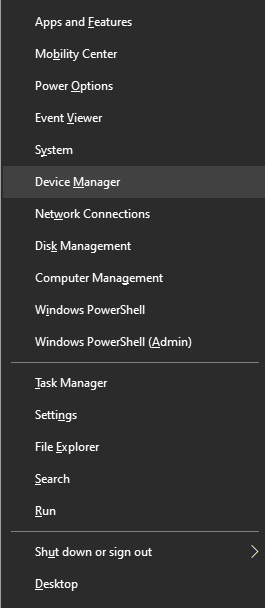
- Find and expand categories to locate the outdated driver.
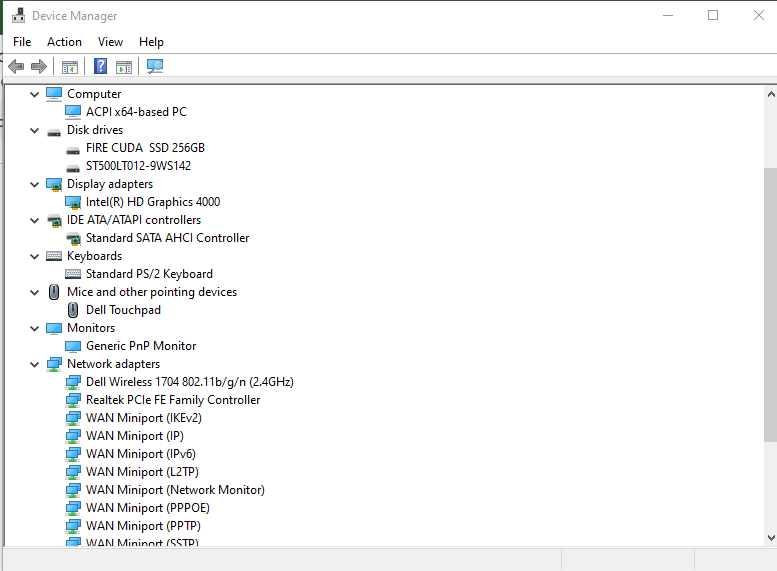
- Right-click on it, choose ‘Update driver’.
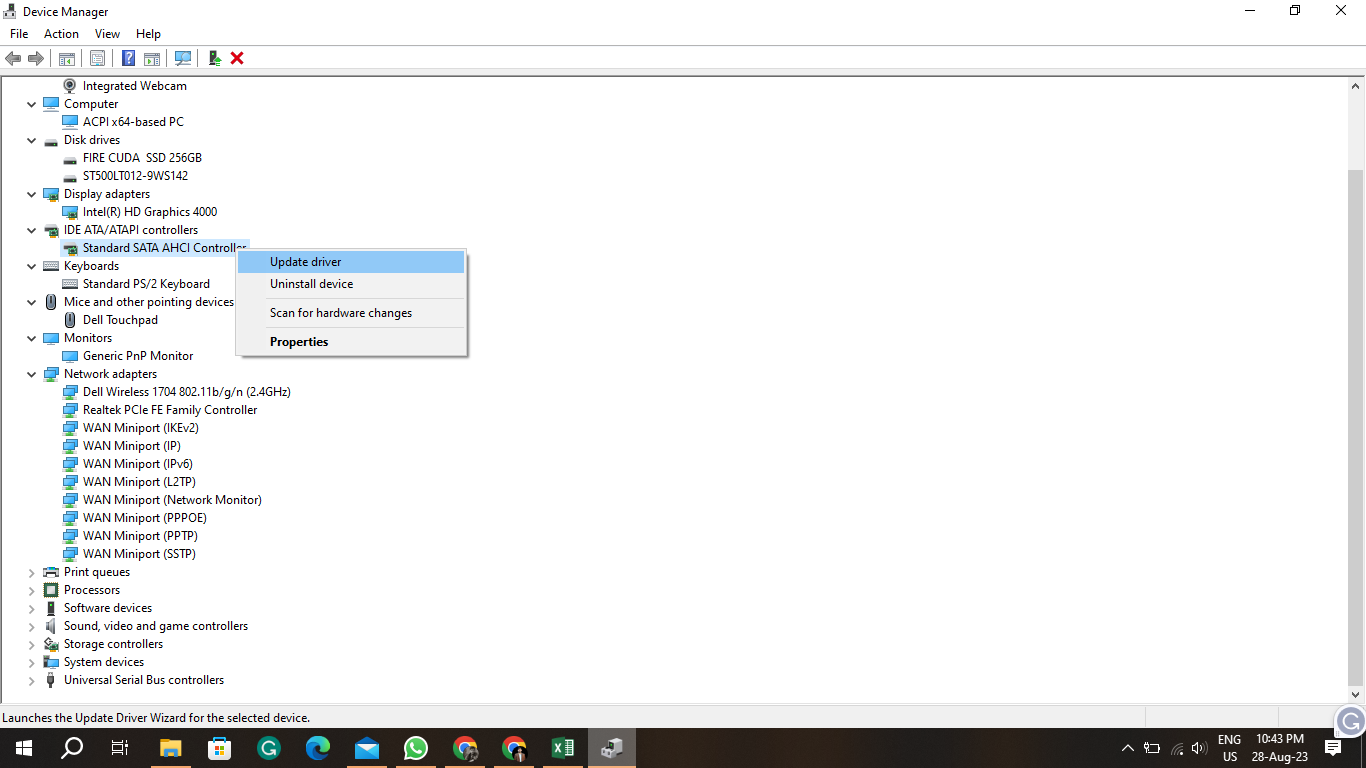
- Choose ‘Search automatically for updated driver software’ and follow the instructions.
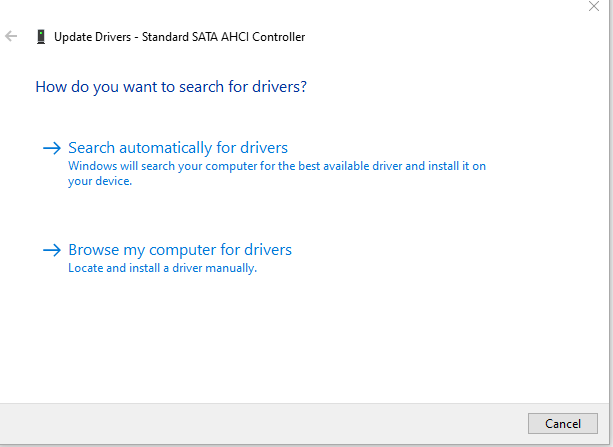
This process helps ensure all your system drivers are up-to-date, reducing the chances of encountering this error.
2: Check Disk Utility
A corrupted hard drive can be another culprit. Using the Check Disk utility can fix these issues:
- Press Win + X and select Windows PowerShell (Admin).
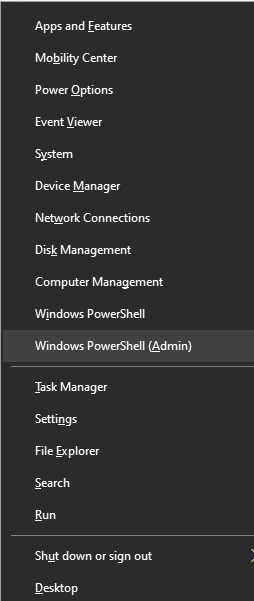
- Type chkdsk /f and press Enter.
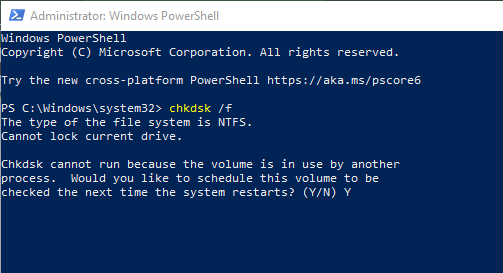
- You might be prompted to schedule the scan on your next restart. Type ‘Y’ and restart your computer.
3: Run Memory Diagnostic
Faulty RAM can trigger this error. You have the option to execute a memory diagnostic tool to inspect for problems:
- Press Win + R, type mdsched.exe and press Enter.
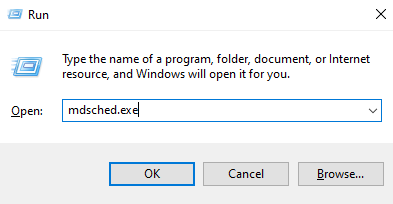
- Choose ‘Restart now and check for problems’ or ‘Check for problems the next time I start my computer’.
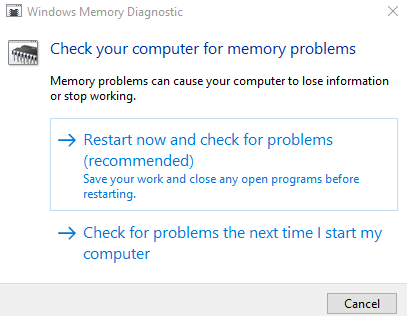
- Follow the prompts to complete the diagnostic.
4: Restore System
Restoring your system to a previous state can also fix the error:
- Go to Control Panel > Recovery > Open System Restore.

- Click ‘Next’ and choose the desired restore point.
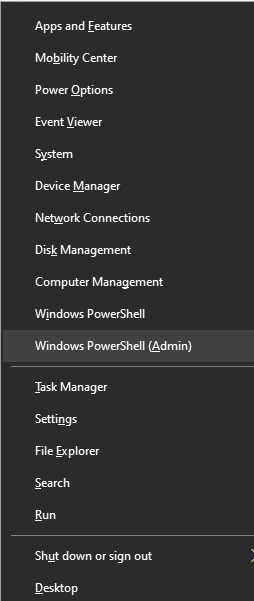
- Follow the instructions to complete the restoration.
5: Windows Update
Keeping Windows up-to-date ensures that all system files are current, lessening the risk of the PFN_LIST_CORRUPT error:
- Press Win + I and select Update & Security.
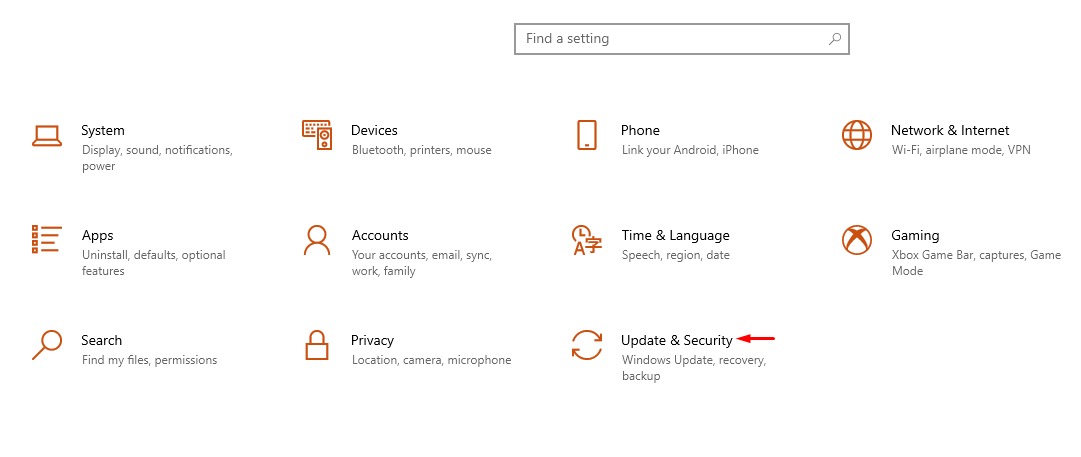
- Click ‘Check for updates’.
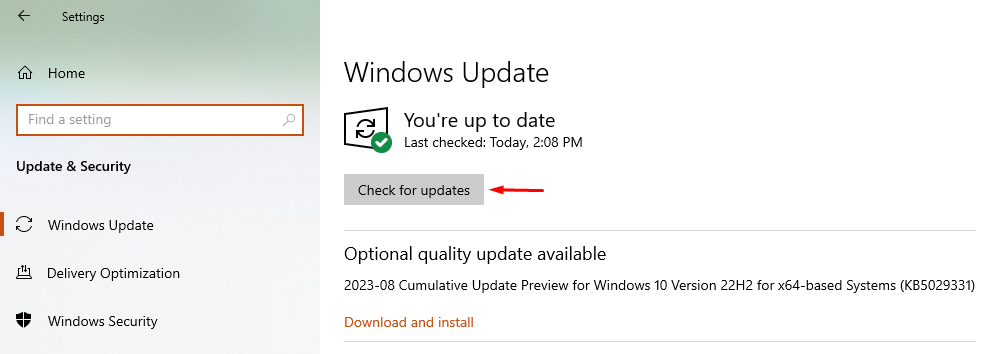
- Install any updates that are accessible, and restart your system if prompted to do so.
By following these methods meticulously, you’re addressing the common underlying issues that can cause the PFN_LIST_CORRUPT error in Windows 10. In some cases, it might be beneficial to try multiple solutions or seek professional assistance if the problem persists.
Conclusion
The PFN_LIST_CORRUPT error in Windows 10 is a complex issue related to memory management that can lead to system crashes. Understanding its underlying causes, ranging from driver issues to faulty hardware and software conflicts, is essential for both diagnosis and resolution. While intimidating, the error is often fixable through various methods such as updating drivers, using system tools, or restoring the system.