Do you often get the error message “DRIVER_IRQL_LESS_OR_NOT_EQUAL” when using your Windows PC? This is a prevalent issue encountered by many computer users. Fortunately, there are several steps you can take to fix this issue. In this article, we’ll discuss how to diagnose and solve the DRIVER_IRQL_LESS_OR_NOT_EQUAL error on a Windows PC.
Diagnose the Problem
The first step in solving any problem is understanding what’s causing it. When you get a DRIVER_IRQL_LESS_OR_NOT_EQUAL error message on Windows, it means that the computer’s driver is trying to access a memory location (or “address”) that it doesn’t have permission to access. This can be caused by a faulty or incompatible device driver, an outdated Windows version, or several other factors.
To diagnose the problem, you’ll need to open the Event Viewer.
To do this, press “Windows key + R” and type in “eventvwr” to open the Event Viewer.
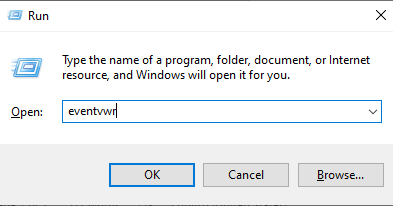
In the Event Viewer window, click on “Windows Logs” and select “System”.
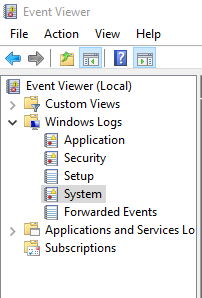
You’ll see a list of errors that occurred on your system.
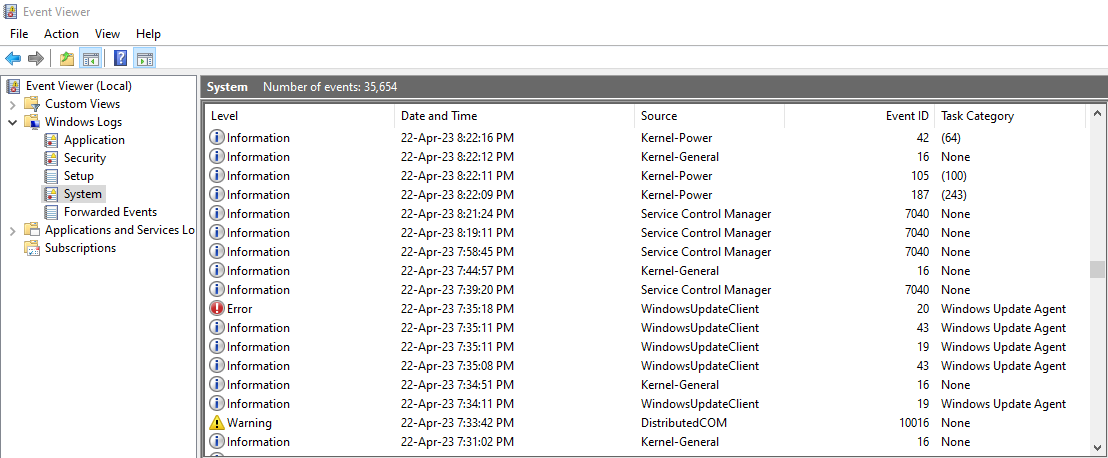
Look for any errors that mention the “DRIVER_IRQL_LESS_OR_NOT_EQUAL” message.
Fixing DRIVER_IRQL_LESS_OR_NOT_EQUAL Error on Windows
Once you’ve identified the issue, it’s time to roll up your sleeves and dive into the solution section. Here, we will walk you through a couple of tried-and-tested methods that can help you fix the DRIVER_IRQL_LESS_OR_NOT_EQUAL error.
Update Your Device Drivers
The primary reason for this error is having outdated or malfunctioning drivers. Think of drivers as interpreters between your PC’s hardware and software. When a driver is outdated or corrupt, it can lead to miscommunication, causing your PC to stumble and throw the DRIVER_IRQL_LESS_OR_NOT_EQUAL error.
To update your device drivers, press `Windows key + X` and select `Device Manager` from the pop-up menu.
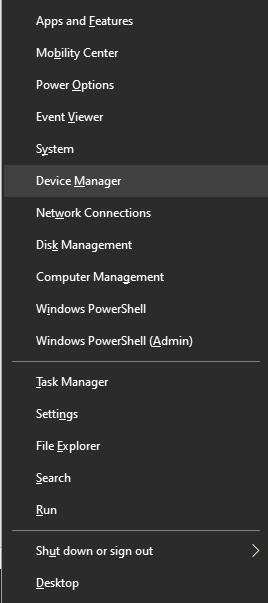
In the Device Manager window, expand every category and look for any devices with a yellow exclamation point next to them.
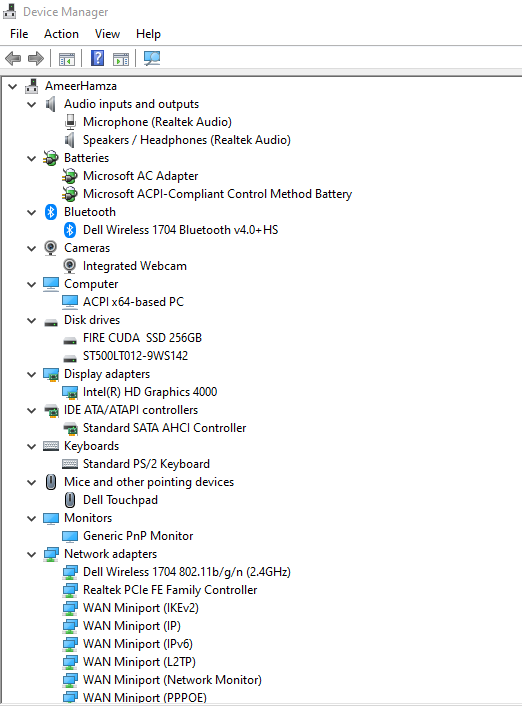
These are the problematic drivers that need updating. Right-click on each one and select `Update driver`.
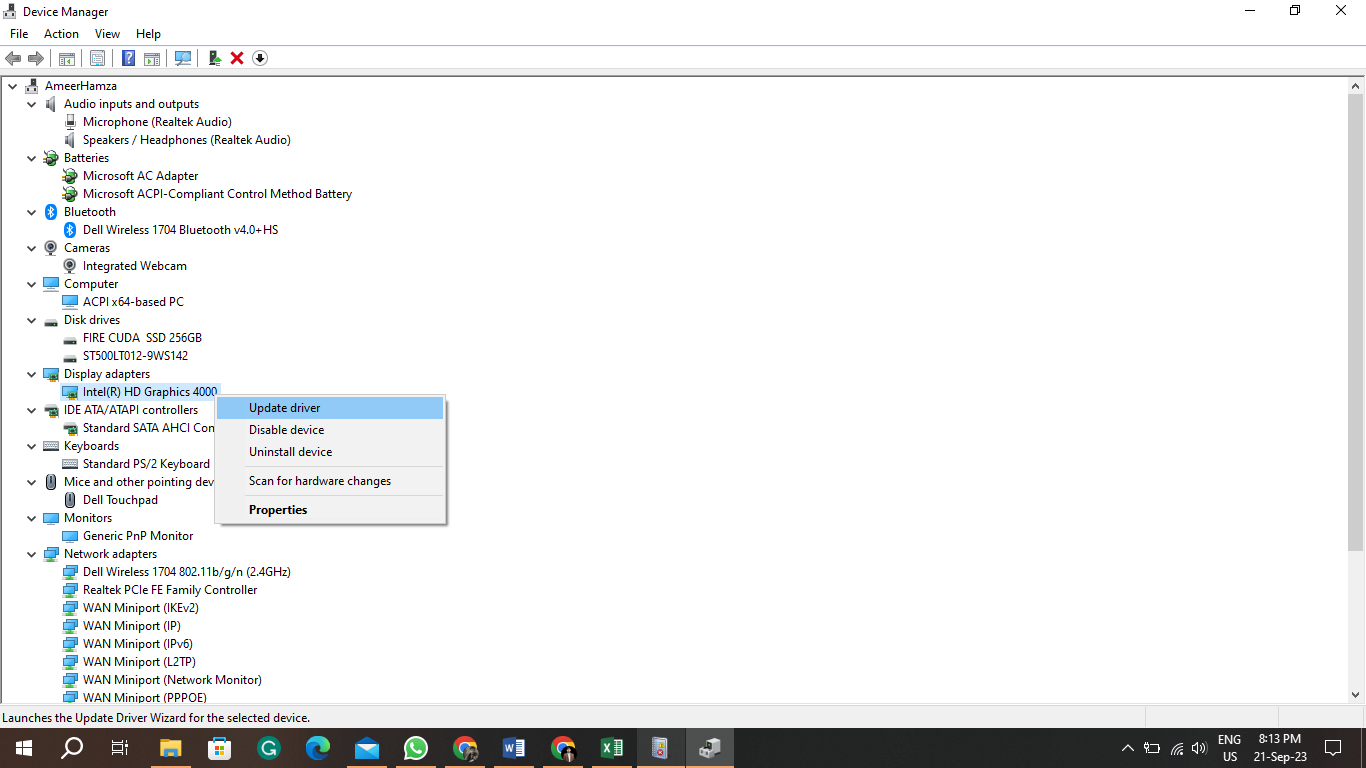
Check for Windows Updates
Sometimes, the out-of-date Windows version can be the culprit causing the DRIVER_IRQL_LESS_OR_NOT_EQUAL error. Windows updates often contain patches for system bugs and the latest drivers, so it’s important to keep your system updated.
Press `Windows key + I` to open `Settings`, then select `Update & Security`.
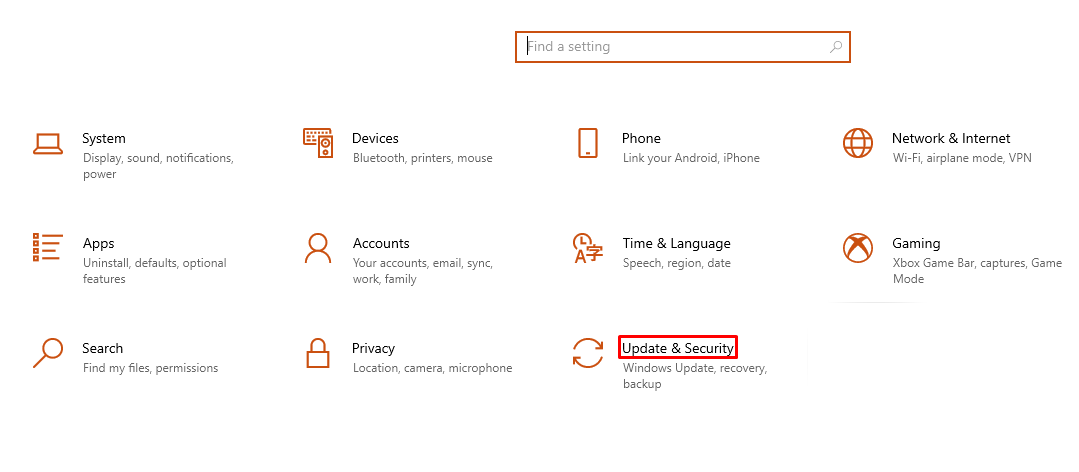
If there are any updates available, click on “Install now”.
Run Windows Memory Diagnostic
If the error persists even after updating your drivers and Windows, it’s possible that faulty memory could be the cause. To check this, you can run Windows Memory Diagnostic.
Press `Windows key + R`, type in `mdsched.exe` and hit `Enter`.
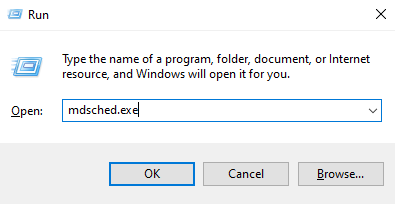
Proceed by following the on-screen instructions to execute the diagnostic.
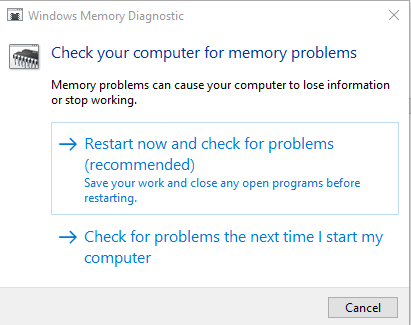
If any problems are identified, you might need to replace your RAM.
Conclusion
To resolve the ‘DRIVER_IRQL_LESS_OR_NOT_EQUAL’ error on Windows, you can update device drivers, check for Windows updates, check for faulty hardware, and so on. The DRIVER_IRQL_LESS_OR_NOT_EQUAL error can be a tricky problem to diagnose and fix. Nevertheless, with a touch of patience and the appropriate tools, you should be able to restore your system to its normal operation quickly. Always ensure your device drivers are up to date, and in the event of persistent issues, consider reinstalling Windows for a clean start.