Windows 10, Microsoft’s flagship operating system, offers a blend of functionality and user-friendliness, However, even the most robust systems aren’t without their quirks. Among the myriad of challenges a user might face, the problem of resetting your PC error stands out due to its direct impact on system functionality.
This error arises when users attempt a system reset—a feature intended to restore the PC to its default settings, thereby solving various issues.
Though daunting at first glance, understanding its causes and subsequent solutions is essential for optimal system performance. This guide dives deep into the roots of the error and provides comprehensive solutions.
Understanding the Error
When a user attempts to reset their Windows 10 PC, the operation’s primary objective is to restore the computer to its original state, effectively erasing all data and reinstalling Windows. The problem of resetting your PC error interrupts this operation, preventing the system from completing the reset process.
Common Causes for the Error
1: Hardware Issues
At times, internal components of the PC, such as RAM or the hard drive, can experience malfunctions. When the system encounters difficulty accessing these hardware components or finds them unreliable during the reset process, the operation can be halted, leading to the error in question.
2: Missing or Corrupted Files
Windows operates using a vast array of system files. If any of these programs, files or software become missing or faulty, it can hinder the reset process. Such corruption can result from abrupt system shutdowns, malware infections, or software clashes.
3: Software Conflicts
Third-party software, especially those that run deep system-level operations, can conflict with the reset process. This is particularly true for programs that operate in the background during startup or those that modify system files.
4: Recent Windows Updates
While Windows updates are created to enhance system performance and security, they can gather new issues. Sometimes, a recent update might have not been installed correctly, or it might carry a bug that affects the reset function.
Solutions
1: Restart Your PC
Before delving into more complex solutions, a simple system restart can often clear minor glitches that may be causing the error.
2: Accessing Advanced Boot Options
- Start or restart your computer.
- Start hitting the F11 key from the keyboard and keep pressing until the Advanced Boot Options menu appears. and then stop.
- From the menu, select “Troubleshoot”
- Choose “Reset this PC” to start the procedure.
3: Using System Restore
- Access the Advanced Boot Options as mentioned above.
- Choose “Troubleshoot” and then “Advanced options.”
- Select “System Restore.”
- Choose a restore point created before you faced the problem
- Follow the instructuoins form the screen to revert your system.
4: Resetting PC without Booting to OS
- Insert a USB recovery drive into the computer.
- Restart the PC and boot using the Uninvarsal Serial Bus or USB drive.
- On the recovery screen, select “Troubleshoot” option to move on with the process
- Choose “Reset this PC” option from the screen.
5: Using Command Prompt
- DISM & SFC commands: These help repair corrupt system files.
- First, run DISM.exe /Online /Cleanup-image /Restorehealth:
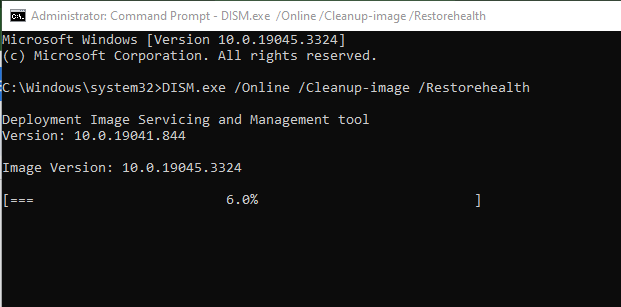
- After completion, run sfc /scannow:
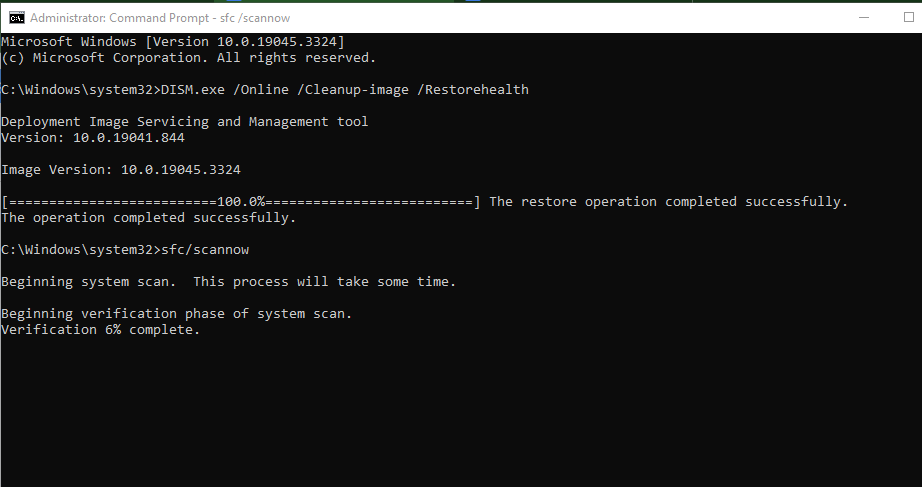
- Fixing Boot Records: Commands such as bootrec.exe /fixboot can be used if there are issues with booting.
- Additionally, you may run bootrec.exe /fixmbr and bootrec.exe /rebuildbcd if needed.
6: Create a Fresh Windows Installation
If all else fails, a clean installation might be the best solution. This involves formatting the drive to delete data from it where Windows is installed and then reinstalling the OS.
- Backup any essential data
- Design a bootable USB partition with the installation media of Windows
- Boot from this USB drive
- Follow the instructions from the screen to install a operating system of Windows 10
By following the outlined solutions, users can effectively address the “There was a problem resetting your PC” error and restore their systems to optimal functionality
Tips to Prevent the Error in the Future
- Regular updates: Ensure your system is always updated and an ounce of prevention is worth a pound of cure, right?
- Backing up data: Regular backups can be a lifesaver
- Keeping drivers updated: This ensures hardware compatibility with the latest OS version
- Avoiding unsafe downloads: Stay clear from sketchy websites and downloads. Remember, curiosity killed the cat!
Conclusion
Errors like “There was a problem resetting your PC” can be daunting, but they’re not insurmountable. having the understanding of the problem witha a bit of patience, your PC will be running smoothly again in no time. It’s all about understanding the problem and finding the best solution. Think of it like solving a puzzle – every piece has its place.