Windows Updates are crucial to keep your system up to date with the latest security patches and features. But what if you face an error like “Potential Windows Update Database Error Detected”? Within this piece, we shall deconstruct this issue and present systematic remedies for its resolution.
Understanding the Error
The “Potential Windows Update Database Error Detected” is a specific error message that can appear during the Windows update process. It typically manifests when a user attempts to update their Windows operating system, whether it’s a security patch or a major version upgrade. This error message essentially stops the update process in its tracks, preventing the system from applying the necessary updates.
What are the Causes of the Potential Windows Update Database Error?
Grasping the factors that initiate this error is crucial for proficient problem-solving. Here’s a deeper look at the common causes:
1: Corrupted System Files
Windows depends on a multitude of system files to operate effectively. In the event that any of these files incur corruption, it has the potential to disrupt the Windows Update procedure, resulting in the display of an error notification. This corruption might occur due to abrupt system shutdowns, hardware failures, or malware attacks.
2: Malfunctioning Update Services
Windows uses specific services, such as the Windows Update Service and Background Intelligent Transfer Service, to manage and apply updates. If these services become disabled or malfunction, it could trigger a database error.
3: Misconfigured System Settings
Certain settings within the Windows operating system must be configured correctly for updates to be applied successfully. Any misconfiguration in registry keys, user permissions, or system policies might prevent the update process and display the error.
4: Disk Space Issues
Insufficient disk space to download and apply the updates can also lead to this error. The update process requires a specific amount of free space, and if the system drive is near its capacity, the update may fail.
5: Third-Party Software Conflicts
Sometimes, third-party software, such as antivirus or optimization tools, may interfere with the Windows Update process. These applications might mistakenly identify update components as threats or conflicts, causing the error.
6: Database Corruption Specific to Windows Update
The Windows Update database itself can become corrupted. This database stores information about the updates that have been downloaded and installed, and any corruption here can prevent further updates.
How to Fix the Potential Windows Update Database Error?
This section will help you address Windows Update Database errors using different methods:
1: Utilize Windows Troubleshooter
The Windows Update Troubleshooter is a built-in tool designed to automatically diagnose and resolve issues related to Windows Updates. Here’s how you can run it:
- Open Troubleshoot Settings: Open the Windows Search bar and type “Troubleshoot.”
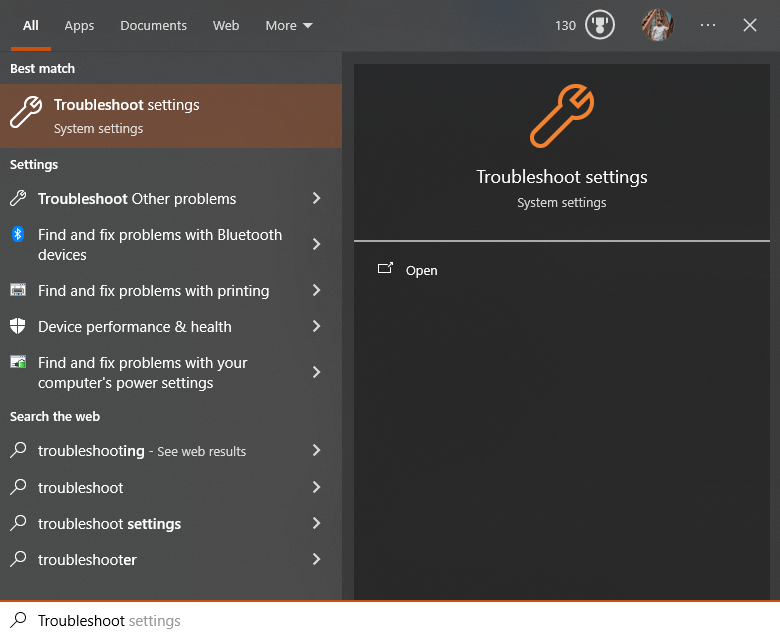
- Find Windows Update Troubleshooter: Click on “Additional troubleshooters,”
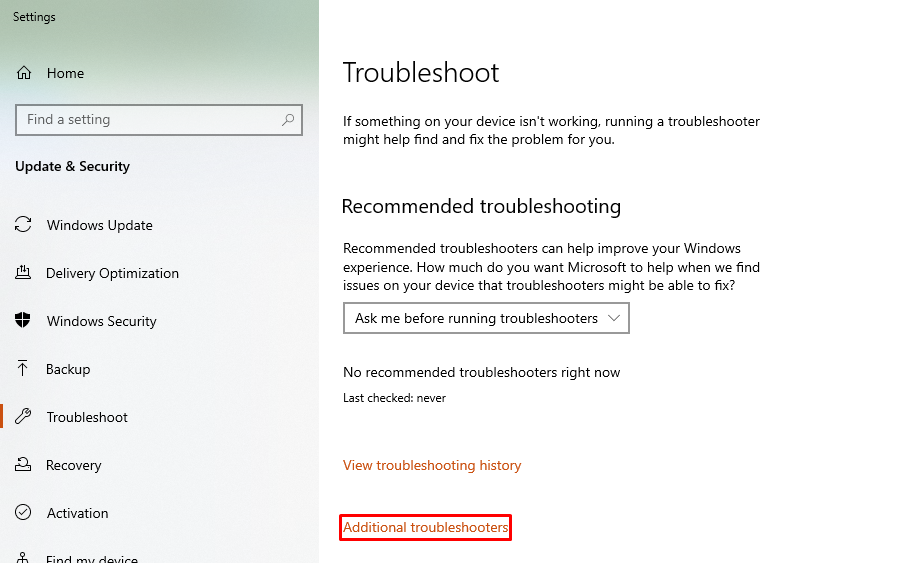
And then select “Windows Update.”
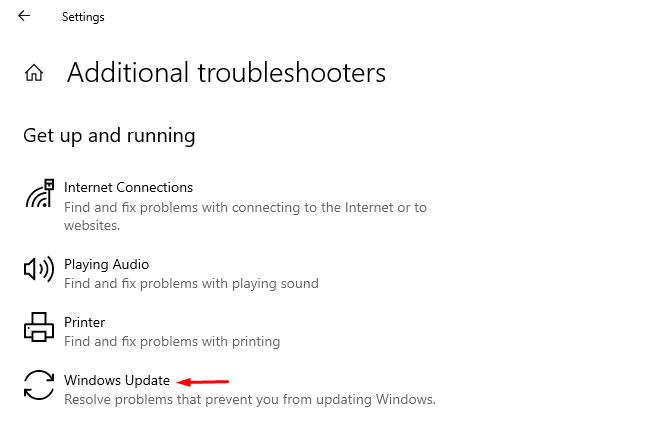
- Run the Troubleshooter: Click on “Run the troubleshooter” and follow the on-screen instructions.
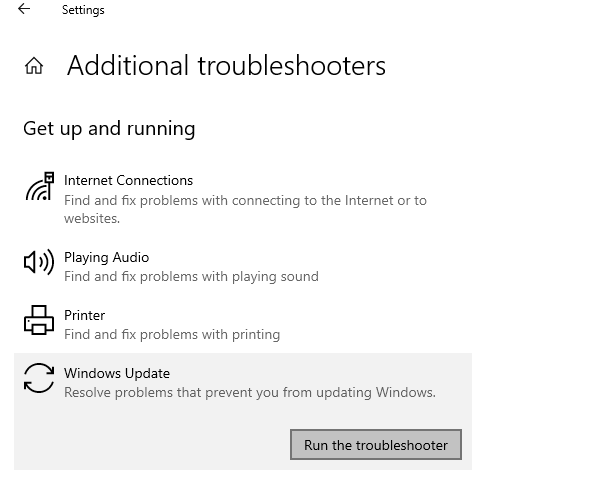
The troubleshooter will identify and automatically attempt to fix any detected issues.
2: Manual Fixing
Sometimes, manual intervention is required to resolve the error. Here are the specific steps:
- Run Command Prompt as Administrator: Search for “cmd” in the Windows search bar, right-click on it, and select “Run as administrator.”
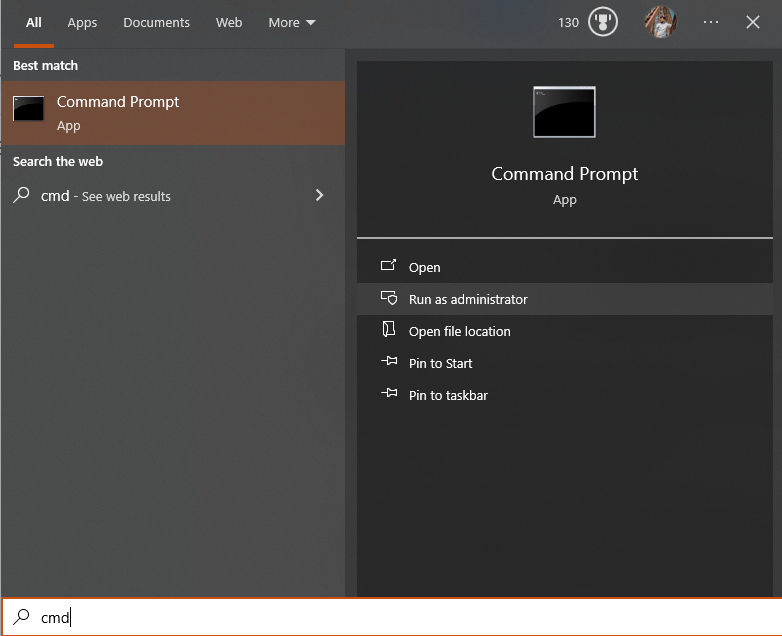
- Run System File Checker: Enter the command “sfc /scannow” and press Enter.
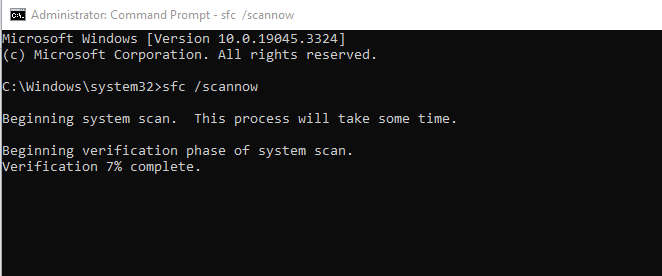
This command will scan and attempt to repair corrupted system files.
- Reset Windows Update Components: If the preceding action fails to rectify the problem, you might have to manually reset the components of Windows Update. You will need to halt associated services, modify specific directory names, and subsequently reboot the services. This can be a complex process, and it’s recommended to follow a reliable guide or seek professional help if unsure.
3: Alternative Methods
If the above methods don’t work, here are some alternative strategies:
- Perform a Clean Boot: A clean boot starts Windows with a minimal set of drivers and startup programs. This can help you identify if third-party software is causing the error. You’ll need to go to “System Configuration,” disable all non-Microsoft services, restart your computer, and then try updating Windows again.
- Use a Different User Account: Sometimes, user profile corruption can cause an error. Try logging into a different administrator account and attempt the update.
- Reinstall Windows: As a last resort, you might consider reinstalling Windows. Make certain to create a backup of your essential data beforehand, as this approach will result in the removal of all contents on your system drive.
Conclusion
The “Potential Windows Update Database Error Detected” is an issue that can usually be resolved with a bit of troubleshooting. Whether you opt for automatic or manual fixing, following the steps outlined in this guide should get your Windows updates back on track.