Ever stumbled upon a folder named ‘AppData’ while navigating through your Windows 10 files and wondered what it was? If you’ve been a bit wary about it, don’t worry! Let’s unravel the mystery together.
Brief on Windows File System
The Windows File System is a hierarchical structure used to organize and manage files on a computer running the Windows operating system. At the root of this hierarchy is the drive, commonly known as the “C:” drive, although multiple drives can be present, each designated by a different letter.
Within these drives, directories, and subdirectories are systematically arranged. Each directory can contain files as well as other subdirectories, creating an organized tree-like structure. Key directories, such as “Program Files” and “Users,” have specific functions. The “Program Files” directory, for instance, houses the executable files for installed software, while the “Users” directory contains personal files and settings for each user account on the system.
In addition to the visible directories, the system contains several hidden folders, one of which is the AppData folder. These hidden entities are crucial for the smooth functioning of applications and the system itself; hence they are kept out of plain sight to prevent unintended modifications.
Significance of the AppData Folder
AppData is like the backstage area for many programs you use. It houses configuration data, profile settings, and other essential data. Imagine it as the green room where actors prepare before the show; without it, the performance (in this case, some applications) would fall apart!
Diving Deeper: Components of AppData
The AppData folder is subdivided into three primary folders, each catering to different aspects of user and application data. These components are essential in ensuring that Windows 10 applications run seamlessly and that user-specific data is correctly segregated.
1: Roaming
The “Roaming” folder within AppData is designed to store data that needs to be available across multiple devices on a network. For instance, if a user has an account on multiple computers within a domain, the data within the “Roaming” folder will synchronize across these devices.
This allows software settings, preferences, and other relevant data to remain consistent irrespective of which device the user logs into. It’s particularly beneficial in corporate settings where users might switch between workstations.
2: Local
The “Local” folder in AppData is machine-specific. This means that the data stored here is intended only for the device it resides on. Such data typically includes cache files, temporary files, and other information that doesn’t need to be shared across devices. It might also contain large datasets that are not practical to synchronize across a network due to their size.
3: LocalLow
The “LocalLow” directory functions similarly to the “Local” folder but operates at a lower security level. It is typically used by applications that run with reduced permissions, often for security reasons.
This might include certain web browsers or applications that are designed to operate in a more restricted environment to reduce potential security risks. While its usage is less frequent compared to “Roaming” and “Local,” “LocalLow” plays a vital role in ensuring specific applications function correctly without compromising system security.
Accessing the AppData Folder
So, how do you get to this treasure trove?
1: Traditional File Explorer Route
- Open File Explorer.
- Navigate to C:\Users\<YourUserName>.

- View hidden items (You can turn this on from the ‘View’ tab).

- Voila! There’s your AppData.
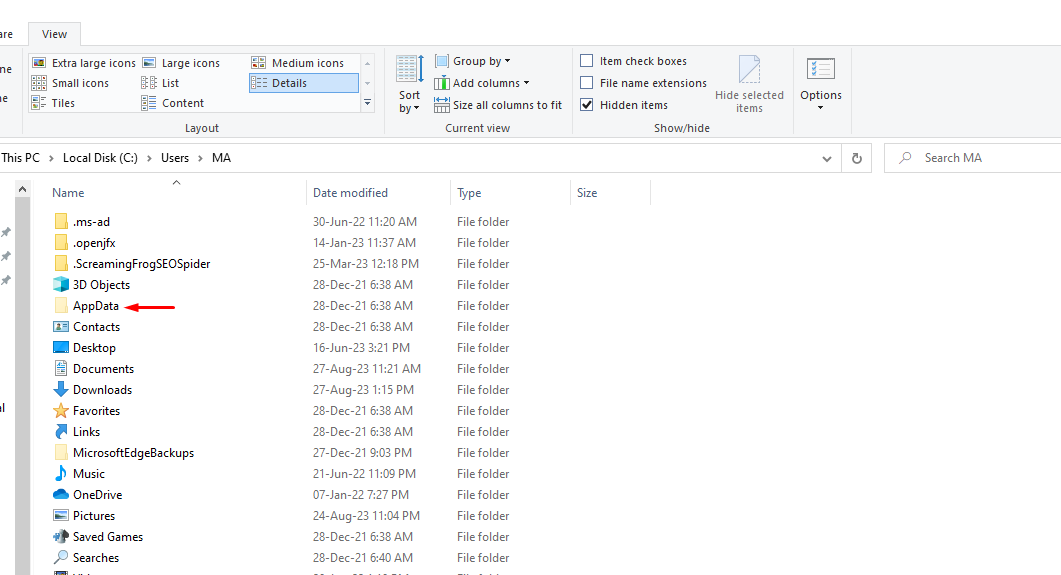
2: Using the Run Command
Press Windows + R, type %appdata%, and hit enter.
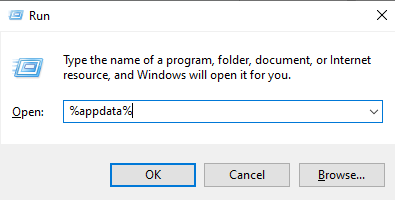
You’ll be teleported straight to the ‘Roaming’ section.
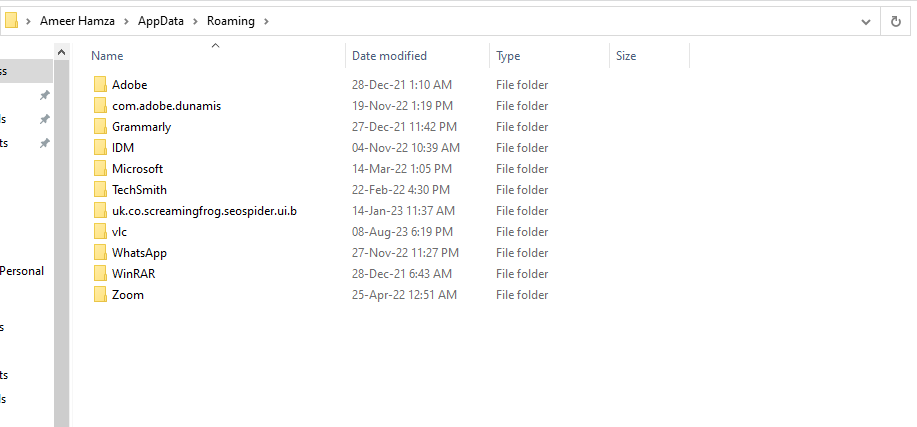
Why is AppData Hidden?
The AppData folder is concealed from regular view in Windows primarily for protection and system stability purposes. Here are the reasons detailed:
- Prevent Accidental Modifications: Given the critical nature of the data stored in AppData, accidental deletion or modification of its contents can lead to malfunctioning applications. By keeping it hidden, Windows reduces the risk of unintended disruptions by users unfamiliar with its importance.
- System Integrity: The AppData folder contains configuration and setting files that are vital for the proper operation of many software applications. Any unauthorized or uninformed changes could compromise the system’s stability.
- Security Concerns: Some data within AppData could be sensitive or vulnerable to malicious manipulation. Keeping the folder out of plain sight helps in reducing the potential target points for malware or unauthorized access.
- User Experience: For the average user, the primary interaction is with applications and the files they create. The underlying system files and configuration folders, like AppData, aren’t typically needed for daily tasks. By hiding such technical details, Windows ensures a cleaner and less cluttered user experience.
Conclusion
The AppData folder is like the silent engine room of the Windows 10 ship, always working behind the scenes. While it’s vital, it’s kept hidden for our good. Just remember – handle with care!