Just as a sturdy house begins with a strong foundation, efficient computing starts with a powerful operating system. And in the realm of personal computing, Windows 10 stands as a cornerstone. But do you know about its different versions and their benefits?
The Windows 10 Home edition is often the default option for many computers sold to consumers. It’s an excellent choice for daily computing needs, offering a balance of features and performance for everyday tasks. However, for users who need advanced functionalities like remote desktop connection, advanced data encryption with BitLocker, and more comprehensive system control, the Pro version becomes the preferred choice.
Upgrading from Windows 10 Home to the Pro version unlocks these additional features, giving users more power and control over their computing environment. This makes it a worthwhile investment for power users, businesses, and tech enthusiasts seeking to optimize their systems’ functionality and security. The following sections will guide you through the process of upgrading from Windows 10 Home to Pro using an OEM Key.
Understanding Windows 10 OEM Key
An OEM Key is an acronym for ‘Original Equipment Manufacturer’ Key. In the context of Windows 10, an OEM Key is a type of software license provided directly by Microsoft. These keys are typically used by computer builders and system integrators to authenticate the Windows software they install on their machines before selling them.
When you purchase an OEM key, you’re essentially buying the rights to a piece of software, such as Windows 10 Pro, straight from its original creator. This key is uniquely generated to ensure that each copy of the software is genuine and legal. Importantly, an OEM license is tied to the first computer on which it’s activated, meaning it cannot be transferred to another machine.
Upgrading Windows 10 Home to Pro
To give you a detailed understanding, let’s break down the process of upgrading Windows 10 Home to Pro using an OEM Key into clear, easy-to-follow steps.
1: Locate Your OEM Key
Before initiating the upgrade, make sure you have the OEM key at hand. This is a unique license number provided by your computer’s manufacturer or the retailer from whom you’ve purchased the Windows 10 Pro OEM key. If you cannot locate it, look for a sticker on the bottom of your computer or refer to the documentation that came with your PC.
2: Disconnect from the Internet
An essential step is you must disconnect from the internet before proceeding. Why is this important? When connected to the internet, your system may automatically attempt to activate your existing Windows 10 Home version using your current key. As you’ll be changing the key to Windows 10 Pro, you need to prevent this auto-activation.
3: Access Settings App
Next, open the Settings app. Simply press ‘Windows’ + ‘I’ on your keyboard. This command will directly open the Settings app.
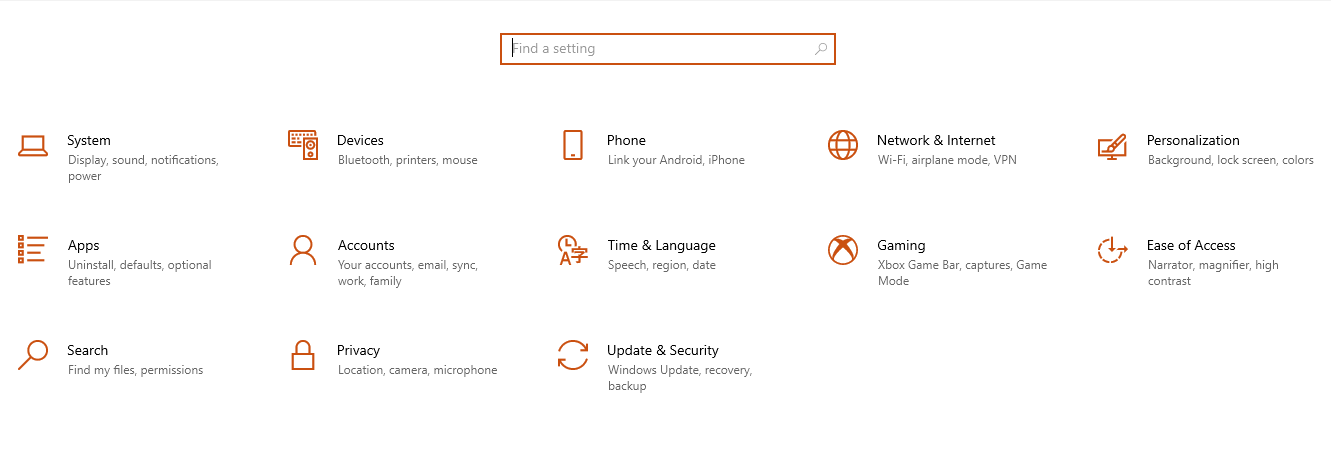
4: Go to Update & Security > Activation
In the Settings app, look for the ‘Update & Security’ option and click on it.
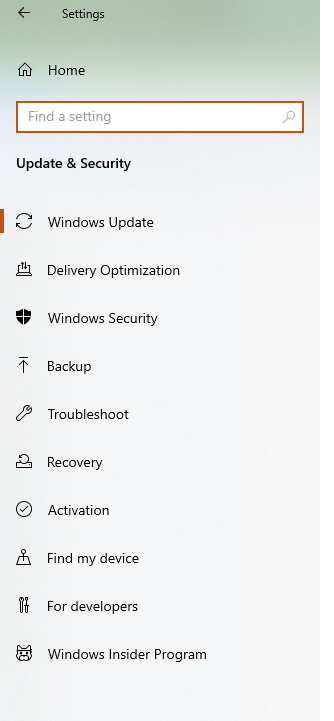
Following this, click on ‘Activation’.
5: Change Product Key
Under ‘Upgrade your edition of Windows,’ you’ll find an option that says ‘Change product key.’ Click on this.
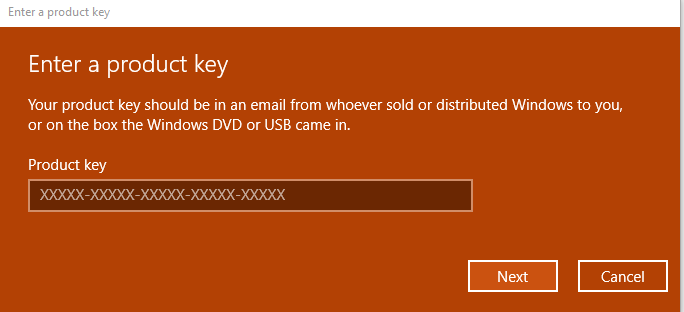
6: Enter Your Windows 10 Pro-OEM Key
Here, you’re prompted to input your Windows 10 Pro OEM key. Make sure to enter it accurately. After entering the OEM key, click ‘Next’. This action will initiate the upgrade process from Windows 10 Home to Pro.
7: Upgrade Process
Allow the system some time to complete the upgrade process. It may take a few minutes, depending on your system’s performance:

9: Reconnect to the Internet
Once the upgrade is successfully completed, you can reconnect to the internet.
10: Activation of Windows 10 Pro
Finally, your upgraded version of Windows 10 should be activated as Windows 10 Pro. You can verify this by revisiting the ‘Settings’ > ‘Update & Security’ > ‘Activation’:
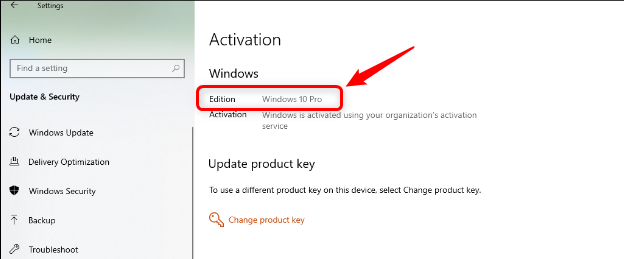
If your system displays Windows 10 Pro under the ‘Edition’ section, congratulations! Your upgrade was successful.
Conclusion
Upgrading your Windows 10 Home to Pro using an OEM key isn’t rocket science. It’s a simple and affordable way to unlock more advanced features. So why wait? Upgrade today and enhance your computing experience!