The Windows Modules Installer Worker stands as an essential process within the Windows 10 operating system. This system function manages duties linked to the installation, alteration, or removal of Windows updates and optional components. Despite its importance, it can cause concern for users when it utilizes high amounts of CPU resources, leading to noticeable performance degradation.
Understanding the role of the Windows Modules Installer Worker and recognizing the signs of high CPU usage is the first step in troubleshooting. The following sections will provide insight into why this issue arises and provide effective strategies to resolve it, thus ensuring optimal system performance.
What is Windows Modules Installer Worker?
To put it plainly, the Windows Modules Installer Worker is a system process that aids in the installation, adjustment, and elimination of Windows updates and optional components. It’s like a dedicated worker in your system, tirelessly ensuring that your Windows is up-to-date and secure.
Why Do the Windows Modules Installer Worker Cause High CPU Usage?
At times, this dedicated worker might overexert itself, causing your CPU usage to skyrocket. It happens when the worker is busy installing updates or when there’s an issue with an update. Like a car engine running at high speed for a long period, it might cause problems to the entire system.
How to Identify High CPU Usage?
Typically, you might notice your computer slowing down or hear the fans working overtime. To confirm, open the Task Manager and look under the CPU tab. If you see a high percentage next to the Windows Modules Installer Worker, you’re facing a high CPU usage issue.
Solutions to Fix Windows Modules Installer Worker High CPU
Addressing elevated CPU usage caused by the Windows Modules Installer Worker demands a focused approach to troubleshooting. Each solution we provide is focused on resolving specific causes that could be triggering the issue. Let’s walk through them:
Solution 1: Update Windows
Often, problems with the Windows Modules Installer Worker can be attributed to software bugs or glitches that are resolved by subsequent updates. Regularly updating your Windows OS is, therefore, a proactive measure to prevent or fix high CPU usage.
- To enter the Settings application, press the Windows key along with the “I” key.
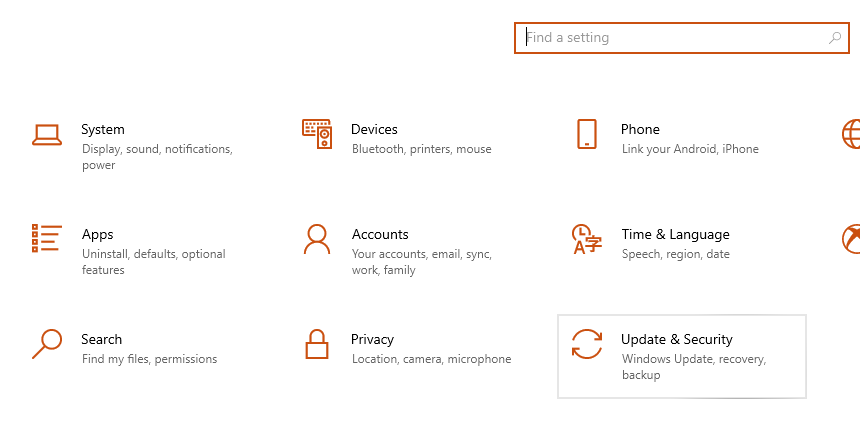
- Navigate to Update & Security.
- Within the Windows Update section, select the ‘Check for updates’ option.
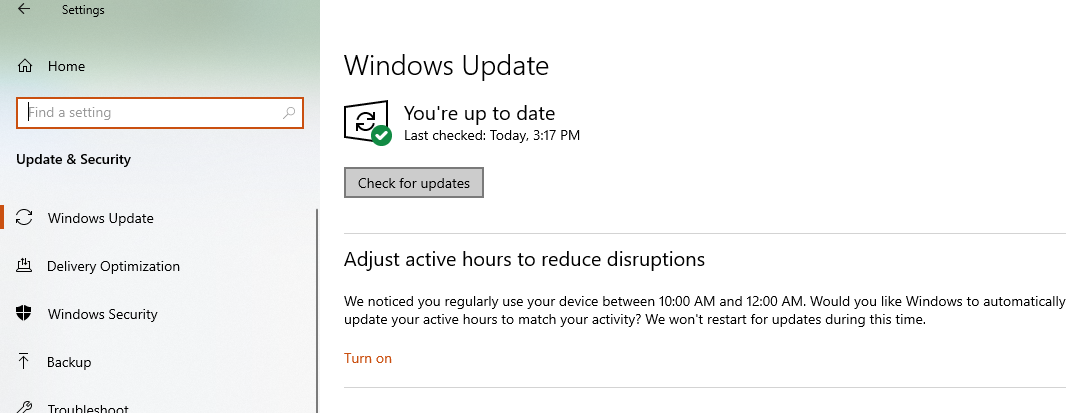
- If any updates are available, proceed to download and install them.
- Once done, restart your system to complete the update process.
Solution 2: Change Windows Update Settings
The Windows Modules Installer Worker operates more frequently if your system is set to auto-update. Changing your connection to a ‘metered connection’ helps you regulate this activity, thereby reducing the likelihood of high CPU usage.
- Simultaneously press the Windows key and the “I” key to initiate the Settings.
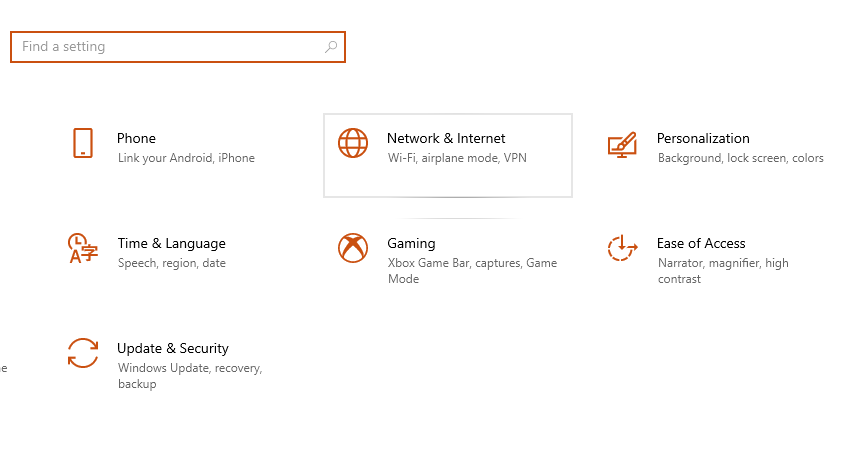
- Go to Network & Internet > Wi-Fi.
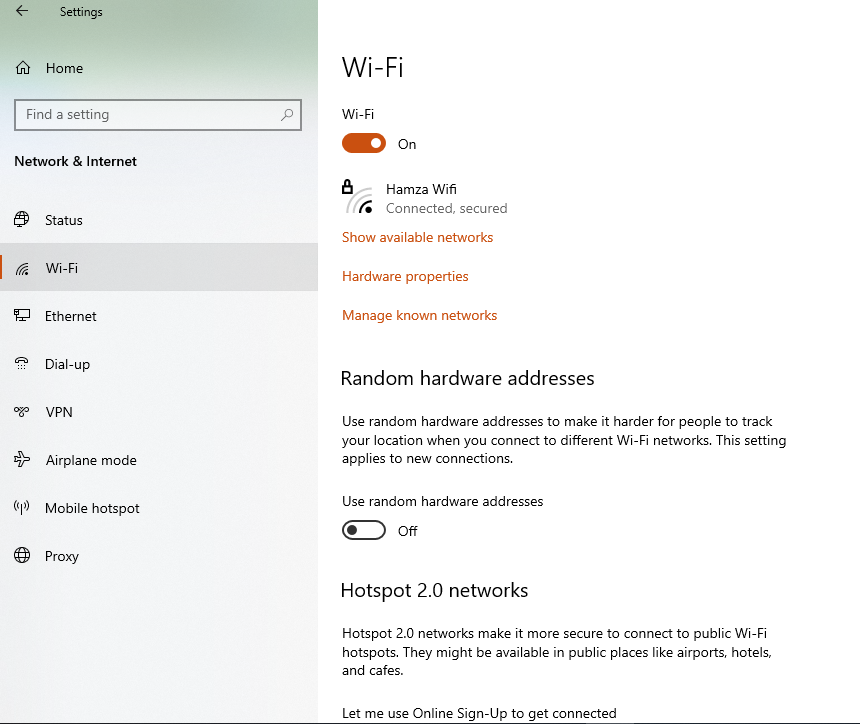
- Click on your connected network.
- Toggle on the ‘Set as metered connection’ option.
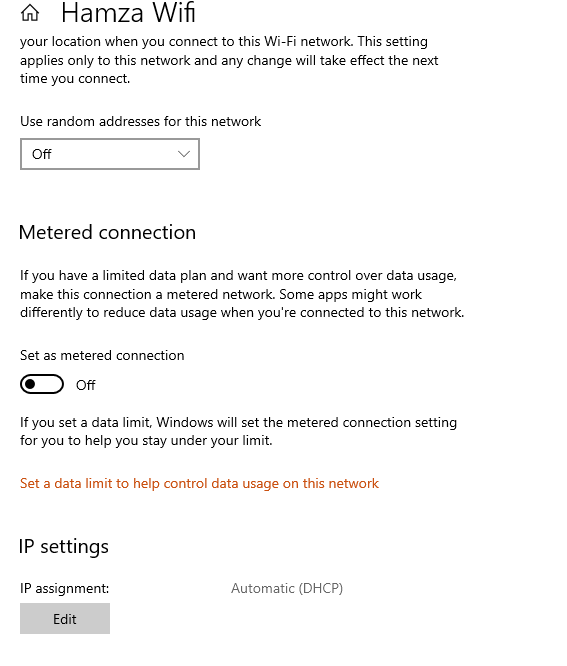
Solution 3: Run System Maintenance Troubleshooter
Windows has an inbuilt troubleshooter that checks for system irregularities and attempts to fix them. Running this troubleshooter can resolve issues causing high CPU usage by the Windows Modules Installer Worker.
- Enter “Control Panel” into the search bar and then choose it from the results.
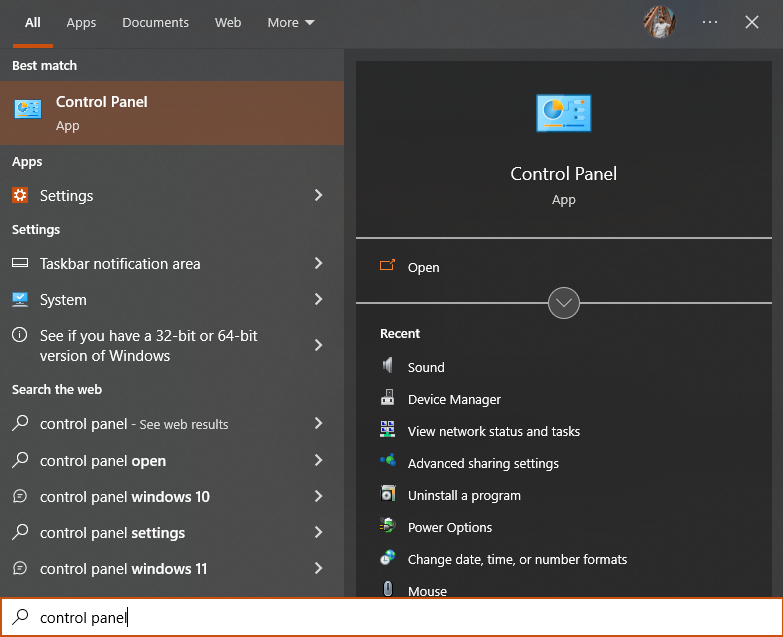
- In the Control Panel, navigate to System and Security > Security and Maintenance.
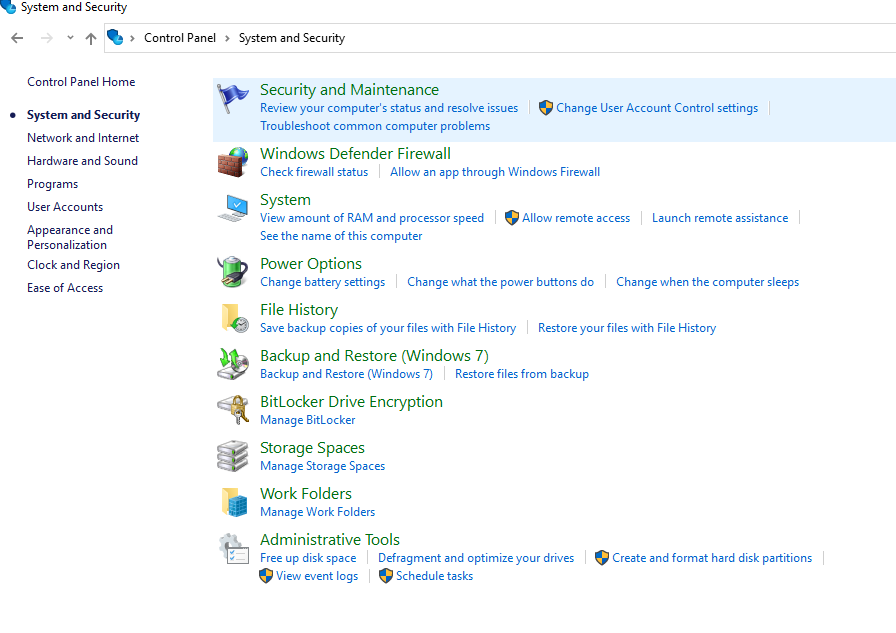
- Click on ‘Troubleshoot common computer problem’ and Follow the on-screen instructions.
Solution 4: Stop the Windows Modules Installer Worker
As a final option, you can manually terminate the Windows Modules Installer Worker process. However, this solution should be used sparingly as it can potentially interfere with the system’s ability to install necessary updates.
- Press the key combination Ctrl + Shift + Esc to initiate the Task Manager.
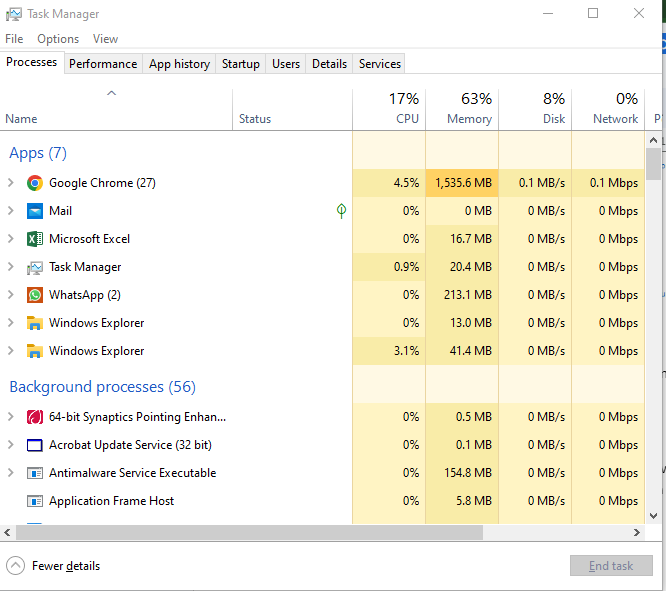
- Go to the “Processes” tab.
- Find and select the Windows Modules Installer Worker process.
- Click ‘End Task’ to stop the process.
Conclusion
The Windows Modules Installer Worker serves as a crucial system process within Windows 10, ensuring that your system remains current with the latest features and security updates. However, high CPU usage by this process can significantly impede your computer’s performance, leading to a less-than-optimal user experience. To mitigate this issue, we have explored various solutions, including updating Windows, adjusting Windows update settings, running the system maintenance troubleshooter, and even stopping the Windows Modules Installer Worker process.