We all love how Windows 10 has brought new dimensions to personal computing. But, like any technology, it can sometimes experience challenges, such as the Unexpected Store Exception Error. Don’t worry! In this post, we’ll illustrate what it means and how to fix it.
Understanding the Error
The Unexpected Store Exception Error in Windows 10 is a system error that primarily leads to a blue screen, colloquially known as the ‘Blue Screen of Death’ (BSOD). The error message will usually appear as “UNEXPECTED_STORE_EXCEPTION” on the blue screen. This issue can be alarming as it may cause the system to crash unexpectedly, hindering ongoing work.
Reasons that Causes Unexpected Store Exception Problem in Windows 10
The origin of the Unexpected Store Exception Error can vary, and pinning down the exact cause might require some investigation. Common causes include:
Corrupt System Files: If critical Windows system files are damaged or missing, this error can occur. It might be due to a failed update, malware, or other software conflicts.
Outdated or Incompatible Drivers: Drivers that are not updated or are incompatible with the current version of Windows 10 might cause this error.
Hardware Issues: Failing hard drives, faulty RAM, or other hardware malfunctions can lead to this problem.
Misconfigured System Settings: Incorrectly configured BIOS or system settings may also result in this error.
Software Conflicts: Sometimes, third-party software, especially antivirus or system optimization tools, can cause this error by conflicting with Windows operations.
Symptoms
Recognizing the Unexpected Store Exception issue in Windows involves observing certain symptoms:
Sudden Blue Screen: The most apparent sign is the sudden arrival of a blue screen with an error notification.
System Crashes or Freezes: The computer may crash or freeze randomly without any apparent reason.
Recurring Error Messages: The same error might appear repeatedly at different times, such as during startup or while running specific applications.
Slow Performance: In some cases, this error may be accompanied by slow or unresponsive system performance.
Understanding the Unexpected Store Exception Error is the first step towards fixing the issue. By knowing what it is, what causes it, and what symptoms to look for, you’ll be well-equipped to begin tackling this common Windows 10 issue.
Solutions to Solve Unexpected Store Exception Error in Windows 10?
Before proceeding to complex solutions, you must perform some preliminary checks. Assure that all cables are appropriately connected and that no recent hardware changes could be causing the issue. Here’s what to do initially:
- Restart Your Computer: Sometimes, merely restarting the computer can resolve the error.
- Check Hardware Connections: Inspect all hardware connections, including the hard drive and RAM, to ensure that everything is in place.
- Remove Recently Installed Software or Hardware: If the error started occurring after a recent installation, try undoing the change.
Advanced Troubleshooting
If the initial checks don’t resolve the issue, you’ll need to move on to more advanced troubleshooting.
Method 1: Restart in Safe Mode
Restarting in Safe Mode can often circumvent the error, allowing you to perform further troubleshooting.
- Reboot the computer and hit the specific key (usually F8 or F4) for Advanced Boot Options.
- Select Safe Mode and press Enter.
Method 2: Update
Outdated software can cause this error, so ensure everything is up to date.
Windows Updates: Head to Settings > Update & Security > Windows Update, and pick the ‘Check for updates’ option.
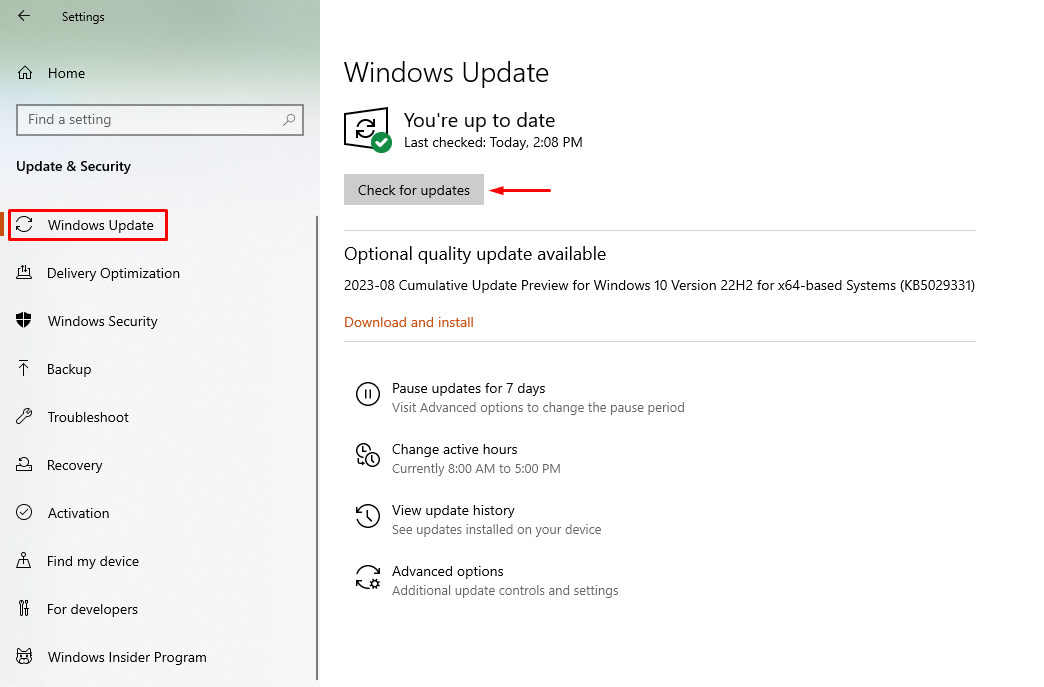
Driver Updates: Use Device Manager to update all necessary drivers, paying particular attention to the display drivers.
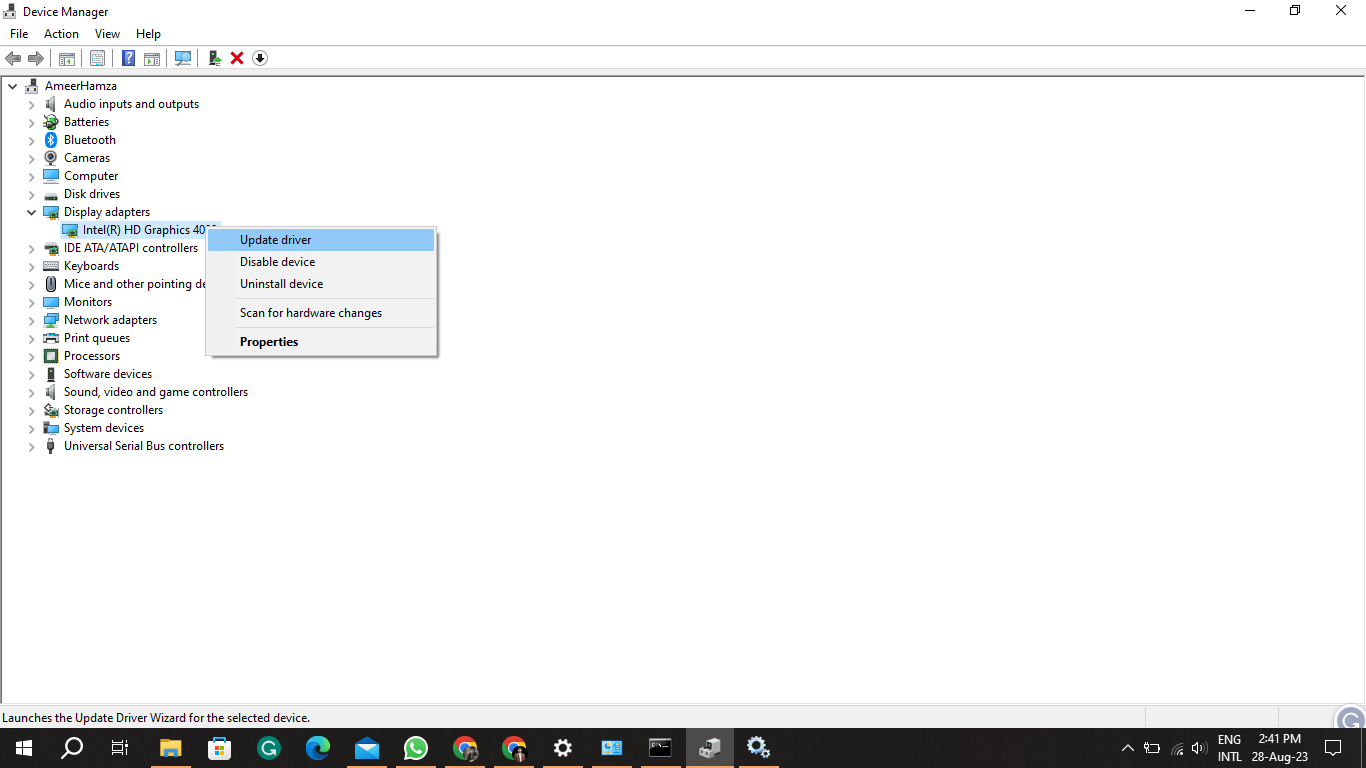
Method 3: Check System Files and Disk
Corrupt files or disk errors can lead to this problem.
Disk Checking: Launch the Command Prompt as an administrator and type chkdsk /f. Follow the instructions to scan and repair disk errors.
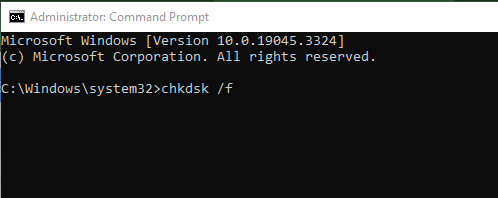
System File Checking: In the Command Prompt, type sfc /scannow to find and repair corrupt system files.
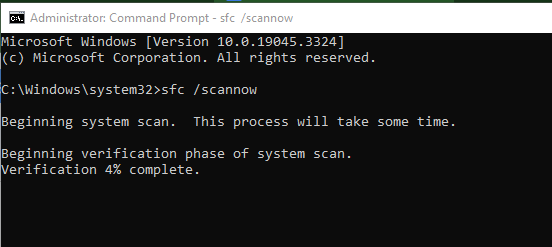
Method 4: Reset
If other methods fail, resetting might be the solution.
Windows Reset: Go to Settings > Update & Security > Recovery > Reset this PC. Follow the instructions, and remember to back up your content and data first.
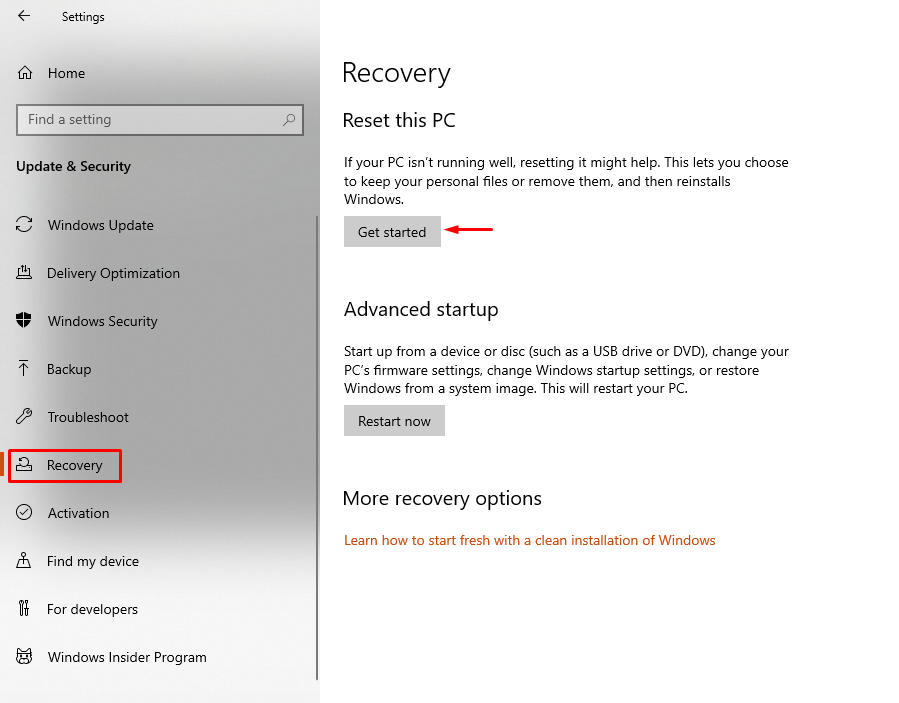
Application Reset: If a specific application seems to cause the error, resetting or reinstalling it might help.
Method 5: Other Fixes
Sometimes, community-driven solutions might apply to your specific case.
BIOS Update: Check your developer’s website for any BIOS updates.
Consult Community Forums: Sites like Microsoft’s community forums may have unique solutions tailored to your exact situation.
Remember, each computer system is unique, and a fix that works for one person might not work for another. Always take precautions, such as backing up data, before attempting these solutions, and don’t hesitate to seek professional help if needed.
Conclusion
The Unexpected Store Exception Error in Windows 10, though alarming, can typically be diagnosed and resolved with careful analysis and methodical troubleshooting. Understanding the error, its causes, and its symptoms provides the basis for addressing the problem through various methods outlined earlier. Whether the solution requires a simple update, system checks, or a more extensive reset, users have options to restore their systems.