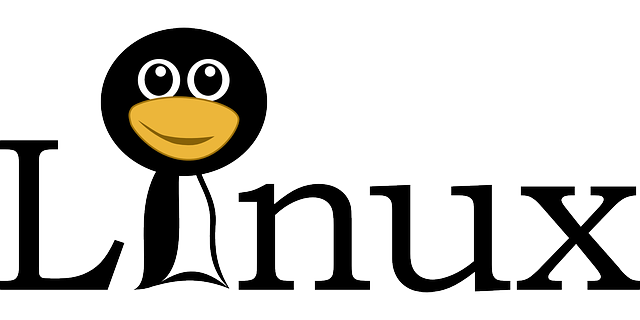Technology can be confusing. We’re here to help you learn how to rename a file in Linux. Follow these simple steps for Linux beginners (with examples).
Although renaming files isn’t exactly the most complicated computer operation to learn, the process is different when using Linux than other popular options like Windows. It’s also one of the most basic tasks, and you’ll need to perform it often with Linux systems.
If you’re renaming smaller quantities of files, you won’t need any special tools. A larger file full of vacation photos, for example, may require much more time. You can use various apps or other tips to cut back on time, though.
HOW TO RENAME A FILE IN LINUX
Renaming a single file is much easier than tackling a large folder full of multiple files, especially if you’re a Linux beginner. People who are new to Linux tend to find it much easier and faster. Below, we’ll show you a few quick tricks on how to rename a file in Linux and explain how to rename a larger batch.
Enhance your coding experience with this split keyboard that offers up to 9" of separation.
Renaming a File Using MV Command
If you’re renaming a single file in Linux, you can use a simple “mv” command, which is a shortened command for the word “move.” People use this command to tell the computer to move folders and files, and you can use it to rename them as well. A computer’s filesystem interprets renaming a file as moving it from one name to another, which is very similar to moving locations.
The mv command uses the following syntax: mv (options) source, destination. The source is the files you want, while the destination is either a directory or one file. For more than one files in the source, the destination needs to be the directory. The data will then move to the target directory of your choice. You’ll need to know both the file source and target destination to rename it.
The mv command uses the following syntax: mv (options) source, destination. The source is the files you want, while the destination is either a directory or one file. For more than one files in the source, the destination needs to be the directory. The data will then move to the target directory of your choice. You’ll need to know both the file source and target destination to rename it.
To rename files with the “mv” command, use the following syntax:
mv (option) filename1.ext filename2.ext.
In this example, “filename1.ext” is the original file name while “filename2.ext” refers to the new name you’d like to give to replace the old name.
If the file isn’t in an active folder on your computer, you must specify the path for your system to locate the folder as well. Try using:
mv / home/user/Files/filename1.ext /home/user/Files/filename2.ext.
You may need to require writing permission to name the folder and confirm before the changes take place.
RENAMING FOLDERS OR A LARGE BATCH OF FILES
Renaming a single file is much easier than tackling a large folder full of multiple files, especially if you’re a Linux beginner. People who are new to Linux tend to find it much easier and faster. Below, we’ll show you a few quick tricks on how to rename a file in Linux and explain how to rename a larger batch.
Renaming a File Using the Rename Command
The “rename” command is for renaming multiple files at once. It’s a more advanced command than mv because it uses more than a basic knowledge of Linux and regular expressions.
To use the rename command, you can use one of two versions. They each come with varying syntax. For a beginner’s purposes, the Perl version works fine. It’s easy to install from your distributor’s package manager if you don’t already have the version. The syntax for the rename command is rename (options) perlexpr files.
To use the rename command, you can use one of two versions. They each come with varying syntax. For a beginner’s purposes, the Perl version works fine. It’s easy to install from your distributor’s package manager if you don’t already have the version. The syntax for the rename command is rename (options) perlexpr files.
Using this command renames all the files in a specific “perlexpr” or expression. Changing the command allows you to change all files using the same extensions, such as from .html to .php. Try the command:
rename 's/.html/.php’ *.html.
However, there are many ways you can use the rename command.
You can learn more about how to alter file names by changing them from:
?A FINAL TIP
Now that you know how to rename a Linux file using the mv and rename commands, you should be able to complete essential work.
Other controls are available to rename Linux files; however, they are more complicated for many beginners. New users are easily intimidated by command lines used to rename files, such as mmv commands or extensive batch renaming tools like Metamorphose.
Feel free to check out these tools as well after you’ve mastered renaming Linux files using the basic mv command.
Featured Image from Pixabay