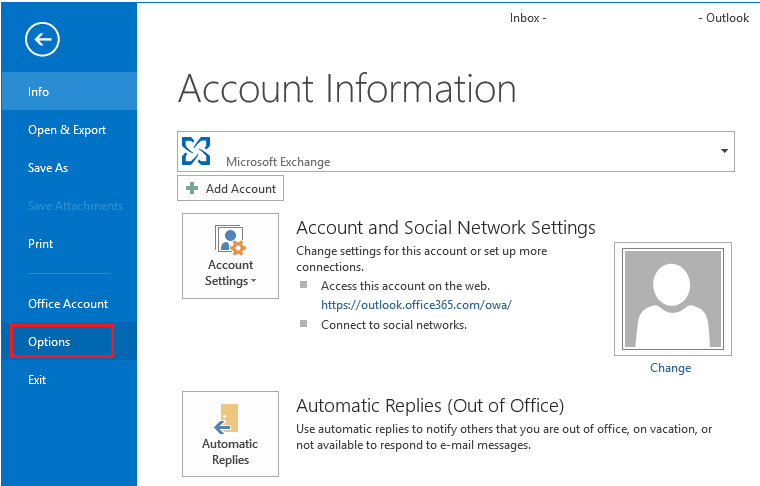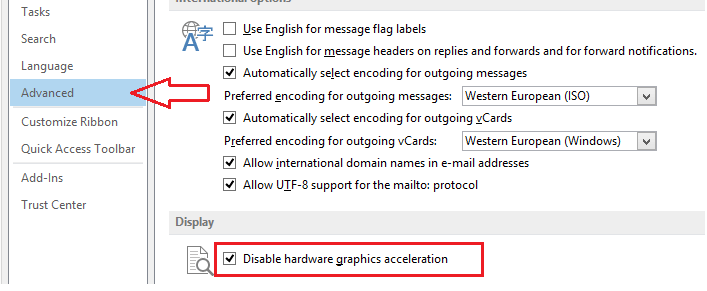Something strange happened to one of our employees few weeks ago where her Outlook 2013 was performing very slowly, showing distorted menu as well as blurred fonts. When I was contacted to look at the issue, I did the normal troubleshooting by recreating a new profile as well as repairing Microsoft Office but to no avail.
After days of troubleshooting and testing the issue did not go away. This issue was really eating into my time at work and I just couldn’t find the solutions. The employee in this case began to lose confidence in me and was suggesting that I call Microsoft to fix the issue.
I just couldn’t give up this easily. When everything I tried didn’t work, I switched the laptop with a brand new and installed Microsoft Office 2013. I then told her that this will not occur on this new laptop.
To my surprise, it did just few hours after rebuilding the laptop and configuring her profile. I was stunned. This is where she really lost hope that I was the one to fix her Outlook problem.
Just when I was about to surrender and accept that I have failed, I looked just one last time at Outlook Advanced options. In there was a little feature called Hardware Graphics Acceleration.
If just occurred to me that since we’re dealing with graphic and distorted menu issues, it may just be that the graphic acceleration feature is the culprit. So I checked the box to disable “Hardware graphic accelerations”
Here’s the happy ending…. since then, the employee has never experienced the same issue with distorted text and menu as well as blurred fonts. So, if you find your self in similar situation, go and disable this feature to fix the problem.
- How to disable hardware graphics acceleration in Outlook 2013?
To disable this feature, open Outlook 2013 and select File –> Options
Next, scroll down to Advanced and tick the box to “Disable hardware graphics acceleration”
That’s it!
This should mostly fix the problem with distorted and messy ribbon and fonts.
If you’re experiencing these with Outlook, menu bars not painted properly until I mouse-over them again, or fonts are blurry, then disabling the hardware acceleration will fix it. Other times the display would look corrupted and the navigation tree would not be properly rendered.
Enjoy! and wish you good luck fixing your issues.