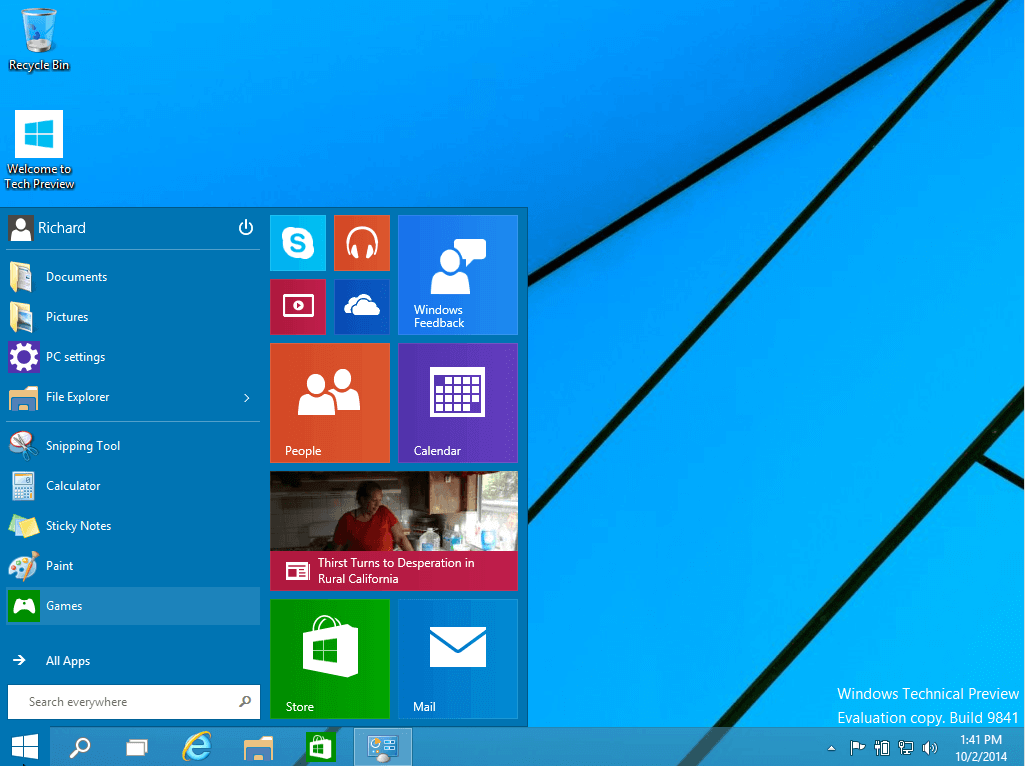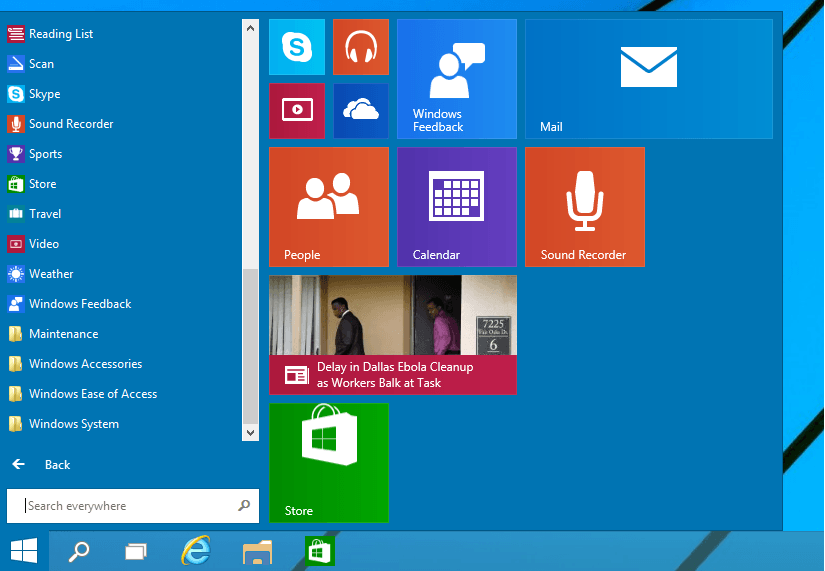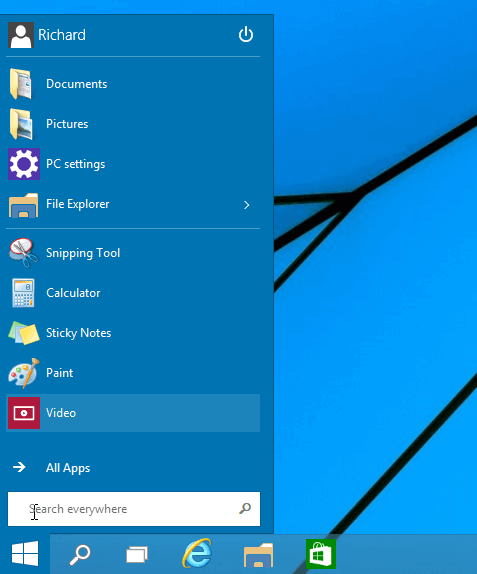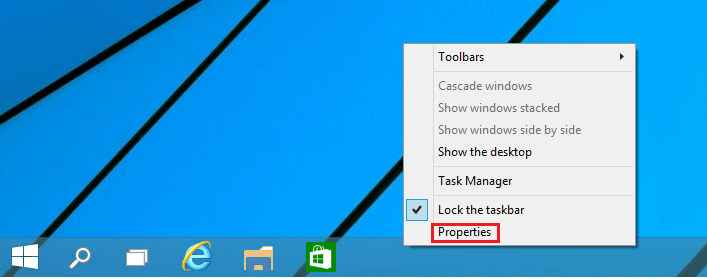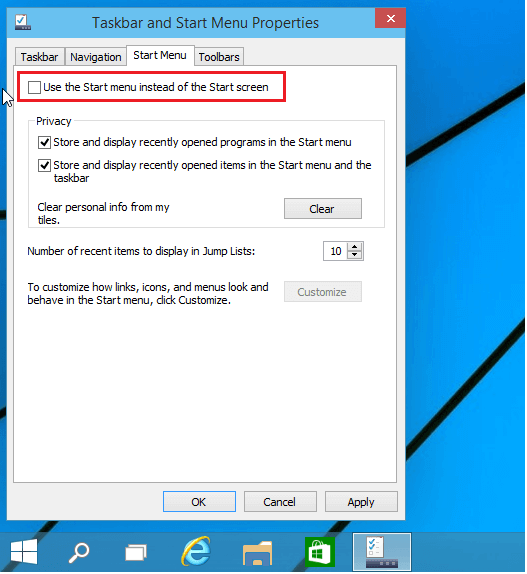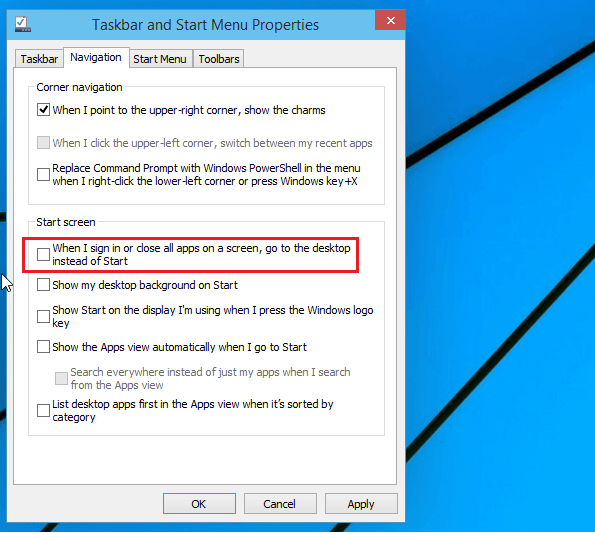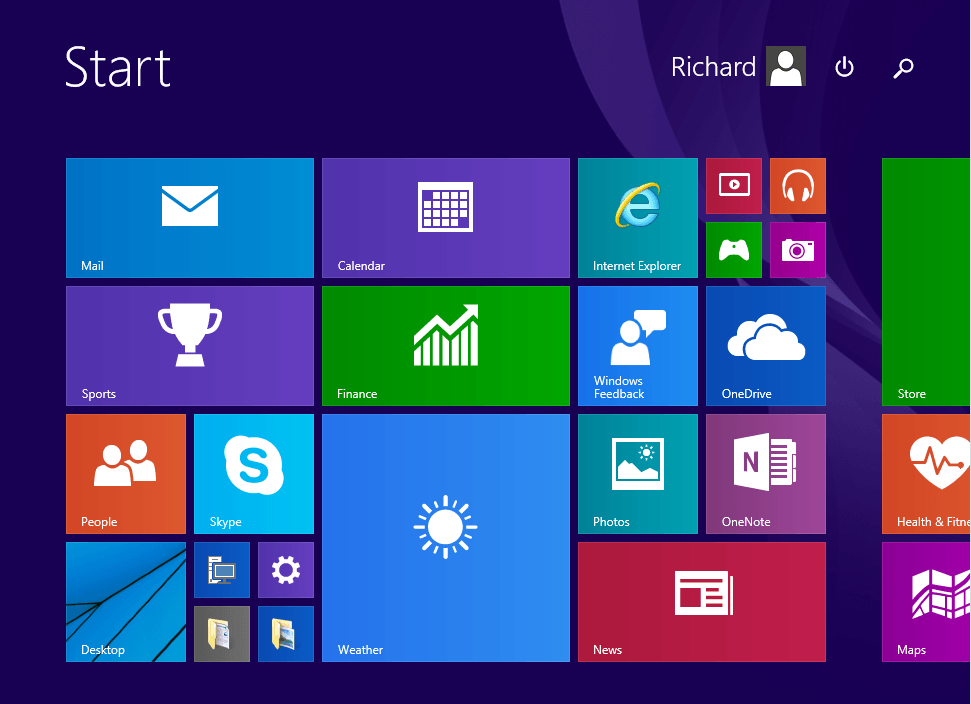Windows 8 comes with the Start Screen (Metro) by default. Windows 8.1 allows you to login directly to the desktop and bypass the Start Screen which came with 8. The start screen has some advantages and disadvantages. For those who love to boot Windows directly to the start screen, here’s a brief tutorial that will show you how to re-enable the Start Screen in Windows 10.
Windows 10 is the newest version of the Windows family. It comes with a Start button with application menu as well as a Metro styled tiles to the right. It doesn’t start with the Start Screen anymore by default.
Now when you boot Windows 10, you’ll sign in directly to your desktop with a start button to the bottom left and applications menu. This is what many people have been waiting for.
But the few who still want to boot directly onto the Start Screen, continue below to learn how to re-enable it so you can boot to it instead of your classic desktop.
Below is the default screen shot of Windows 10 desktop.
The layout is almost exactly as Windows Vista, 7 or 8.1 with Desktop more enabled.
You see the start button has two menu styles. To the left is the applications menu and the right is Metro style introduced in Windows 8. Right below the application menu is the All Apps link shows you all your applications.
The metro style menu can be increased or decreased by adding more tiles and re-sizing individual tiles. See how the tiles space has increased just by increasing the size of one of the smaller tiles.
See the difference?
You can also remove all the tiles to the right to only show the regular application menu that looks like that looks like previous version of Windows with the classic start button and menu.
To remove all the tiles, right-click each and select Remove from Start..
Now clicking the start button gives you online the classic application menu.
- Booting onto the Start Screen
Now to always boot onto Windows 10 start screen or Metro styled tiles, right-click the taskbar and select Properties.
Then select the Start Menu tab and uncheck the box the reads ‘Use the Start menu instead of the Start screen’
Next, go to the Navigation tab and uncheck the box that reads ‘When I sign in or close all apps on a screen, go to the desktop instead of Start’
Click OK and restart your machine, and the next time you sign on to Windows 10, the Start screen will appear instead of the desktop.
Enjoy! This is how it’s done in Windows 10. The Start screen will always appear when you sign on. To undo the changes, right-click the taskbar and check the boxes you unchecked earlier.
Restart your computer and you’ll be back to the default.