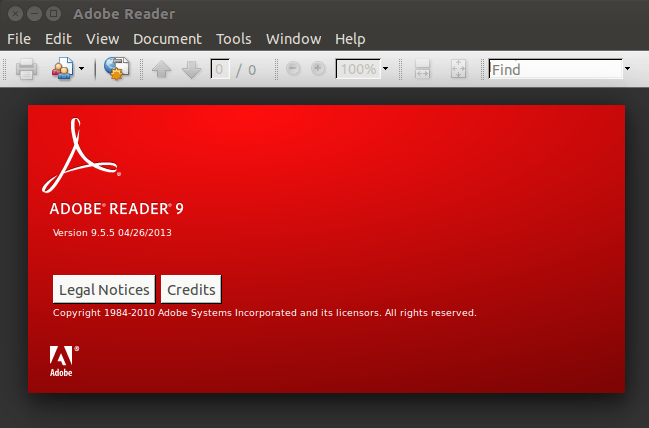After installing a fresh copy of Ubuntu on your machine, there are few programs you may want to get installed. Many of these programs are free and can easily be installed in Ubuntu from Ubuntu Software Center.
Some of these program can be installed via Ubuntu repositories while others, including Adobe Reader must be downloaded and installed manually.
One program you may want to install in Ubuntu is Adobe Reader. Although there are many free PDF readers available in Ubuntu, Adobe Reader is by far the most popular choice.
Adobe Reader has become the standard PDF reader for viewing, printing and commenting on PDF documents in Windows, Mac and Linux systems.
For Windows and Mac OS X systems, installing it is simple. Users on these machines can get it by going to http://get.adobe.com/reader/ and downloading a copy.
Linux users must choose a different link (http://get.adobe.com/reader/otherversions/) to get it. After browsing to the correct download page, they must also select the correct package installer for their systems.
For new users, this may be challenging and sometimes confusing.
For new Ubuntu users who want to learn how to install the latest version Adobe Reader, they can use the steps below to get it. The steps below uses the command line to download and install Adobe Reader.
Because Adobe Reader isn’t available in Ubuntu repository, users must download the installer manually to install.
To get started with installing Adobe Reader, open the command terminal by press Ctrl — Alt — T keys on your keyboard. When the console opens, copy and paste the commands below to download Adobe Reader.
cd /tmp && wget http://ardownload.adobe.com/pub/adobe/reader/unix/9.x/9.5.5/enu/AdbeRdr9.5.5-1_i386linux_enu.deb
Next, run the commands below to install it.
sudo dpkg -i AdbeRdr9*; sudo apt-get -f install
After running the commands above, Adobe Reader should be installed on your Ubuntu machine. To access it, open Unity Dash and search for it.
The latest was released move than a year ago for Linux systems. Adobe usually doesn’t give Linux system priority when it comes to their products.
Anyway, this is how to get Adobe Reader in Ubuntu easily.
Enjoy!