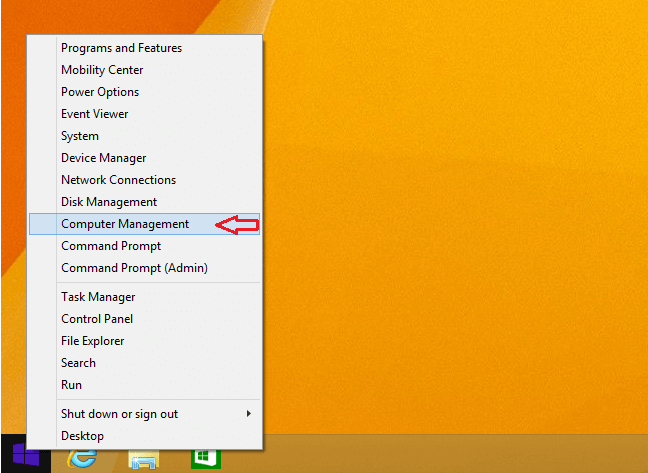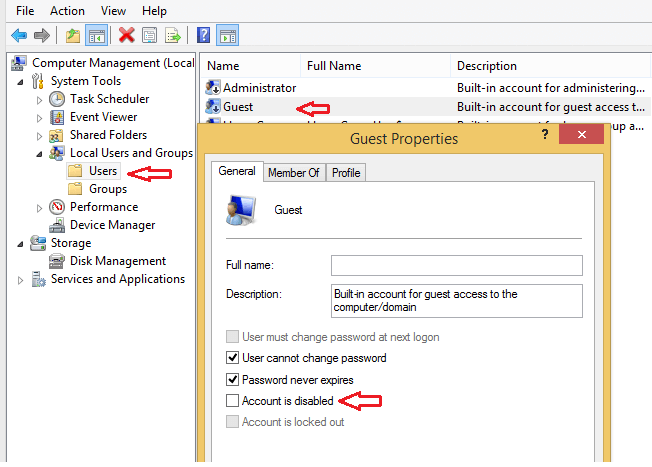If you want someone to have temporary access to your computer without having the rights to delete or mess it up, your best bet is to enable the guest account in Windows 8/8.1
I had to enable the guest account few days ago after a kid came up to me asking me for my password to use my home computer. I simply told him I could provide such information because it may contain inappropriate characters that may not be suitable for his age.
What I did was to enable the guest account for this kid to use my computer temporarily.
Users using the guest account do not have rights to create account, change settings, install programs or configure hardware settings.
The guest account Windows is the best way to provide temporary access to your computer. Folks logging on using the guest account may only browse network shares, use Internet and access other programs already installed. They can’t add/remove or delete anything.
The guest account is disabled by default on Windows computers. To use it, you’ll have to enable it and this brief tutorial is going to show you how to do it in Windows 8/8.1
To enable the guest account, sign on to Windows 8/8.1 as administrator or using an account with administrative rights. When you logged on, press the Windows Key + X on your keyboard to show Windows 8/8.1 Power Tools Menu.
The Windows key is the key to the left of the space-bar with Windows logo on your keyboard.
In Windows 8.1, if you right-click the Start button to the bottom left, it will also show you the Power Tool Menu.
When the menu opens, select Computer Management as show in the image above.
Next, expand the Local Users and Groups container then select the Users folder. When you do that, it will show all the user and service account on the system.
Right-click the Guest account and select Properties. Then uncheck the box to disable the account and click OK.
When you’re done, restart your computer and the Guest account should be an option to sign on with on your computer. Password doesn’t need to be set. It will automatically log on to the computer without passwords.
That’s it!
Now users who you want to give temporary access to should be able to use the account without messing with your computer. This is a great account for kids to use.
Viruses and other harmful programs that are on the Internet won’t be able to install on your machine.
Enjoy!