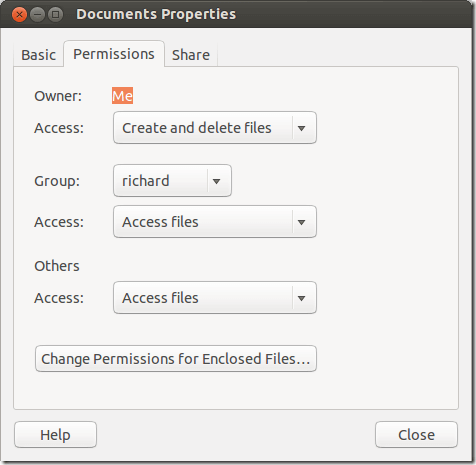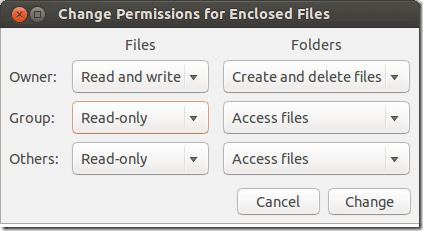You can set file permissions in Ubuntu if you want to control who can view, edit and delete folder content. This can be done using file permissions property dialog box.
To set file permissions, right-click a file or folder and select Properties. When the dialog box opens, select the Permissions tab.
When you create a file or folder in Ubuntu, you automatically becomes the owner with full access. This means you can create more files/folders inside that folder, you can delete everything in it, including the original folder.
If you don’t want to accidentally change or delete a file, give yourself a read-only permission. Do the same with folders by giving yourself Access files permission.
In Ubuntu, every user belongs to a group. Whenever you create a new user, a group with the user name is also created for the user and the user added to it.
Permissions can also be managed based on groups. If you only want certain groups to have access to a particular file or folder, set the group permission for the resource.
Types of access you can set for files and folders
These are the types of access you can set for files and folders in Ubuntu.
- None — If you set access to None, a user will not be able to see the files in the folder
- List files only – If you set this permission for file or folder, a user will be able to view files in the folder, but won’t be allowed to open, edit or delete them.
- Access files – If you set this permission on a file or folder, a user will be able to view and open the content of the folder, but won’t be allowed to create new ones or delete current files.
- Create and delete files – As the name said, if you set this permission on a file or folder, a user will have full access. Will be able to read, edit, delete and create new files and folders.
The above are types of permissions you can set for files and folders in Ubuntu.
For more granular approach, click the button that reads “Change Permissions for Enclosed Files…”
There you’ll be able to set different permission levels for files and folders as seen the image below.
Hope this helps and enjoy!