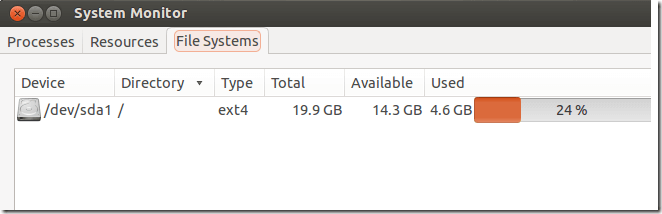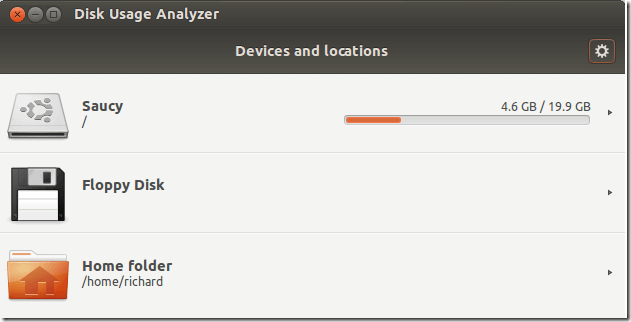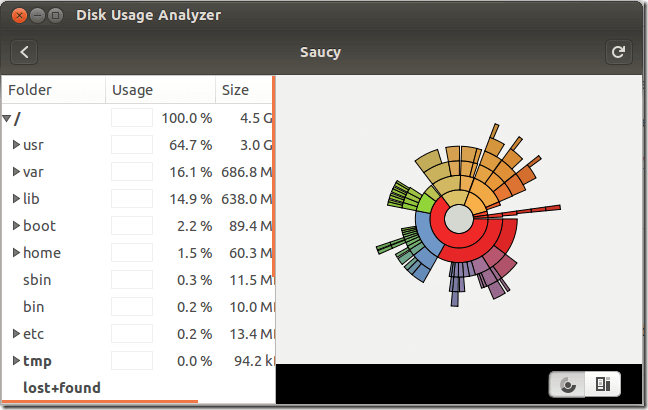Would like an easy way to see how much disk space is left on your Ubuntu machine? Users using Microsoft Windows can easily tell how much space left by accessing the Computer folder.
Windows then displays the total disk space and available free space that’s left for each of the devices listed. This can tell you right away if you need to add more storage or start deleting stuff.
Ubuntu also has an easy way to view free disk space, but unlike Windows, you must open dedicate GUI application to view it.
This brief tutorial is going to show you how to easily view free disk space when using Ubuntu.
To check how much disk space left in Ubuntu, you can use either Disk Usage Analyzer or System Monitor. Open Unity Dash and search for System Monitor, open it and File System tab should display the total disk space and available free space.
You may also be able to view free disk space using using Disk Usage Analyzer. Use Unity Dash to search for the application and open it. When it opens, you should see the total file system capacity and usage information.
When you select a device, it should automatically begin scanning folders to show usage information. It shows you how much space each folder is using.
This can come in handy if you need to identify folders that are using the most storage.
That’s it! Hope you’