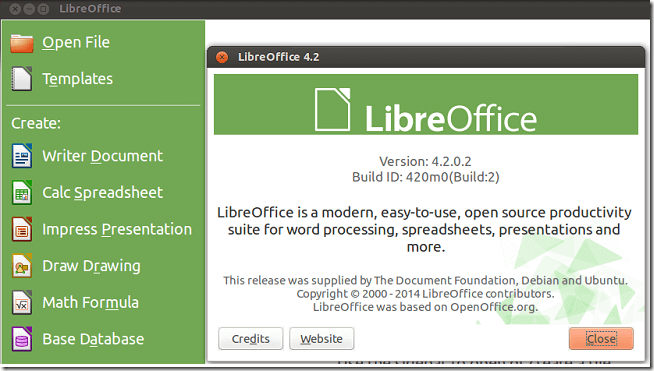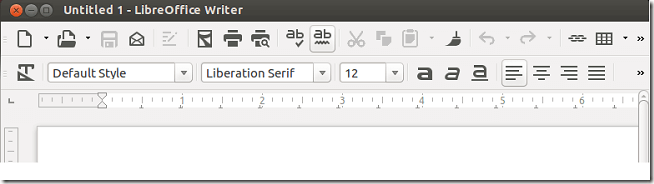The most popular open-source productivity suite, LibreOffice, has just been updated to version 4.2 which is the first release of the 4.2 branch of LibreOffice.
This release contains exciting new features including a new flat monochrome icon theme, tight integration with GNOME 3 application menu and Microsoft Office and OOXML filter improvements.
This release also includes a redesigned Start Screen which adds a sidebar with launcher for LibreOffice’s core applications (Writer, Calc, Impress, Draw, Math and Base).
Along with this release, there were major bug fixes and huge improvement to Calc, DOCX and RTF interoperability, support for OpenGL, and a new default template designed for Writer.
For more about it, please check the ReleaseNotes @ https://wiki.documentfoundation.org/ReleaseNotes/4.2#Most_Annoying_Bugs
Installing LibreOffice in Windows and Mac OS X
To install LibreOffice 4.2 in Windows and Mac, go to LibreOffice download page and get the 4.2 version for your systems. If you currently have OpenOffice.org installed, it’s recommended that you uninstall it before installing LibreOffice 4.2.
Download and follow the wizard until you’ve successfully installed LibreOffice.
Installing LibreOffice in Ubuntu
To get LibreOffice 4.2 in Ubuntu 13.10 and below now, you must use the pre-release PPA or download the .deb package manually and install. If you wait a few days or so, the new version might be available in the official LibreOffice PPA.
To add LibreOffice’s pre-release (development) PPA in Ubuntu 13.10 and below, run the commands below.
sudo apt-get purge libreoffice-core
Next, add the PPA using the commands below
sudo add-apt-repository ppa:libreoffice/libreoffice-prereleases
Finally, update your system and install LibreOffice latest version.
sudo apt-get update && sudo apt-get install libreoffice
That’s it!
After installing, go to Unity Dash and launch LibreOffice.
Since the pre-release PPA of LibreOffice isn’t something you want to use for regular updates, remove it using the commands below.
sudo add-apt-repository --remove ppa:libreoffice/libreoffice-prereleases
Enabling the new flat monochrome theme (sifr)
To enable and view the new sifr (flat monochrome theme) theme, open LibreOffice and go to Tools –> Options –> View and change the icon size and them to sifr.
If you don’t see it, run the commands below to install it.
sudo apt-get install libreoffice-style-sifr
Enjoy!