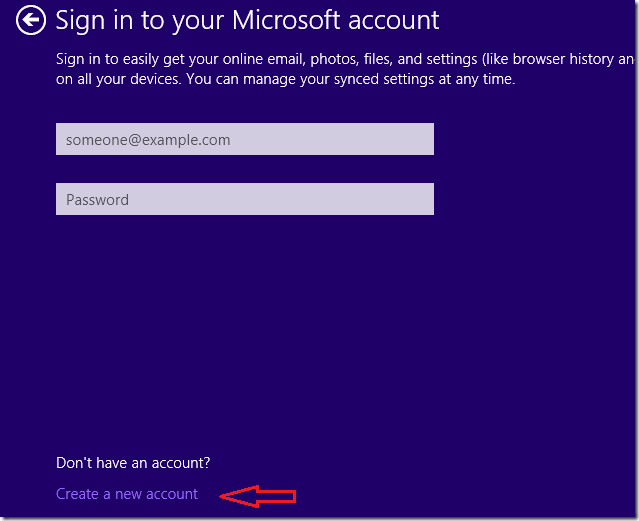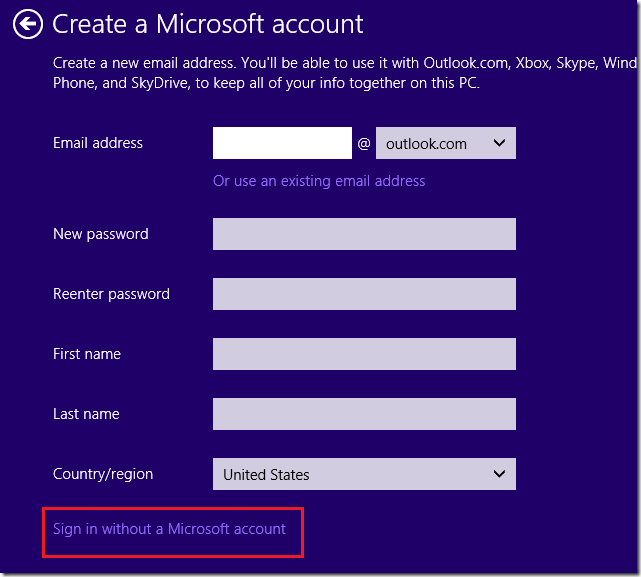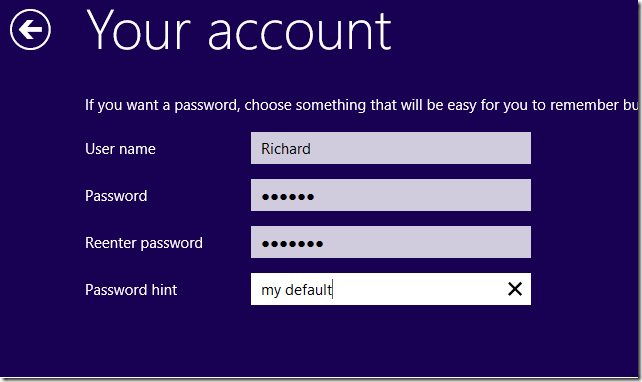Microsoft has really confused the way local accounts are now setup when installing Windows 8.1. Instead of a straight-forward process to create local accounts, you must now navigate and carefully look at little details to figure it out. Well, this brief tutorial is going to show you how to create Windows local accounts when installing Windows 8.1
Microsoft is pushing really hard for users to use their online account to sign on to Windows (@live.com, @hotmail.com bing, etc). When setting up Windows 8.1, you are only given a sign on screen to Microsoft accounts with no local options.
To create a local account you must select ‘Create a new account’ which is misleadingly placed on the online account sign on page. Users who are confused may sign on for the online account without knowing it.
So, here you go. To create a local account select ‘Create a new account’ as shown below. Don’t worry, it looks like you want to create new online account but do not.
You’re then taken to the next screen to complete the sign on form. This is the trick. If you don’t want to sign on using Microsoft account, click the link below to sign in without Microsoft account.
That should take you to the next screen which should look like the one below. This screen doesn’t say anything about local account, but it is. The account you create here will be used to logon to the machine locally without Microsoft online account. This is how you now create local account in Windows 8.1
That’s it! Hope this helps.
Enjoy!