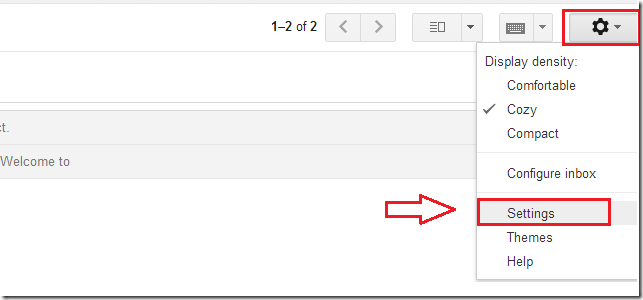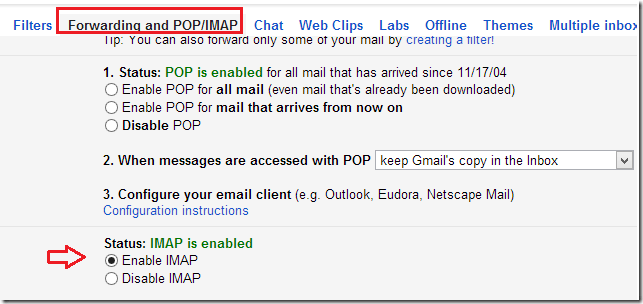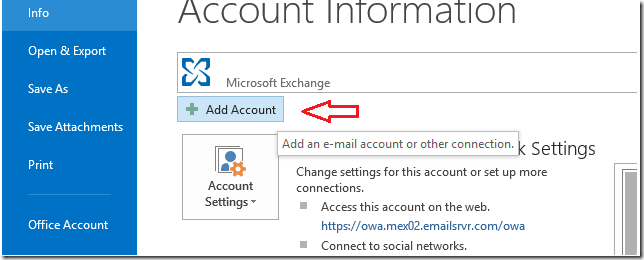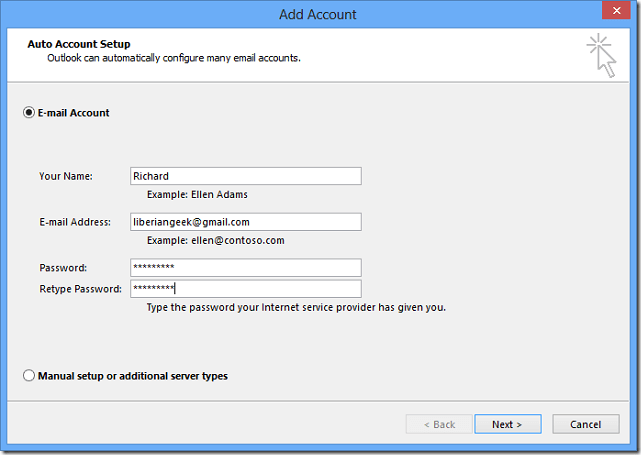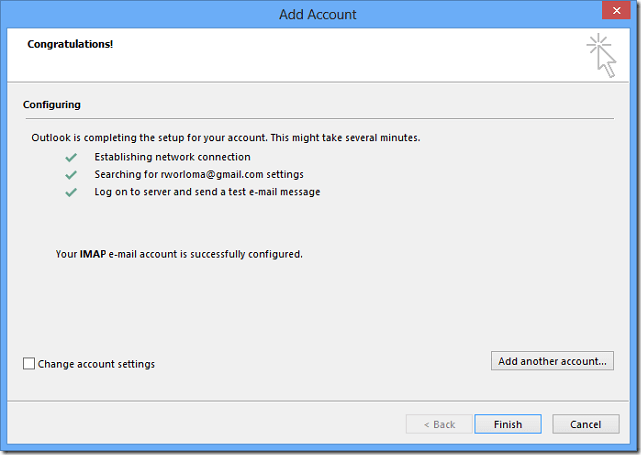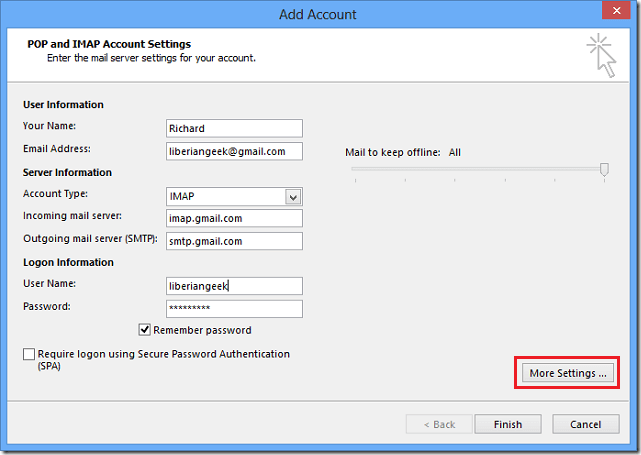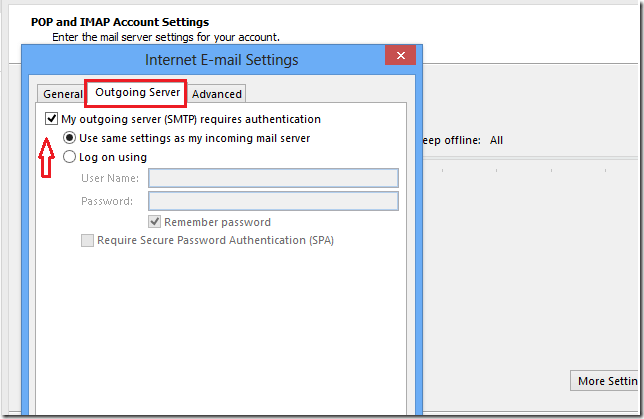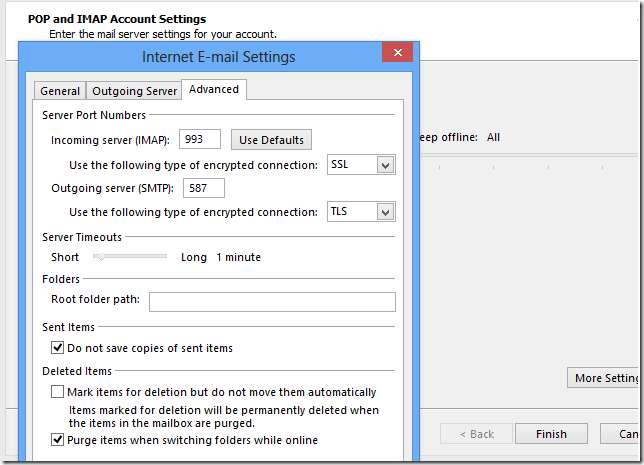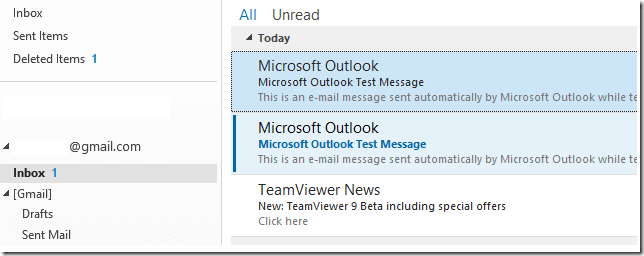If you’re currently using Outlook 2013 at your home or office and wish to also add your Gmail account so you can access all your emails in one place, then you’re at the right post. This post is going to show you how to do just that.
Using the popular IMAP protocol, you can download and send emails using your Gmail account directly from your Outlook program on your local machine. It’s easy to setup and all you have to do is enable the feature in Gmail.
It’s also possible to setup as many email accounts as possible. Such as Gmail, Yahoo, Outlook.com and others services that support IMAP. So go get starting with receiving and sending emails using your Gmail account from Outlook, follow the steps below.
First, logon to your Gmail account and online and select Setup –> Settings
Next, select the Forwarding and POP/IMAP tab to enable IMAP. Choose the Enable IMAP option and save the settings.
After that, open Outlook and select Files –> Add Account as shown below.
Next, type your name, email address and your Gmail account password. If all is right, when you click Next, your account should automatically configure. Nothing is left to do. Click Finish and you’re done.
Click Finish to complete the setup. If you run into trouble and Outlook can’t configure your Gmail account automatically, click Change account settings or manual setup option.
For manual setup, make sure your screen looks like the one below. Change the information to match your account info. Next, click ‘More Settings’ button to configure more options.
On the General tab, choose to enable SMTP authentication.
On the Advanced tab, make sure your settings looks like the one below. When all is done, click OK to continue.
If everything is setup correctly, your Gmail account should be added and downloading emails.
Since the Gmail account in Outlook reflects your account online, changes made locally on the machine will also be applied online. So if you delete an email from your Inbox, it will also be deleted online.
Enjoy!