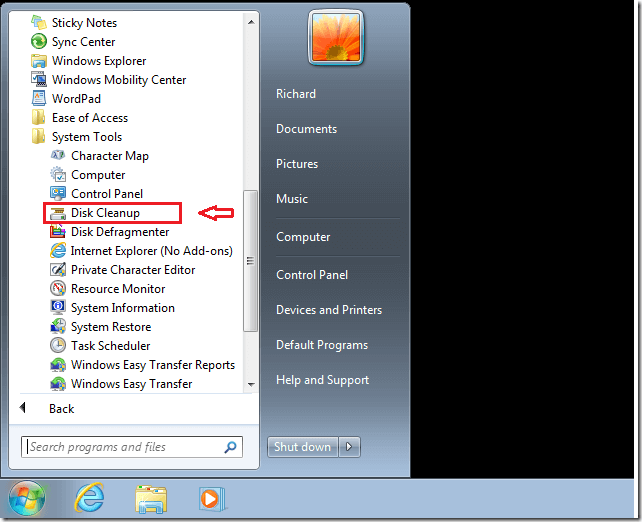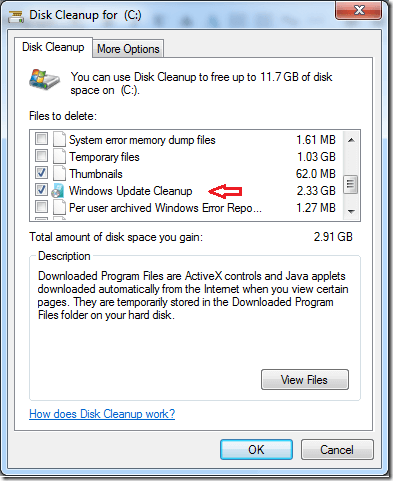Is your Windows 7 computer running out of storage space? If so, you may want to continue reading below to learn how to delete old Windows updates files to reclaim valuable storage space.
You see, Windows stores old update files in this location C:\Windows\winsxs on your Window machines. This is done in case you need to restore or roll back to the previous updates in the event something goes wrong or didn’t work as expected.
Overtime, this folder takes up a lot of storage space, and if your machine is low on hard disk space, going back and removing older updates file may help a bit. Until recently, this location wasn’t available for cleanup when using Windows Disk Cleanup tool. But with these Windows updates, you can now include these locations when performing disk cleanup in Windows.
For this to work in Window 7, you must be running Windows 7 Service Pack 1 or SP1. You must also install this update for Windows 64 bit or the 32-bit version.
If you have automatic Windows update enabled, then it may already be installed.
So, to reclaim disk space in Windows 7, go to Start –> All Programs –> Accessories –> System Tools –> Disk Cleanup
When Disk Cleanup opens, check the boxes next to the folder or stuff you wish to get rid off. Windows Updates Cleanup folder should have a lot of stuff there to remove.
Another folder is the Service Pack Backup Files. That you can empty as well and save a ton of space.
Hope this helps, and always come back.
Enjoy!