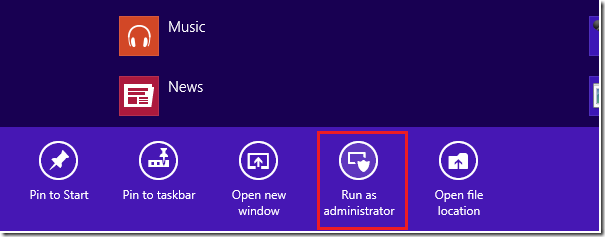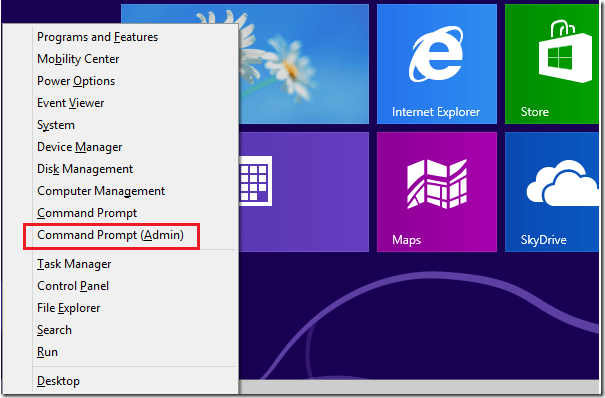The command prompt isn’t something you will use on a daily basis, but there might be time that you’ll need to open it and run some program scripts or commands. The command prompt is the command-line-interface program that allows you to execute commands. It’s a feature that power users used most.
Windows allows all users to open the command prompt. It can be opened as regular user to execute commands that don’t require administrative rights. If you do need to run a command that requires administrative rights, then you’ll have to open the command prompt as administrator, and this might be a problem for some new users.
This brief tutorial is going to show you how to easily open the command prompt in Windows 8 as administrator. There are multiple ways to open the command prompt as administrator in Windows.
Prior to Windows 8, the easiest way one could open the command prompt as administrator was to click on Start –> All Programs –> Accessories –> and right-click on Command Prompt and select Open As Administrator.
In Windows 8, if you right-click a blank spot on the start screen, you’ll see an option to show All apps at the bottom right corner.
Next, right-click the Command Prompt from the program list and select Run as administrator as shown at the bottom.
Another way to run the command prompt is to press the Windows Key + X on your keyboard. The Windows key is the key on your keyboard with a Windows logo on it at the left of the space bar.
When Windows 8 Tool menu opens, select Command Prompt (Admin)
That it! Those are the two most popular and easiest methods. If you know of more, please leave a comment below with your tip.
Enjoy!