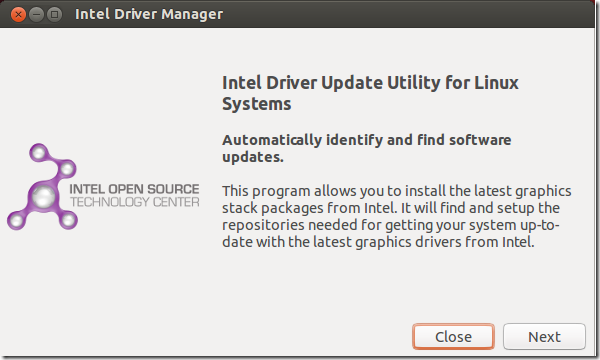Intel Linux Graphics Installer which allows you to install the latest graphics and video driver for your Intel graphic hardware was recently updated to version 1.0.2 with support for deb package installer. This means, the driver package can be downloaded and easily installed via apt-get commands.
This brief tutorial is going to show you how to easily install it in Ubuntu. Installing the graphic stack allows the best user experience with Intel graphic hardware when using Linux operating system.
The latest package version (2013Q2), improves performance, fixes bugs, and introduces new hardware-accelerated media encoding formats and video processing features. For more about this release, check out its release notes’ page.
Unlike in previous releases where one must first add the software’s repository key and install its repository before install the driver, the deb installer makes it easy. It automatically installs the repository and its key and make it available via software center for easy upgrade to feature releases.
Some of the new features and/or bug that were fixed are listed below:
- hotplug improvements
- DDI code cleanup
- Dynamic power well support for Haswell
- Preserve lane reversal bits on DDI/FDI ports
- Prevent Glamor from crashing if misconfigured.
- Scaling on Intel® IronLake, SandyBridge, IvyBridge and Haswell.
To get started with installing the package, press Ctrl – Alt – T on your keyboard to open the terminal. When it opens, run the commands below to download 32-bit version of the installer.
wget https://download.01.org/gfx/ubuntu/13.04/main/pool/13.04/i/intel-linux-graphics-installer/intel-linux-graphics-installer_1.0.2-0intel3_i386.deb
To download the 64-bit version, run the commands below
wget https://download.01.org/gfx/ubuntu/13.04/main/pool/13.04/i/intel-linux-graphics-installer/intel-linux-graphics-installer_1.0.2-0intel3_amd64.deb
After downloading a version for your system, run the commands below to install it.
sudo dpkg -i intel-linux-graphics*.deb && sudo apt-get install –f
That’s it!
Now, there have been instances where users have run into trouble after installing the driver. So, before installing it make sure to backup your machine and settings. Here’s a forum that may help you in case you run into issues.
https://01.org/linuxgraphics/forums/general-discussion
Enjoy!