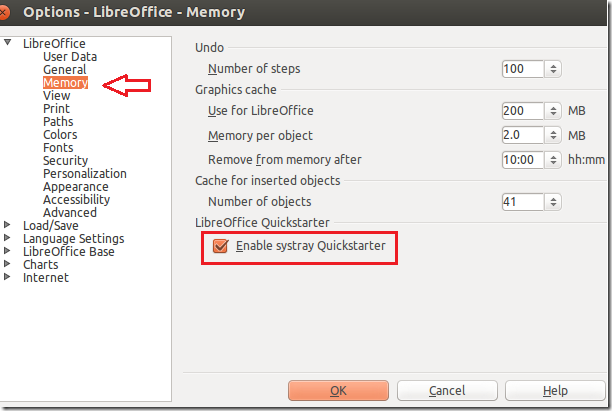This is something you probably already know; LibreOffice has a separate memory page that controls how it uses your computer memory and how much memory it requires to improve its performance when working with documents.
Because the more memory that is made available to LibreOffice, the better is performs. More memory can make LibreOffice run faster and make working with documents easier. One good reason you may need more memory for LibreOffice is the undo feature. The more undo steps you perform when using LibreOffice, the more memory it consumes because each undo step lives in memory.
If a document contains lots of images or large objects, it will impact LibreOffice performance. And if enough memory isn’t available, you may have some problem with that document. Even if your computer has way too much memory and LibreOffice has just enough to power itself, it will not perform well.
This brief tutorial is going to show you how to configure LibreOffice memory option to improve performance when working with large documents with larger objects. When you do this, LibreOffice will open quickly, run faster and performance better.
To get started, open LibreOffice and go to Tools –> Options then select the Memory Page. Next, increase the memory for LibreOffice, Memory per object and the number of objects to store in memory.
Another feature to enable is the systray Quickstarter. When your computer starts, select the icon on the system tray or taskbar, this makes LibreOffice open faster.
Restart your computer and you’re done.
Enjoy! And hope you come back soon.