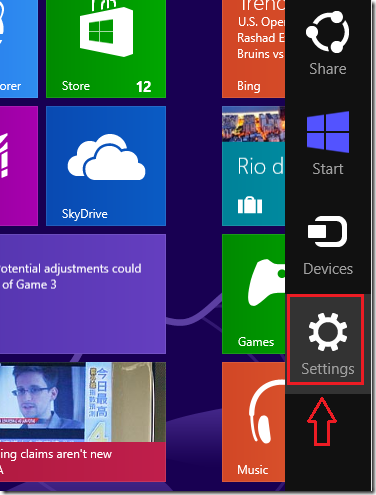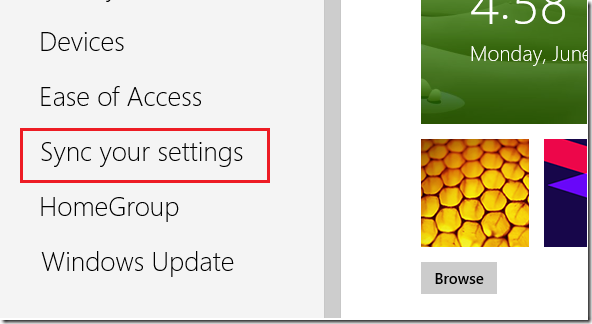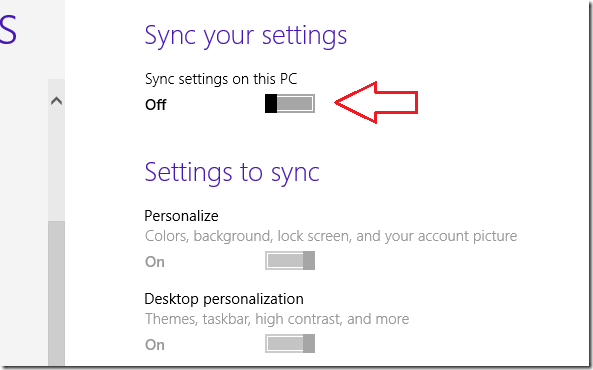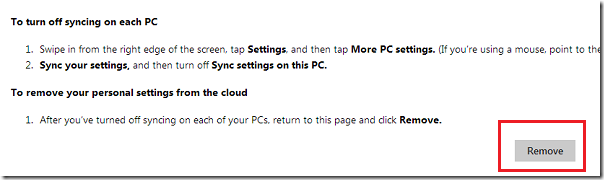When you sign into Windows 8 using your Microsoft account, some of your system’s settings which may include personal information and apps preferences are stored in the cloud and is used to sync between computers. If you don’t want your system’s settings and apps preferences stored in the cloud when using Windows 8, continue below to learn how to disable it and delete your data from Microsoft’s cloud.
Before you stop syncing your system’s settings, you must first turn off syncing on each Windows 8 PC you have. To disable syncing PC settings in Windows 8, hover the mouse at the bottom right of your screen or press the Windows Key + C to show the Charms bar. When it opens, select Settings –> Change PC settings or More PC settings
Next, select ‘Sync your settings’
Then turn off ‘Sync settings on this PC’
When you’re done, click the Windows 8 PC settings page and delete your data.
That’s it! Enjoy ~!