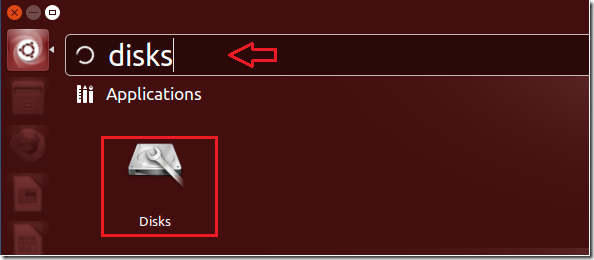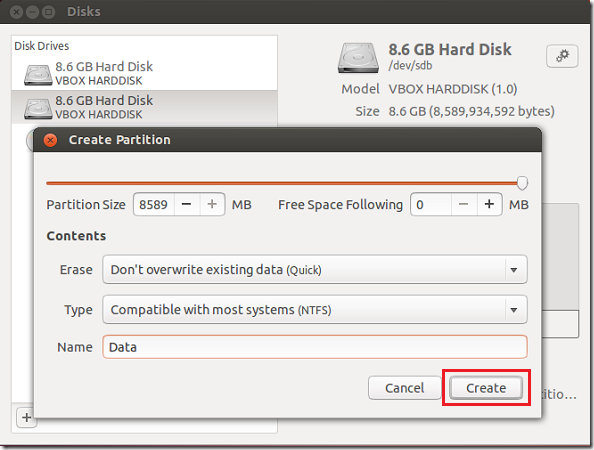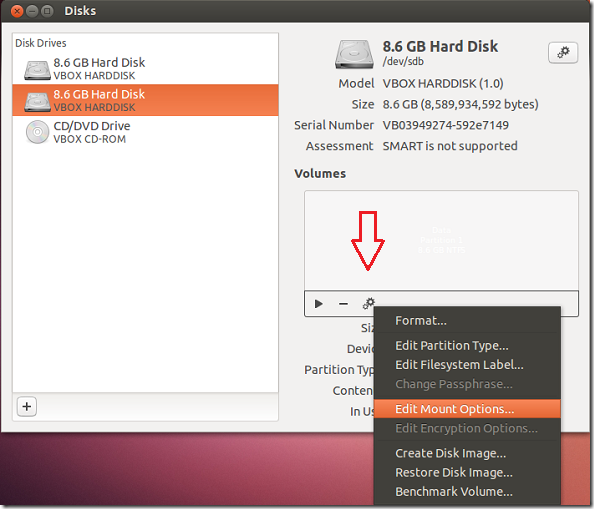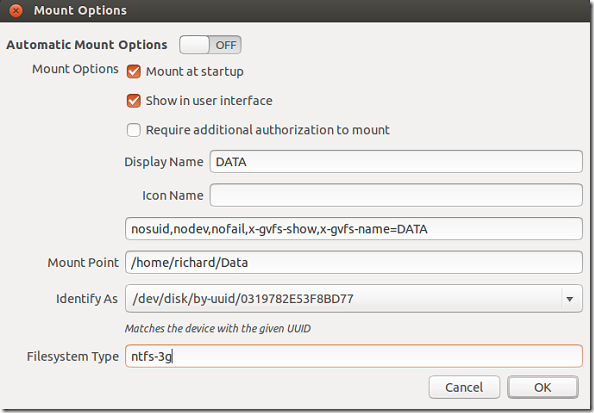Do you remember the time when using Linux was so difficult it would take days to get a single package installed because of lack of dependencies that were required? It’s a different time we live in today. Ubuntu is becoming a lot easier to use and manage.
Before Ubuntu 13.04 or even 12.04, the only way you would automatically mount devices was to use third-part tools or use the command line and edit fstab file. And if you didn’t know how to use the command line, then you were out of luck. Welcome to Ubuntu 13.04. Now mounting external storage devices is so easy, even grandma can do it.
This brief tutorial is going to show you how to use the Disks utility in Ubuntu 13.04 to format and mount external hard drives with NTFS partitions. It’s all GUI, and has nothing to do with the command line.
Disks let end-users view, manage and mount removable devices with ease in Linux systems, including Ubuntu. It’s an open source application that helps the average user manage external devices. With it, you can view local and removable devices, format disks and media, modify partition tables, access disk images, including ISO images and activate SMART feature on some drives.
It’s easy as Window’s disk management tool found in Windows Operating Systems. So, if you’ve been looking for a simple yet powerful disk management tool in Ubuntu, look no further than Disk.
To get started, with using Disks and management external storage devices, open Ubuntu Dash and search for Disk. Select it to open.
When it opens, select the drive you wish to manage then click the option gear wheel button on the top right to manage the device. If the device is already formatted using NTFS partition table then just mount it. If not, use the tool button to format the disk as NTFS as shown below.
After formatting it, click the gear wheel as shown below and select ‘Edit Mount Options’
Then tick the button to turn off Automatic Mount Options and enter the option you want. Here you can enter the Display Name of the device (what the device will be listed as), the Mount Point (where the device will be accessed), and the filesystem type. For Windows compatible devices, use ntfs-3g.
Save the information and you’re done. Remember to create a mount point to match what you specified on the above screen.
The default mount point in Ubuntu 13.04 is /media/<username>/ .
Restart your machine and the device should automatically mount at the location you specified.
Enjoy!