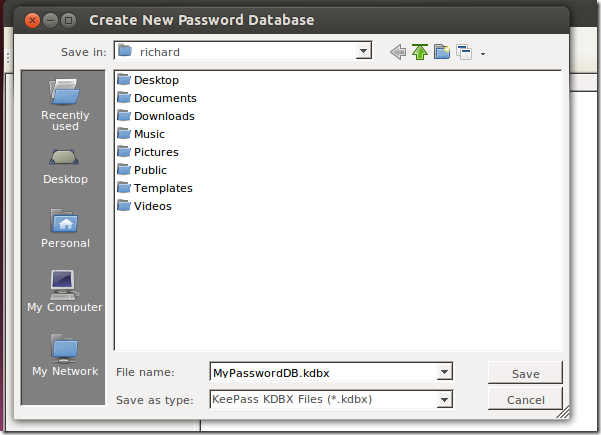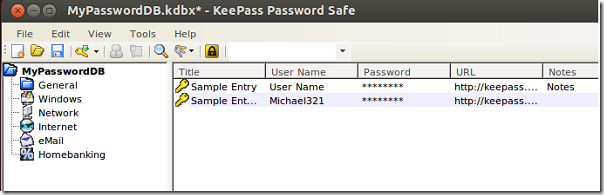How many login information (usernames and passwords) can you remember? You see, some of us have created many online profiles that include usernames, passwords and hints that we need to remember so the next time we visit those websites, we should be able to sign in easily without forgetting.
Do you know how many online login information you have? Got Dropbox account? Gmail, Yahoo MSN? What’s about dating profiles? Got even more? Well, you get the point. The online services I listed above are just a few usernames and passwords we have to manage and remember.
What’s about managing logon info for a hundred or more sites and local resources on your machine? How would you go about remembering and making sure you don’t forget or lose them. Do you use one username and password for all of them? If you do, then stop it now because that’s not the best way to do it.
A local company I work for provided us with a tool that helps us manage our passwords and login information easily. A software that allows us to create and manage passwords for our internal resources like Domain Administrator, print servers, email administrator and more. Put them all together, I am talking about hundreds of passwords to manage and all have to be different and unique.
If you need a password manager for Windows or Ubuntu, here are one that I am currently using and it’s great.
For Ubuntu and Windows users, check out KeePass Password Safe. This software is an open source software that helps you manage your passwords in a secure way. You can put all your password in one database secure and it with a master key or key file. All you have to do is remember just a single password which is the master password to unlock the database.
Windows users can download and install it from the Download Page.
For Ubuntu users, press Ctrl – Alt – T on your keyboard to open the terminal. When it opens, run the commands below to add its PPA.
sudo add-apt-repository ppa:dlech/keepass2-plugins
Next, run the commands below to update your machine and install KeePass 2 in Ubuntu.
sudo apt-get update && sudo apt-get install keepass2-plugin-application-indicator
That’s it. Go and launch the program in either Windows or Ubuntu. When it opens, the first thing you will want to do is create a new password database. You can do that by clicking File –> New. Next type your master password and create it.
The best place to save the database is on a network share where it will be backup periodically. When you’re done, you can then begin entering password information to store.
In Ubuntu, I stored my database in Ubuntu One folder where it’s backed-up nightly to the cloud so if any thing happens to my computer, I can still retrieve the database and use it.
To install Unity AppMenu for KeePass 2, run the commands below.
sudo apt-get install keepass2-plugin-application-menu
Enjoy!