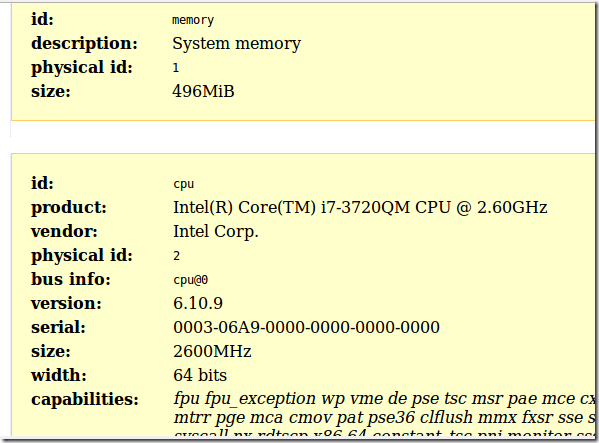How can one find out his/her system’s information in using Ubuntu? This question came in yesterday from one of our readers. She wanted to know if it was possible for her to view her system’s information like what you have in Windows that shows you the size of your memory, hard drive, motherboard type and specs, and other components easily from an application.
My answer to her was yes, it’s possible and showed her how to access that information. Instead of just providing her the information, I’ve decided to show others who don’t know how to access system information in Ubuntu in this blog post.
You see, in Windows and maybe Mac OS X, one can easily find out various components their computer is made of. Component like motherboard, CD/DVD drives, video cards, memory size and types, OS name and type, system manufacture and model, Bios, processor and more. In fact, you can get a detailed information about your system by going to Start –> Accessories –> System Tools –> System Information using Windows XP, Vista, 7 and Windows 8, although Windows 8 there’s no start button by default.
So, can you get the same detailed information in Ubuntu? The answer is no, however, you can get as much information as you’ll need to get a clear picture of what your system is made of. You may not get all the information that Windows machines provide because these machines were designed and built for Windows, but you should get most the important information that you’ll need.
Some Dell machine that were designed and built for Ubuntu, you may give you almost all the information you’ll see in Windows.
To get started with viewing your system information in Ubuntu, press Ctrl – Alt – T on your keyboard to open the terminal. When it opens, run the commands below to create a html file with your system info in it.
sudo lshw -html > system_info.html
Finally, use Firefox to view the information by running the commands below.
firefox system_info.html
That’s it!
I hope this helps you get the information you want.
Enjoy!