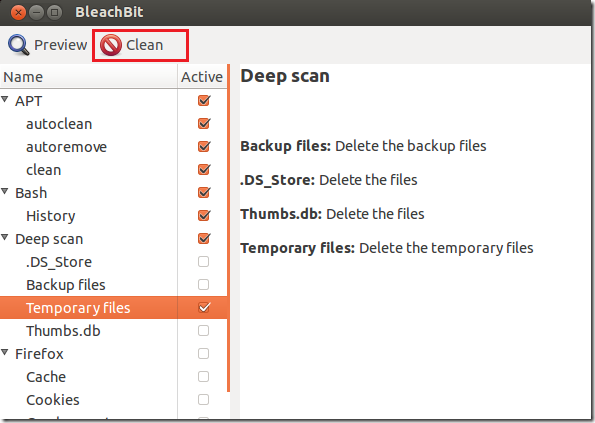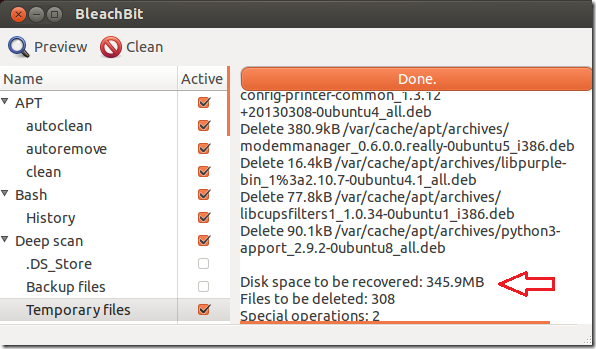Here’s one feature Windows users probably already know about – using Disk Cleanup, Windows user can reduce the number of unnecessary files on their hard drive to free up disk space and improve performance. This feature has been there since Windows XP and it’s great to have if one needs to reclaim some disk space.
Now here’s a question for Linux user. Is there a similar tool for Linux users, including Ubuntu? The short answer is yes. There’s a similar tool for Linux systems called BleachBit. This tool lets you free up disk space, reduce the number of unnecessary files, improve system performance and help you maintain your privacy by removing temporary internet files.
Ever heard of CCleaner? No, Yes. Maybe? Well, BleachBit is more like CCleaner in that it’s not a built-in Windows tool but a software that cleans and optimizes Windows. If CCleaner is the number tool for cleaning your Windows PC, then BleachBit might just be the number tool for cleaning Linux systems.
So, if you’re from the Windows’ world and looking for similar tool to help remove temporary internet files and junk for your Linux machine, look no further than BleachBit. It supports both Windows and Linux machine, and this brief tutorial is going to show you how to install and use it in Ubuntu 13.04 and previous.
To get started with BleachBit, go to the Download Page and select a version for your system. Ubuntu machines will need the .deb package. http://bleachbit.sourceforge.net/download/linux
After downloading, you may use Ubuntu Software Center to install it or run the commands below.
wget http://katana.oooninja.com/bleachbit/sf/bleachbit_0.9.5_all_ubuntu1210.deb
Next, run the commands below to install it
sudo dpkg -i bleachbit*.deb; sudo apt-get -f install
After installing, go to Unity Dash and launch BleachBit. Launching BleachBit from Dash opens it with regular user rights. For better results, launch BleachBit as root by running the commands below.
sudo bleachbit
When it opens, select the boxes of the field you wish to clean and hit the click button.
If you wish to preview before cleaning, use the preview button.
That’s it! I hope this helps getting rid of junk from your machine.
Enjoy!