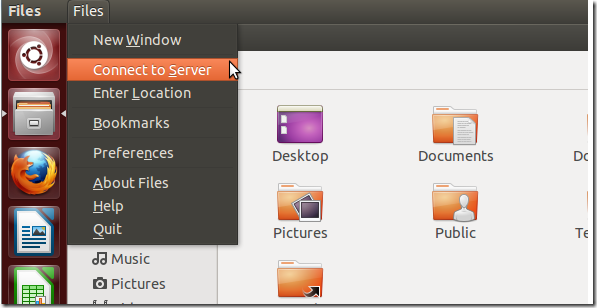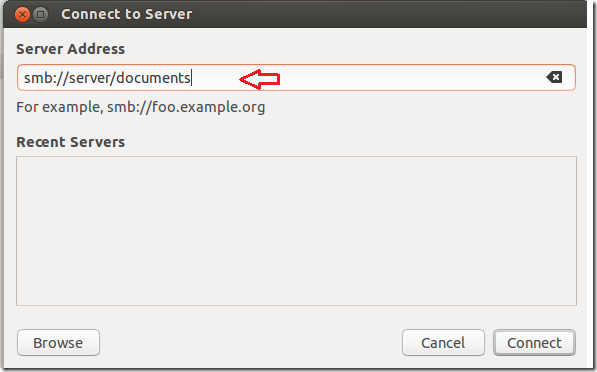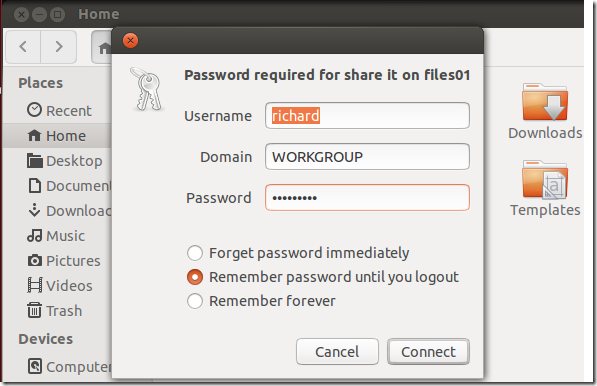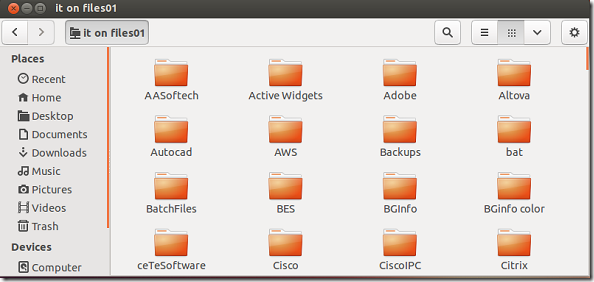Some of us live in environments where we must access network shares on a daily basis in order to do our work. Be it Windows, Mac or Linux shares, it doesn’t matter, we have to connect to those shared resources to get stuff done . Ubuntu has made this process simple in version 13.04 and this brief guide is going to show you how.
Shares resources usually live on a network servers of computers that are accessed over the network. It’s how information is shared among many users who must have access to them equally. Resources can then be accessed or mapped to the local computer as if they were created on the local machine.
The new Ubuntu 13.04 has been the process simpler, even allowing you to create and store network path or recently accessed network share on a list.
In modern computer network, shares are mostly accessed by typing the path of the shares. This can include the shared computer name or server and the shared document name. For example, if you access a folder on a network computer with the shared name ‘Document’ you will need to type the name of the computer and the shared name.
smb://computer_name/shared_folder_name
To access Windows’s network shares that you have access to in Ubuntu, you should open Nautilus file browser or press Ctrl – N key on your keyboard. When Nautilus opens, click Files –> Connect to Server
Then type the path to the shared resource preceding with smb://
You will be prompted for a username and password if the resources are password protected. Type your username, password and workgroup your machine your machine belongs.
If authentication is successful, you’ll be able to see the shared content.
That’s it!
When you want to access the server again at a later date, you’ll be able to reconnect to it by clicking on the most recent accessed server. That’s cool!
Enjoy!