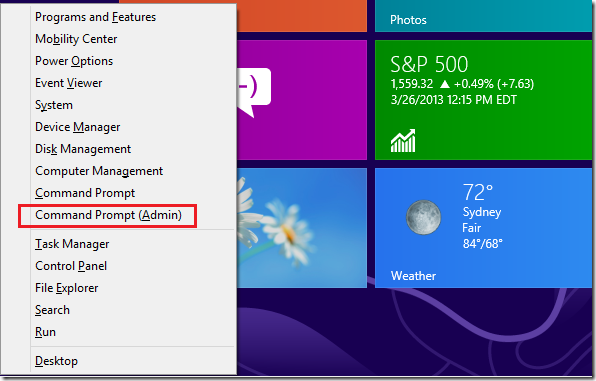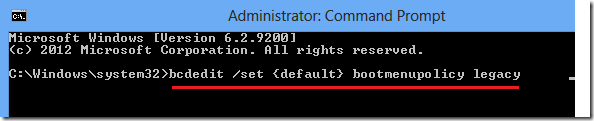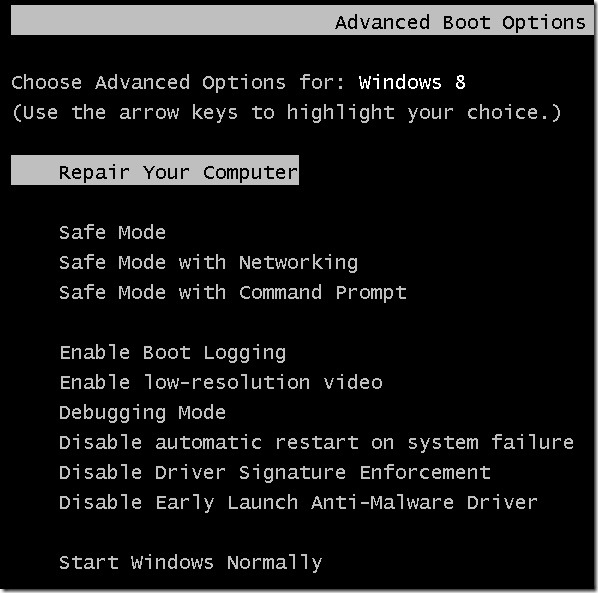This brief tutorial is going to show you how to quickly enable or disable Windows’ legacy boot menu in Windows 8. You can access Windows legacy boot menu by pressing the F8 on your keyboard while Windows is being started. This has been the standard way to access safe mode in Windows, but Windows 8 changed that completely.
The boot menu allows you to repair your computer, access safe mode with or without networking, safe mode with command prompt and also helps you start Windows normally.
Windows Safe Mode is one of the many options to repair your computer when using Windows. It allows you just enough resources to start Windows in a limited environment.
One good reason why you would want to login using Windows safe mode is to fix problems that you wouldn’t be able to resolve while signed into your normal desktop.
Some viruses hijacked your Windows desktop session in ways that will prevent you from making changes. Since safe mode option lets you access Windows basic files and settings, you can use it to sign in and do a complete scan to get rid of the infected programs.
To get started, press the Windows Key + X on your keyboard to display Windows 8 Tools Menu. When it opens, select ‘Command Prompt (Admin)’
Then to enable the legacy boot menu, run the commands below.
bcdedit /set {default} bootmenupolicy legacy
To disable it, run the commands below. Disabling it means Windows 8 will have it default boot menu.
bcdedit /set {default} bootmenupolicy standard
That’s it!
When the legacy boot menu is enabled, to access Windows safe mode, just press the F8 key on your keyboard before Windows boots.
Enjoy!