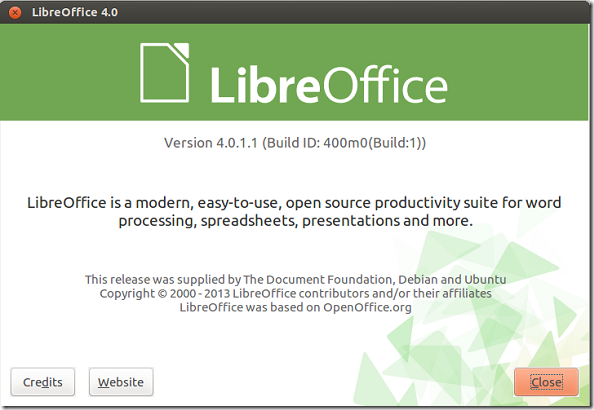LibreOffice version 4.0 was released a few weeks ago, but until quite recently, it wasn’t available to be installed via its office PPA. Now you can easily install the latest LibreOffice in Ubuntu 12.10, 12.04 from its default PPA.
As you may remember, we wrote about it when it was first released. You find about previous tutorial on it here.
LibreOffice 4.0 comes with many changes, including support for Firefox Personas, integration with several content and document management systems, better interoperability with DOCX and RTF documents, and better Unity appmenu support.
To view a complete changelog about this release, please click here.
This brief tutorial is going to show you how install LibreOffice in Ubuntu from its official PPA if you haven’t already done so. Although you download the archive deb file and install it, it’s much easier installing it from the PPA. And the version of it in the PPA is better suited for Ubuntu, including support for Ubuntu global menu.
To get started, press Ctrl – Alt – T on your keyboard to open the terminal. When opens, run the commands below to add its PPA.
sudo add-apt-repository ppa:libreoffice/ppa
Finally, run the commands below to update and and upgrade all package including LibreOffice.
sudo apt-get update && sudo apt-get dist-upgrade
Enjoy!
To revert the changes or downgrade LibreOffice back to the Ubuntu version, run the commands below to remove it.
sudo apt-get remove --purge libreoffice* libexttextcat-data* && sudo apt-get autoremove
Then remove its default PPA you installed by running the commands below.
sudo add-apt-repository --remove ppa:libreoffice/ppa
Next, run the commands below to re-install LibreOffice from Ubuntu repository.
sudo apt-get install libreoffice libreoffice-gnome
The above steps completely uninstall LibreOffice and re-install it with the current Ubuntu in its repository.