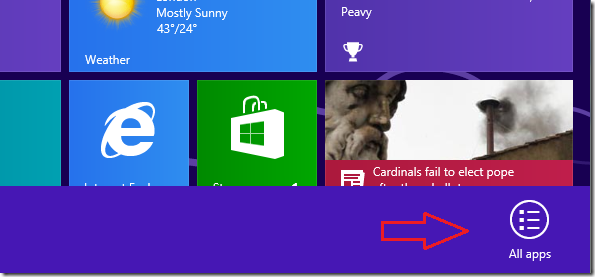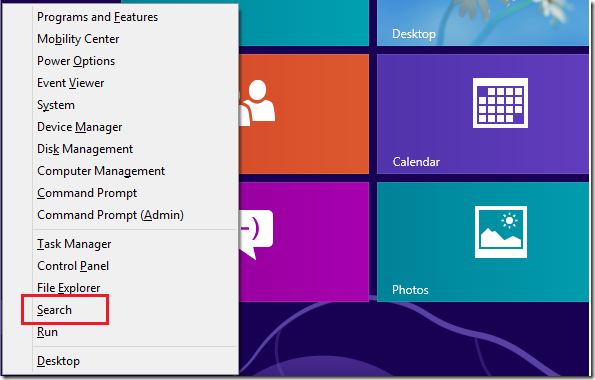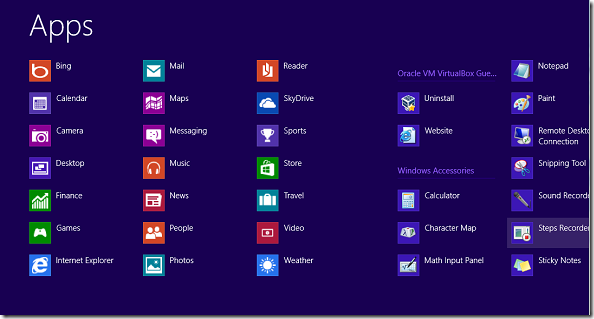One of our readers sent this question to us via email asking ‘Where is All Programs in Windows 8’? Although we’ll try our best to respond to all email questions, we still can’t get to all of them in time. If you have other questions, please feel free to post them under one of our articles that’s similar to the question.
To answer the question, let’s go back and look at previous version of Windows. Beginning with Windows XP or maybe earlier, the Start button and All Programs folder were always there. Not in Windows 8. Windows 8 now has a new Start screen called Metro that’s completely different from what we’re used to.
The All Programs folder that was in previous versions of Windows has been replaced with All Apps. It’s changed to All Apps, and can be accessed by following the below steps.
1) Press Ctrl + Tab keys on your keyboard to show the Windows 8 version of All Programs. This shows all the programs that are currently installed on your machine.
2) Press the Windows Key, then right-click on a black area of the start screen to show All Apps
3) Press the Windows Key + X and select Search
There’s you go. That’s all your programs in Windows 8
Enjoy!