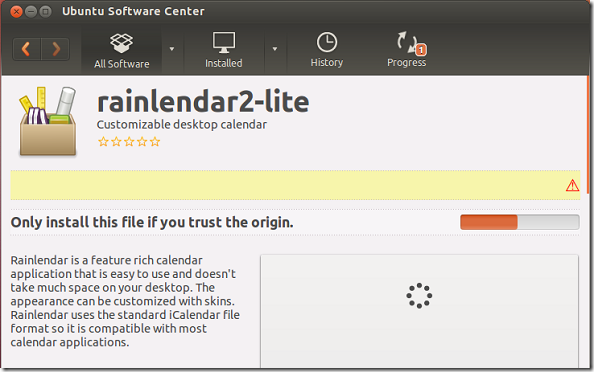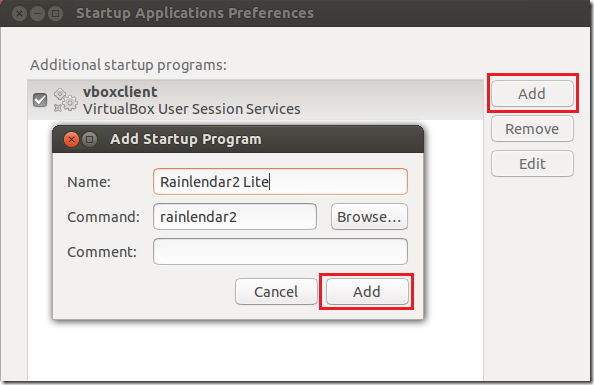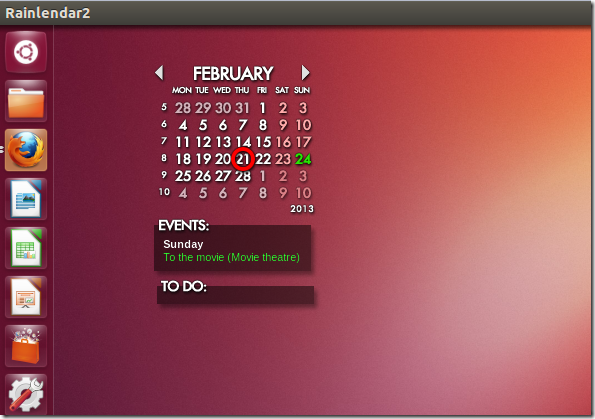Rainlendar is a customizable desktop calendar application that shows you your scheduled events and tasks on your desktop whether in Windows, Mac OS X or Linux systems, including Ubuntu. It’s a great application to have if you wish to be reminded of upcoming events and tasks.
This brief tutorial is going to show you how to install it in Windows, Mac OS X and Ubuntu 12.10 Quantal Quetzal. After installing and configuring it, Rainlendar will always show your upcoming scheduled events on your desktop out of the way of other applications.
Since the last time we wrote about it, new features and bug fixes have been added that include, a fix to a bug that possibly crashes Outlook plugin, a feature that shows priority icon for tasks and many others.
For a complete changelog on Rainlendar, please click here.
To install it in Windows and Mac OS X and Ubuntu, go to the download page and download a version for your system.
In Ubuntu, download a .deb package and open it with Ubuntu Software Center, then install it.
After installing it you must add it to Startup Applications to automatically start it every time you sign in.
To add it to Startup Applications, open Dash and search for Startup Applications. When it opens, click ‘Add’ to add Rainlendar
Everytime you startup Ubuntu, rainlendar will be there on your desktop.
Enjoy!
In Windows and Mac OS X systems, Rainlendar should automatically startup when you login.