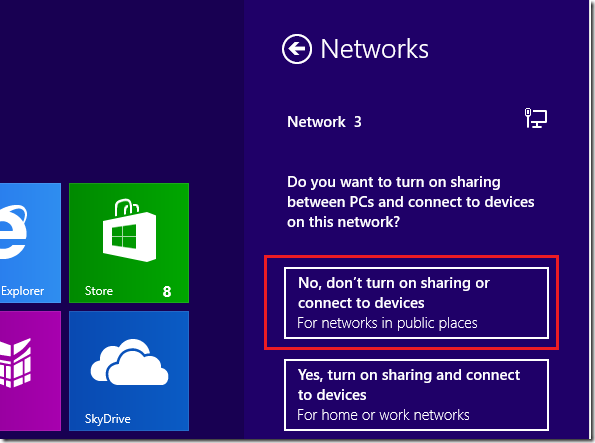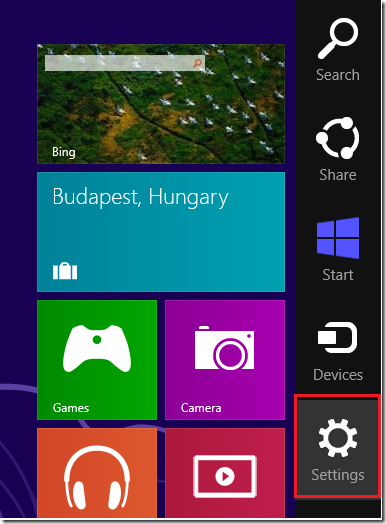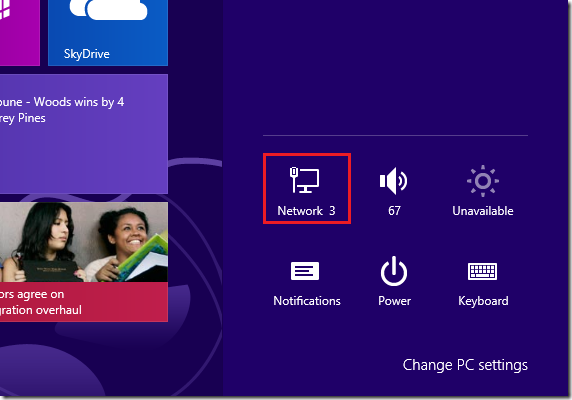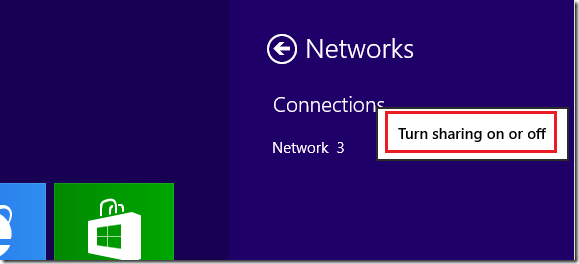The downside of connecting to public networks (Wi-Fi) or wired in public areas like hotel, airports and parks is someone with the right tool could potentially access your computer and steal your information without you knowing about it. That’s because everyone that’s connected to the network is in a single network domain or group. And if by any chance sharing is enabled on your machine, good and bad guys will be able to see and access your shares and data.
With Windows 8, you can choose to turn off sharing or not connect to devices after you connect to a public network. This brief tutorial is going to show you how to secure your computer whenever you connect to a public network.
When you first connect to a network in Windows 8, you immediately get an alert to choose whether to enable or turn on sharing or connect to devices. If you get that prompt after connecting, choose the option ‘No, don’t turn on sharing or connect to devices’
If you’re already connected to a public network and want to change your settings, move your mouse over to the bottom right of your display or press the Windows Key + C to show the Charms bar. When it opens, select ‘Settings’
Then click the network you’re connected to.
Finally, right-click on the network name and select ‘Turn sharing on or off’
Then disable sharing on public networks.
Enjoy!