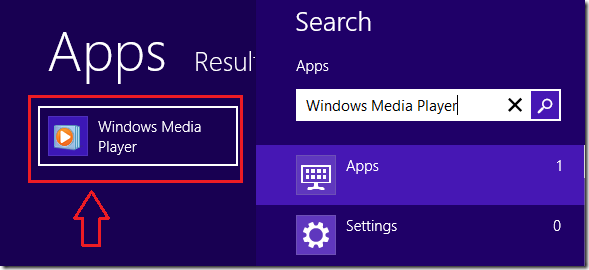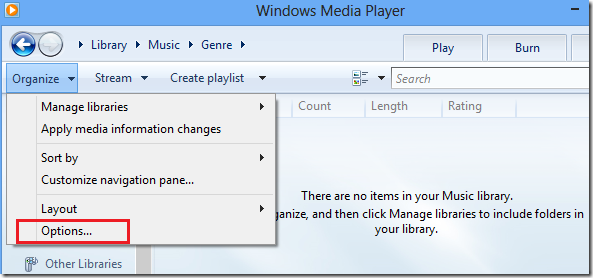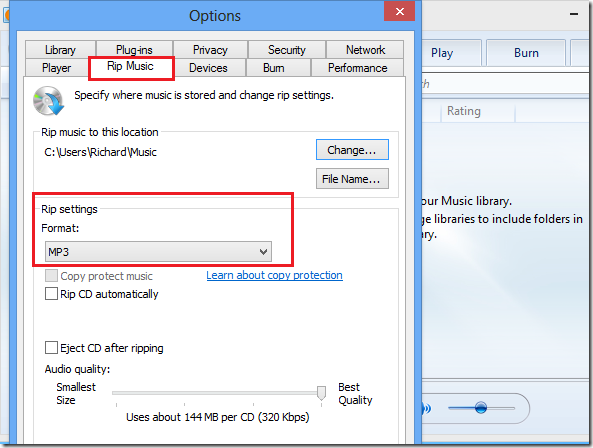One of our readers asked a question few days ago about ripping CDs in Windows 8. Here’s the question: How to rip CDs in Windows 8?
It’s a great question and here’s the brief answer to that. Yes, you can rip CDs in Windows 8. Windows 8 allows you to rip CDs by default using Media Player. Although the output format is limited, you can still rip CDs and save the digital content to your computer or on other devices.
Windows Media Player automatically saves all ripped content as WMA files. If you wish to save the content of a music CD as MP3, you must specifically configure Windows Media Player to save it in that format.
This brief tutorial is going to show you how to to that in Windows 8.
The first step is to insert the CD you wish to rip into your computer. After inserting the CD press the Windows Key + Q on your keyboard, then search for Windows Media Player.
If you wish to save the content as MP3, you must configure Media Player to save it as MP3 file. Saving your CD content as MP3 file will allow you to play it on almost any device. It is the industry standard for digital music.
Next, click ‘Organize –> Options.. as shown below
Then select ‘Rip Music’ tab and change the output format settings. Then use the quality slider to adjust the audio quality.
After that, select the all the tracks on the CD and click the Rip CD button as shown below.
When you’re done, open File Explorer and go to the Music folder in your home folder or directory to view the music content.
Enjoy!