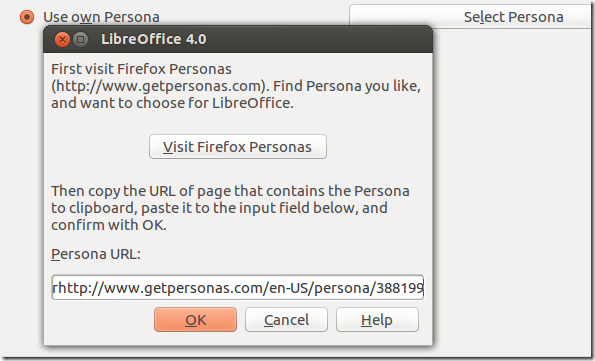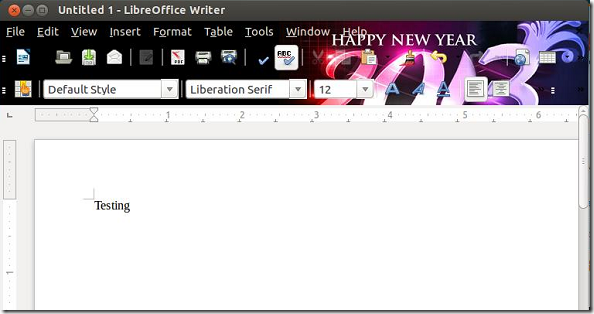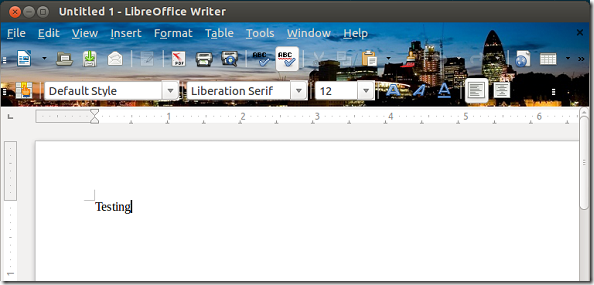A pre-release version of LibreOffice Productivity Suite 4.0 RC 1 has just been released for testing. The release candidate is not recommended to use in ‘mission-critical’ systems as it’s not fully tested and may contain many bugs/errors. Complete release notes of it can be found here.
This pre-release version introduces support for Firefox Personas – a feature that lets you decorate your Firefox browser with cool themes that change the look of it. Now Personas themes work in both Firefox and LibreOffice.
This release also fixes many bugs that was found in 4.0.0 beta 2 which include, a fix for DOCX import of last empty header/footer, incorrect viewing of Thai characters, and many others.
This brief tutorial is going to show you how to install this pre-release version in Ubuntu 12.10 so you can test it. Again, it’s not recommended to use in a production system or workstation. You may download and use it just to test it. It may work for you, but then expect bugs and issues when using it.
To get started press Ctrl – Alt – T on your keyboard to open the terminal. When it opens, run the commands below to remove the current installation of LibreOffice on your system.
sudo apt-get purge libreoffice-core
Next, copy and paste the commands below and press Enter to download the 32-bit version of LibreOffice.
wget http://download.documentfoundation.org/libreoffice/testing/4.0.0/deb/x86/LibreOffice_4.0.0.1_Linux_x86_deb.tar.gz
The 64-bit version can below downloaded by using the commands below
wget http://download.documentfoundation.org/libreoffice/testing/4.0.0/deb/x86_64/LibreOffice_4.0.0.1_Linux_x86-64_deb.tar.gz
After downloading, run the commands below to extract the downloaded folder.
tar xvf LibreOffice_4.0.0.1_Linux_x86_deb.tar.gz
Next, change into the extracted folder. Run the cd command
cd LibreOffice_4.0.0.1_Linux_x86_deb/DEBS
Finally, run this command to install all supported deb packages for LibreOffice Productivity Suite
sudo dpkg -i *.deb
After installing, to use Firefox Personas, open LibreOffice 4.0 and go to Tools –> Options –> Personalization
Then choose and select your own Personas. You’ll have to copy and paste the link of the theme you wish to use in the box as shown below.
Save it and enjoy!
More
To integrate LibreOffice in Ubuntu, you may have to install desktop-integration from the same folder you installed LibreOffice from.
/LibreOffice_4.0.0.1_Linux_x86_deb/DEBS/desktop-integration
Enjoy!