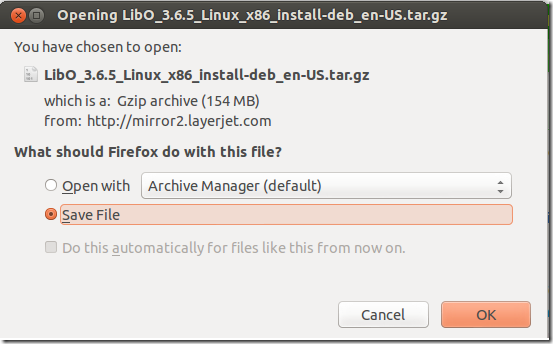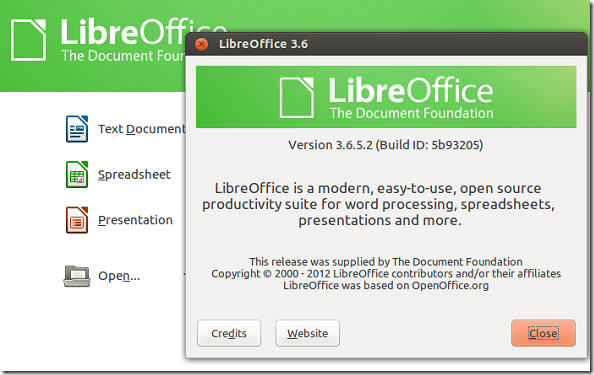The Document Foundation (TDF) has just announced the release of version 3.6.5 of LibreOffice desktop productivity suite ahead of FOSDEM conference in Brussels for windows, Mac and Linux systems which is also going to be the last of LibreOffice 3.6 family before the major release of LibreOffice 4.0 This release improves the overall quality and stability of the product.
For more about it, please click here for the changelog.
This release also brought many bug fixes, including
- crash in SwXTextDocument::getRendererCount
- second header/footer lost saving as .doc
- document Conversion wizard: enable "StarOffice" again:
- fix import of RTF_PARD between RTF_CELL and RTF_ROW
- crash in format->autocorrect->apply and edit changes
- fixed click in frames located in header/footer
- solve regression when zooming with cursor not visible
- and many more
This brief tutorial shows you how to install this version of LibreOffice in Ubuntu 12.10 immediately. In a few days, Canonical might send updates to upgrade your current installation. But if you want to do it manually and do it now, then continue below to upgrade.
To get started, the first thing you must do is remove your current installation of LibreOffice. To do that, run the commands below
sudo apt-get purge libreoffice-core
Next, download a version of LibreOffice from here.
After downloading and saving it, open the terminal and go to your Downloads folder.
cd ~/Downloads
Next, run the commands below to extract the downloaded file.
tar xvf LibO_3.6.5_Linux_x86_install-deb_en-US.tar.gz
After extracting it, change into the extracted folders
cd ~/Downloads/LibO_3.6.5.2_Linux_x86_install-deb_en-US/DEBS/
Finally, run the commands below to install LibreOffice
sudo dpkg -i *.deb
To integrate LibreOffice with Ubuntu, you must install the desktop integration tool. It’s in this location:
cd ~/Downloads/LibO_3.6.5.2_Linux_x86_install-deb_en-US/DEBS/desktop-integration
Go there and run this command:
sudo dpkg -i *.deb
Enjoy!