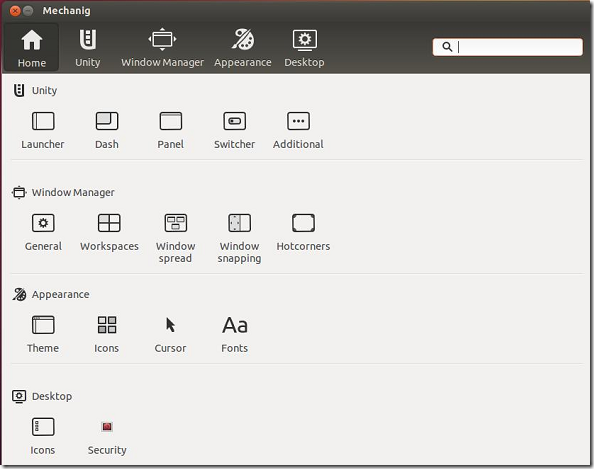Mechanig, another Ubuntu Unity configuration / customization tool has just been released, and this brief tutorial is going to show you how to install and use it to configure hidden settings in Ubuntu. Many users still don’t know where some important settings are in Ubuntu, and using easy-use-tools like Mechanig or Ubuntu Tweak! makes sense.
Mechanig is similar to Ubuntu Tweak!, Unsettings and other tools in Ubuntu that are popular with new users. It exposes frequently used settings in Unity, Compiz, Desktop & Appearance from a single interface. If you’re new to Ubuntu and need help with various settings, then you might want to install this tool, as the default tools that come with Ubuntu aren’t enough.
So far Mechaniq is still in development and currently available to users via PPA who want to test for bugs and report to the team behind the tool. The team is busy developing and improving the tool for overall usage. Once it’s stabled enough, you may be able to install it from Ubuntu Software Center.
Some of the settings that can be configured in Mechanig are:
- Auto-hide the launcher / Reveal launcher location / Sensitivity
- Dash blur, type / Application suggestions / Recently used
- Enable / Disable Searching of files in Dash
- Indicator time format / calendar / Power display options
- Add / Remote GTK Themes
To get started, press Ctrl – Alt – T on your keyboard to open the terminal. When it opens run the commands below to add its PPA.
sudo add-apt-repository ppa:freyja-dev/mechanig-daily
Finally, run the commands below to update your system and install Mechanig
sudo apt-get update && sudo apt-get install mechanig
After installing, go to Dash and launch it.
From the window above, you can configure many of the settings that aren’t visible by default in Ubuntu.
Enjoy!