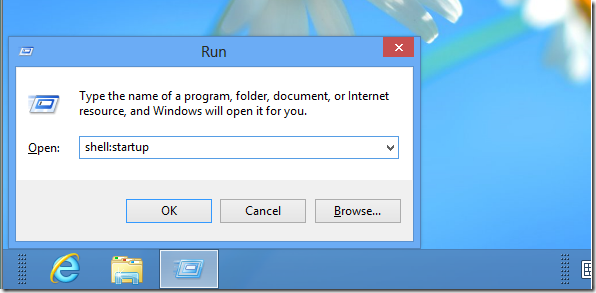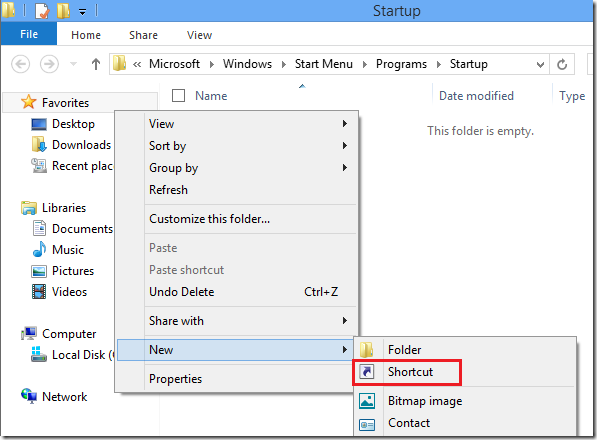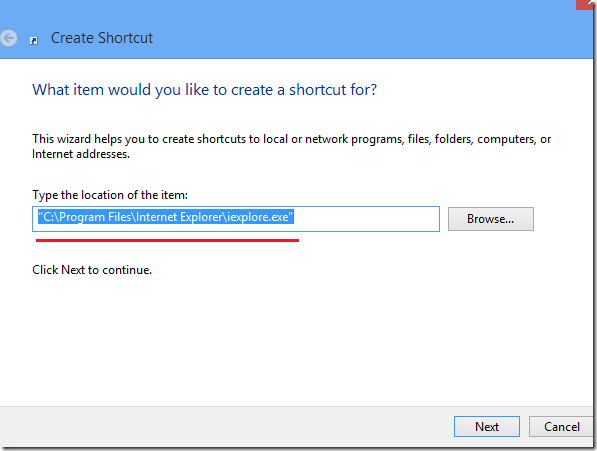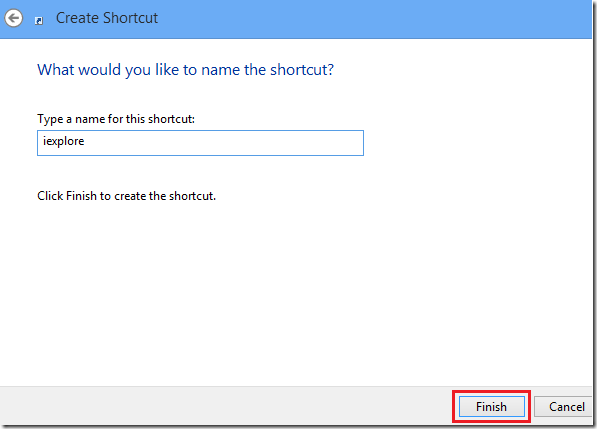This brief tutorial is going to show you how to auto start programs in Windows 8 everytime you sign in to your desktop. Without the Metro Start screen, Windows 8 is almost identical to Windows 7 in many ways. Almost anything you used to do in Windows 7 can be done in Windows 8, so this shouldn’t be something new. Besides, we’ve shown you how to make this happen in Windows 7 as well.. To read that post, please click here.
If the Metro Start screen is the first thing you see when you login to Windows 8, you won’t be able to see the startup programs. To see them, you must logon to Windows 8 Desktop. So, to make it work easily you will first want to bypass the Metro Start screen and directly sign into the Desktop. To make that happen, you may to install a tool similar to Startw8, a program that lets you bypass Metro and boot directly into Windows 8 Desktop. A tutorial on Startw8 can be found here.
When you’re ready, press the Windows Key + R to open the run dialog box. When it opens, type the command below and press Enter.
shell:startup
Next, right-click anywhere in the blank area and select ‘New –> Shortcut’ . The wizard lets you create shortcuts to local or network programs, files, folders, computer or Internet addresses.
Next, use the Browse button or if you know where the executable of the program you wish to start is, type it into the box as shown below and click Next.
Finally, click Finish.
Restart your computer and if you directly login in to Desktop, the program will launch automatically.
Enjoy!