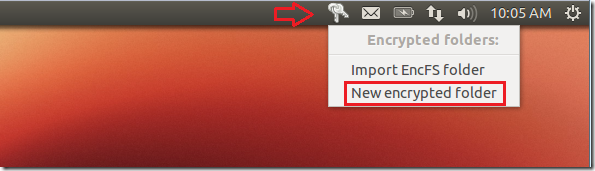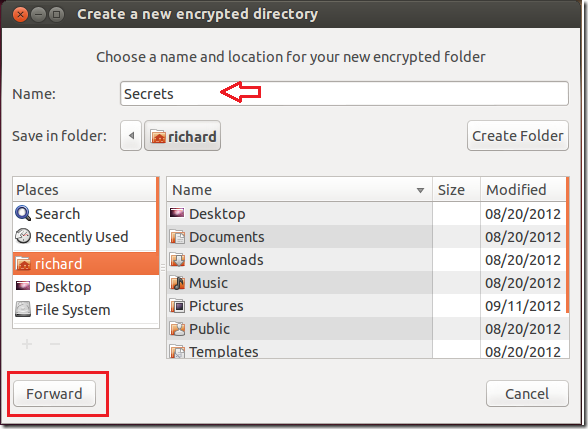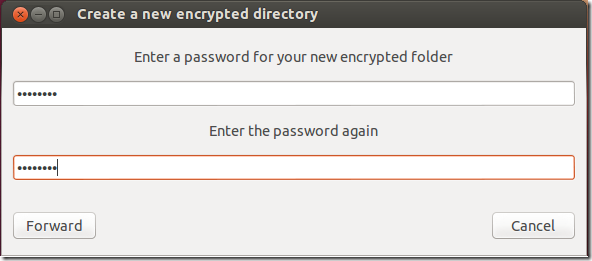Few days ago we showed you how to create encrypted directories and folders in Ubuntu 12.10 using EncFS. We told you that EncFS uses FUSE library and Linux kernel modules to provide the filesystem without special requiring permissions.
To read our previous post on this topic, please click here.
In this brief tutorial, I am going to show you how to use the same tool to encrypt your folder, but this method is going to be much easier than our last tutorial. In our last tutorial, everything was done from the command line and I know that not everyone is confortable with using Linux command line.
So, instead of using the command line to encrypt folders, I will show you how to use Cryptkeeper, a simple GUI program that uses EncFS as a backend to encrypts. It is designed to be used from your desktop toolbar without using any commands. It’s especially useful if you’re new to Ubuntu.
To get started, press Ctrl – Alt – T on your keyboard to open the terminal. When it opens, run the commands below to install EncFS and Cryptkeeper.
sudo apt-get install encfs cryptkeeper
After you installed Cryptkeeper, by default it won’t open and dock on the system tray, that’s because only approved programs are allowed to dock on the system tray in Ubuntu. To see programs that are currently allowed to dock on the system tray, run the commands below.
gsettings get com.canonical.Unity.Panel systray-whitelist
You should see something like this below after running the above commands. The programs in the brackets are white-listed. So in order for Cryptkeeper to start up, you must add it to the system tray white-list to be white-listed.
To to that, run the commands below to include Cryptkeeper to the white-list, including your currently white-listed apps.
gsettings set com.canonical.Unity.Panel systray-whitelist "['JavaEmbededFrame', 'Wine', 'Update-notifier', 'Cryptkeeper']"
After that, go to Dash, find and launch Cryptkeeper. It will open up on the system tray where you can easily access it. To create a new encrypted folder, click ‘New encrypted folder’ on the list.
Give the folder a name, select where to store it and click ‘Forward’
Next, enter a password to encrypt it. Use the password to decrypt the folder when you wish to access it.
Enjoy!