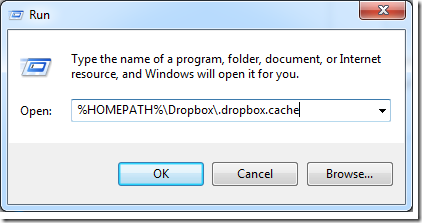If you need to delete sensitive documents from your Dropbox account permanently, make sure to delete them from Dropbox cache folders as well. That’s because when you delete files from your Dropbox account, those file are saved in its cache folder which is a hidden folder in your home directory on your systems. Files are kept there for emergency reasons and are automatically removed or deleted every three days for efficiency purposes.
This brief tutorial shows you how to access that cache folder in Windows, Mac and Linux systems so your can permanently remove your sensitive stuff from your computer.
How to access your Dropbox cache folder in Windows:
To access Dropbox’s folder in Windows systems, click on Start –>All Programs –> Accessories –> Run. Then copy and paste the line below into the Run dialog box, then press Enter. In there will be your Dropbox cached content.
%HOMEPATH%\Dropbox\.dropbox.cache
To access your Dropbox’s cache folder in Mac or Linux systems, go to your home directory and press Ctrl – H to show all hidden folders. From there you should be able to see the Dropbox folder and inside it will be the cache folder.
You can then delete your sensitive stuff from there. This can also come in handy if you need to get rid of large amount of content that are taking valuable hard drive space.
~/Dropbox/.dropbox.cache
Enjoy!